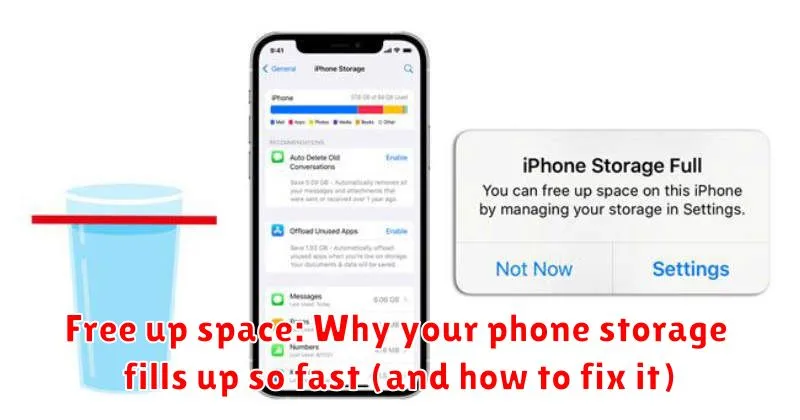Is your phone constantly reminding you that its storage is full? Do you find yourself deleting photos, videos, and apps just to make room for more? You’re not alone. Many smartphone users struggle with limited storage space, a frustrating problem that can interrupt workflow and limit the phone’s functionality. This article will explore the common culprits behind why your phone storage fills up so fast, offering practical solutions and tips to free up space and keep your device running smoothly.
Understanding the reasons behind a full phone storage is the first step toward effectively managing your device’s memory. From hidden caches and forgotten downloads to large media files and app data, several factors contribute to this digital clutter. We will delve into each of these storage hogs, providing clear explanations and actionable steps to reclaim valuable space and prevent future storage issues. Learn how to effectively manage your phone’s storage and optimize its performance.
Common Culprits Behind a Full Phone
Several factors contribute to dwindling phone storage. Photos and videos are often the biggest culprits, especially with high-resolution cameras now standard. These files can quickly consume gigabytes of space.
Apps, especially games, also take up a substantial amount of room, not just with the initial install but also with updates and stored data. Music libraries, whether downloaded or streamed offline, contribute to storage usage.
Cached data, while designed to speed up app performance, accumulates over time and takes up valuable space. Similarly, downloaded files like PDFs and documents can pile up if not regularly managed.
Identifying Storage Hogs on Your Device
Pinpointing the main consumers of your phone’s storage is crucial for effective space management. Your device’s operating system usually provides tools to help you visualize storage usage.
Storage Analyzers: Most modern smartphones include built-in storage analyzers within the settings menu. These tools present a breakdown of storage consumption by category (e.g., photos, videos, apps, audio). They offer a visual representation, often using bar graphs or pie charts, making it easy to identify the largest storage users at a glance.
Individual App Inspection: You can also typically examine the storage footprint of individual apps within your device’s settings. This allows you to differentiate between apps that have large installation sizes versus those accumulating substantial data and cache over time.
File Managers: Using a file manager app, while often not pre-installed, can provide a granular view of your phone’s file system. This allows you to locate and assess large files, regardless of their associated app or category, giving you the most direct control over your storage.
Clearing Cache and Data Effectively
Cached data speeds up app loading times, but it can accumulate and consume significant storage. Clearing cache is a safe and effective way to reclaim space without deleting app data or settings.
Most phones offer a system-wide cache clearing option within the storage settings. Alternatively, you can clear cache on a per-app basis. This approach allows for more granular control, targeting apps known to consume excessive cache.
Clearing app data, unlike clearing cache, will remove app settings, login information, and saved progress. This is a more drastic measure, best reserved for troubleshooting misbehaving apps or reclaiming space from unused apps. Be mindful before clearing data for essential apps, as you will need to reconfigure them.
The process for clearing cache and data typically involves navigating to the app settings menu, selecting the desired app, and choosing the appropriate “Clear Cache” or “Clear Data” option.
Managing Downloaded Files and Media
Downloaded files and media, such as images, videos, and documents, can quickly accumulate and consume substantial storage space on your device. Regularly reviewing and managing these files is crucial for maintaining adequate storage.
Locate your downloads folder. Most phones have a designated downloads folder where files are automatically saved. Explore this folder to identify files that are no longer needed.
Delete unnecessary files. After reviewing your downloaded content, delete any files that you no longer require. This includes outdated documents, old installation packages, and media you’ve already backed up.
Organize your media. Create folders to categorize different types of media, such as photos, videos, and music. This organization makes it easier to locate and manage files, and can facilitate bulk deletion when necessary.
Consider compression. For large files that you want to keep, explore compression tools to reduce their file size without significant quality loss.
Utilizing Cloud Storage Solutions

Cloud storage offers a convenient way to free up considerable space on your device. Services like iCloud, Google Drive, Dropbox, and OneDrive allow you to store files, photos, videos, and even back up your entire device remotely.
By uploading data to the cloud, you can remove the local copies from your phone, freeing up valuable storage. Most cloud services offer free tiers with limited storage, while paid subscriptions provide significantly larger capacities.
Consider enabling automatic photo and video backups to the cloud. This ensures new media is consistently uploaded, preventing it from accumulating on your phone. Be mindful of your data usage, especially when uploading large files over a cellular network. Wi-Fi is generally recommended for extensive data transfers.
Offloading Unused Apps
Over time, app accumulation can significantly impact your phone’s storage. Many apps, even when not actively used, retain data and occupy valuable space. Offloading apps is a useful feature that removes the app itself but preserves its associated documents and data.
This allows you to reclaim storage without permanently losing your progress within the app. When you decide to use the offloaded app again, simply reinstall it and your previous data will be restored. This is particularly helpful for larger apps or games you play infrequently.
Most modern operating systems provide a straightforward way to offload unused apps. Typically, this involves navigating to your device’s storage settings, identifying unused apps, and selecting the offload option. This process can free up substantial space while keeping the option to easily reinstate the app and its data when needed.
Moving Media to External Storage

If your device supports external storage (like a microSD card), transferring large media files can significantly free up internal space. Photos and videos are often the biggest culprits of storage consumption. Moving these to an external card keeps them accessible while relieving pressure on your phone’s primary storage.
Most devices provide a built-in file manager or gallery app that allows you to select and move files to external storage. The process typically involves selecting the desired media, choosing the “move” option, and specifying the external storage as the destination.
Once moved, you can still view and access these files through your device’s apps. However, be mindful that if you remove the external storage, the media stored on it won’t be accessible until it’s reconnected.
Investing in a high-capacity, fast microSD card can provide a substantial amount of additional storage for your media library, allowing you to capture more memories without constantly worrying about storage limitations.
Regular Maintenance for Storage Health
Just like a car needs regular tune-ups, your phone’s storage requires routine maintenance to stay in top shape. Implementing a few simple habits can prevent future storage anxieties and keep your phone running smoothly.
Schedule a weekly or bi-weekly check-in with your phone’s storage. This allows you to catch accumulating clutter before it becomes a problem. During this check-in, review recently downloaded files, clear app caches, and delete any unwanted items.
Automate certain cleaning processes. Many phones offer built-in storage management tools that can automatically clear temporary files or cached data. Utilizing these features minimizes manual effort.
Develop mindful downloading habits. Before downloading a file, consider its necessity and size. Ask yourself: “Do I really need this?” and “Can I stream it instead of downloading?”