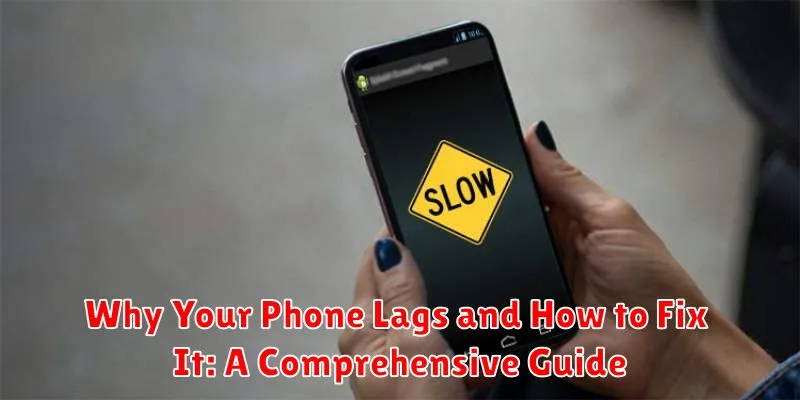Is your phone constantly lagging, making even simple tasks a frustrating chore? Do app crashes and slow loading times disrupt your daily routine? You’re not alone. Many smartphone users experience performance issues, often unaware of the underlying causes or the readily available solutions. This comprehensive guide delves into the common reasons behind phone lag, providing practical and effective strategies to reclaim your device’s speed and responsiveness. We’ll cover everything from software updates and storage management to background apps and hardware limitations, empowering you to diagnose and fix your slow phone.
Whether you’re using an Android device or an iPhone, understanding why your phone lags is the first step towards a smoother, more efficient mobile experience. This guide will explore both simple fixes, such as clearing cache and restarting your device, as well as more advanced techniques like factory resets and identifying resource-intensive apps. Learn how to optimize your phone’s performance and say goodbye to frustrating lag with our easy-to-follow advice and troubleshooting steps.
Common Reasons for Phone Lag
Phone lag, that frustrating slowdown or unresponsiveness, can stem from various factors. Understanding these root causes is the first step towards a smoother mobile experience.
Insufficient RAM: Running too many apps simultaneously, especially resource-intensive ones, can overload your phone’s RAM (Random Access Memory). This forces the system to constantly swap data, leading to noticeable slowdowns.
Storage Capacity: A full or nearly full storage drive can significantly hinder performance. The operating system needs space to operate efficiently, and a lack of it can cause lag.
Outdated Operating System: Older OS versions may not be optimized for newer apps and processes, resulting in sluggish performance. Software updates often include performance enhancements and bug fixes that can alleviate lag.
Background Processes: Numerous apps running in the background consume resources and can contribute to overall system slowdown. Even when not actively in use, these apps can still impact performance.
Identifying the Cause of Lag on Your Phone
Pinpointing the exact reason for your phone’s sluggish performance requires a bit of detective work. Start by observing when the lag occurs. Does it happen only when using specific apps, or is it a general slowdown? This can help narrow down the potential culprits.
Next, consider what you were doing immediately before the lag started. Were you multitasking heavily, downloading large files, or using a resource-intensive application? These actions can strain your phone’s resources and lead to temporary performance hiccups.
Monitoring your phone’s performance is crucial. Pay attention to its temperature. Overheating can significantly impact performance. Also, keep an eye on your battery level. Some phones automatically throttle performance to conserve battery when it gets low. Finally, note any recent changes you’ve made, such as installing new apps or updating the operating system, as these could also be contributing factors.
Clearing App Cache and Data to Reduce Lag
Over time, apps accumulate cached data and files which can eventually contribute to performance slowdown. Clearing the app cache and data can often resolve lag issues and improve responsiveness.
Cached data consists of temporary files stored by apps to speed up loading times. Clearing this data won’t delete your app settings or important files. However, clearing app data will reset the app to its default state, removing all user preferences, login details, and saved progress within the app. Therefore, it’s crucial to understand the distinction between these two actions.
To clear app cache and data, generally navigate to your phone’s Settings, then find the Apps or Application Manager section. Select the app experiencing lag, and you should find options to clear both cache and data. Clearing the cache is a good first step. If the lag persists, you can then clear the app data. Be mindful of the implications before clearing app data.
Managing Background Processes and Apps
Background processes and apps consume system resources like RAM and processing power, even when you’re not actively using them. Managing these can significantly improve your phone’s performance.
Most modern smartphones offer a way to view currently running apps. Access this feature, often found in the settings or by long-pressing a specific button, to see which apps are actively consuming resources. You can then force stop unnecessary apps to free up resources and reduce lag.
Limit background activity: Many apps have settings that allow you to control their background activity. Restricting these can save battery life and improve performance. Review individual app settings to optimize their background usage.
Some operating systems allow you to optimize battery usage for specific apps. Enabling this feature can help the system manage how apps use resources in the background, preventing them from excessively consuming power and causing lag.
Uninstalling Unused or Bloatware Apps
Unused apps occupy valuable storage space and can sometimes run background processes, contributing to lag. Bloatware, pre-installed apps that are often unnecessary, can have a similar impact. Removing these apps can free up resources and improve performance.
To uninstall apps on most Android devices, long-press the app icon and select “Uninstall.” For iOS, long-press the app icon, select “Remove App,” and then “Delete App.” Some pre-installed bloatware may not be fully uninstallable but can be disabled. Disabling prevents them from running in the background and consuming resources.
Regularly reviewing your installed apps and removing those you no longer use is a good practice to maintain optimal phone performance. Consider disabling bloatware you don’t use to further enhance efficiency.
Updating Your Phone’s Operating System
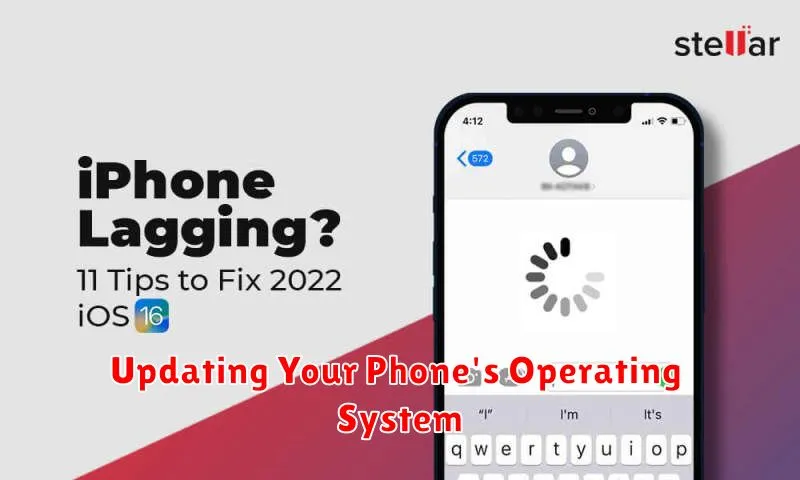
A phone’s operating system (OS) is its core software. Updates often include performance improvements, bug fixes, and optimizations that can directly address lag. An outdated OS can be a significant source of slowdowns.
Regularly updating your OS is crucial for maintaining optimal performance. These updates often include patches for known performance bottlenecks. They also introduce new features and enhancements that can make your phone run more smoothly. Newer OS versions are frequently designed to be more efficient with resources, directly impacting lag.
Checking for updates is typically simple. In most cases, you’ll find the update option in your phone’s settings menu, usually under a section like “System” or “About Phone.” The process may vary slightly depending on your phone’s manufacturer and OS (Android or iOS). Follow the on-screen prompts to download and install the latest available version.
Restarting Your Phone to Resolve Temporary Lag Issues
Sometimes, the simplest solution is the most effective. A restart can often resolve temporary lag issues by clearing out minor software glitches and refreshing your phone’s system resources. Think of it like a quick reboot for your phone’s brain.
Over time, small errors can accumulate in your phone’s memory, impacting performance. A restart clears these errors, allowing your phone to operate more smoothly. It also closes all running apps, freeing up RAM and processing power.
Restarting your phone is a simple process. Typically, you just need to hold down the power button until a menu appears, then select the restart option. This process generally takes less than a minute, and can make a noticeable difference in your phone’s responsiveness.
While restarting your phone won’t fix underlying hardware problems or persistent software issues, it’s an easy first step to try when experiencing temporary lag. If the lag persists after restarting, it’s an indication that further troubleshooting may be necessary.
Checking for and Removing Malware

Malware can significantly impact your phone’s performance, causing noticeable lag. While less common on iOS, Android users should be particularly vigilant. Regularly scanning your device for malware is a crucial step in maintaining optimal performance.
Utilize a reputable mobile security app from a trusted source. Many free and paid options offer real-time protection and on-demand scanning. These apps can detect and remove various types of malware, including viruses, spyware, and adware that might be slowing down your phone.
Avoid downloading apps from untrusted sources. Stick to official app stores like the Google Play Store or Apple App Store. Sideloading apps from unknown sources increases the risk of installing malware.
If you suspect malware even after a scan, consider contacting your device manufacturer or a qualified technician for assistance. They may have specialized tools and knowledge to identify and remove deeply embedded malware.
Freeing Up Storage Space on Your Phone
Insufficient storage space is a frequent contributor to phone lag. When your phone’s storage is nearly full, it struggles to manage processes and data efficiently. Freeing up space can significantly improve performance.
Start by identifying what consumes the most storage. Typically, this includes photos, videos, and apps. Consider deleting large files you no longer need or moving them to cloud storage or an external drive.
Within your phone’s settings, you can often find a storage analyzer that provides a detailed breakdown of storage usage. This tool can pinpoint which apps or file types are taking up the most space, allowing you to make informed decisions about what to remove.
Regularly deleting temporary files and clearing the download folder can also reclaim valuable storage space. Many phones offer a “Files” or “File Manager” app that simplifies this process.
Factory Resetting Your Phone as a Last Resort
If all other troubleshooting steps have failed to resolve the lag on your phone, a factory reset can be a last resort. This process will erase all data on your phone, returning it to its original factory settings. It is crucial to back up all important data before proceeding, including photos, videos, contacts, and documents.
The exact steps to perform a factory reset vary depending on your phone’s operating system and manufacturer. Generally, you can find this option within the Settings menu, often under “System” or “Backup and Reset.” Carefully follow the on-screen instructions to complete the reset.
After the factory reset is complete, your phone will restart. You will need to set it up as if it were new, including logging into your accounts and restoring your backed-up data. While a factory reset can be a drastic measure, it can often resolve persistent lag issues by eliminating corrupted files and software conflicts that may have accumulated over time.