Is your phone constantly overheating? A hot phone can be more than just uncomfortable to hold; it can significantly impact performance and even cause long-term damage. This article explores the common causes of phone overheating, offering quick fixes to cool down your device and essential prevention tips to avoid future issues. From demanding apps and intense gaming to environmental factors and faulty hardware, we’ll cover the key reasons your phone might be feeling the heat. Learn how to identify the signs of an overheating phone and take proactive steps to keep it running smoothly.
If you’re experiencing an overheating issue, you’re not alone. Millions of smartphone users encounter this problem, often leading to frustration and concern. This guide provides practical and effective solutions, whether you need immediate relief from an overheating phone or want to implement preventative measures. We’ll discuss simple adjustments, like closing background apps and optimizing settings, as well as more advanced techniques to manage phone temperature. Stay cool and protect your phone’s health with our comprehensive guide to addressing phone overheating.
Recognizing the Signs of an Overheating Phone
Knowing the signs of an overheating phone is crucial for preventing potential damage. A warm phone is normal, especially during intensive tasks like gaming or video streaming. However, excessive heat is a cause for concern. Here are some key indicators to watch out for:
Physical Symptoms:
- The phone feels excessively hot to the touch, even uncomfortable to hold.
- The battery drains rapidly, even when not in use.
- The phone may become sluggish or unresponsive.
- In extreme cases, the phone may shut down automatically to protect itself.
Performance Issues:
- Apps may take longer to load or crash frequently.
- The camera may malfunction, especially when recording video.
- The screen may dim or display unusual colors.
Warning Messages: Some devices display warning messages about high temperatures, urging you to let the phone cool down.
Common Culprits Behind Phone Overheating
Several factors can contribute to a phone overheating. Identifying the source is crucial for effective prevention. Intensive applications like graphically demanding games or video editing software often push the processor to its limits, generating significant heat.
Streaming high-definition video for extended periods also taxes the phone’s resources. Similarly, 長時間使用GPS navigation, especially in hot environments, can lead to overheating. Background processes, even seemingly minor ones, can cumulatively contribute to the problem. Make sure to close unused apps.
A faulty battery can also be a major culprit. Damaged batteries can generate excessive heat during charging and usage. Malware or viruses can strain system resources, leading to increased power consumption and heat generation. Lastly, environmental factors such as direct sunlight or using the phone in a hot car can exacerbate overheating issues.
Immediate Actions to Cool Down Your Phone
If your phone feels excessively hot, take swift action to prevent potential damage. First, stop using it immediately. This reduces the strain on the processor and allows the device to passively cool. Remove the phone’s case as it can trap heat. If possible, power off the phone completely. This gives the internal components a chance to reset and cool down more efficiently.
Find a cool, shaded area, away from direct sunlight. Do not place the phone in a refrigerator or freezer, as rapid temperature changes can cause condensation and damage the internal circuitry. Avoid placing it on surfaces that retain heat like a car dashboard or bed covers.
Turn off any power-hungry features such as Bluetooth, Wi-Fi, mobile hotspot, or location services. These functionalities can contribute to overheating even when the phone is not actively in use. Close any recently used apps running in the background as they may still be consuming resources.
Preventing Future Overheating Issues
Proactive measures can significantly reduce the risk of your phone overheating. Avoid direct sunlight whenever possible. If you must use your phone outdoors on a sunny day, seek shade or use a phone umbrella. Inside, keep it away from direct sunlight streaming through windows.
Close unused apps. Apps running in the background consume processing power, which generates heat. Regularly closing apps you aren’t actively using helps minimize unnecessary strain on your phone’s resources.
Be mindful of charging habits. Avoid charging your phone overnight or for extended periods. Once your phone reaches 100%, unplug it. Also, use the charger that came with your phone or a reputable alternative. Low-quality chargers can cause excessive heat generation.
Optimize your settings. Reduce screen brightness and shorten the screen timeout duration. Disable features like Bluetooth, Wi-Fi, and location services when not in use. These adjustments lessen the demand on your phone’s processor and battery, thus reducing heat production.
Use a protective case wisely. While cases offer protection, some can trap heat. Choose a case made of a breathable material, or remove the case temporarily when charging or using resource-intensive apps.
Long-Term Habits for a Healthy Phone Temperature
Cultivating healthy digital habits can significantly impact your phone’s temperature regulation in the long run. Avoid consistently charging your phone overnight. This can contribute to heat buildup due to prolonged trickle charging. Instead, aim to top off your battery throughout the day in shorter bursts.
Optimize your app usage. Close apps running in the background that you’re not actively using. Limit resource-intensive activities, such as extended gaming sessions or streaming high-definition videos, especially in hot environments. Consider lowering your screen brightness and shortening the auto-lock time.
Regularly update your phone’s operating system and apps. Updates often include performance enhancements and bug fixes that can address overheating issues. Lastly, be mindful of your phone’s case. Some cases, especially those made of insulating materials, can trap heat. Consider using a case made of a more breathable material, or removing the case entirely in warm settings.
When to Seek Professional Help
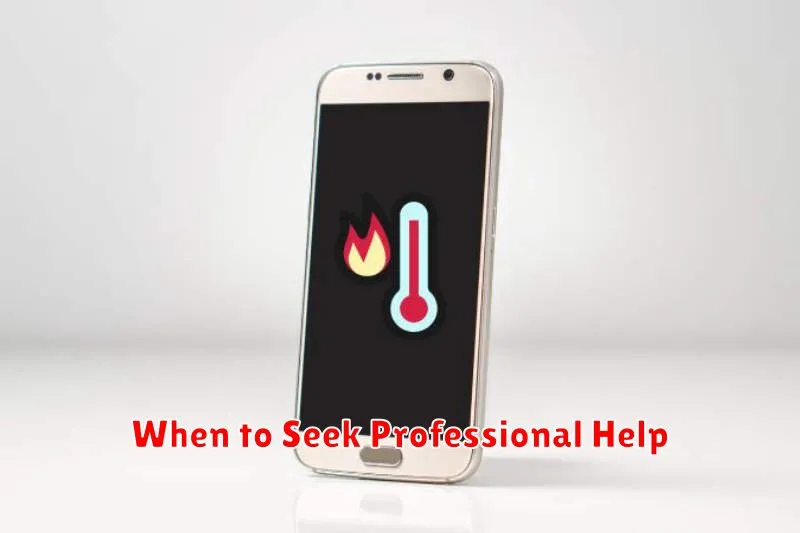
While many overheating issues can be resolved with simple troubleshooting, some situations warrant professional intervention. If you’ve tried the basic fixes and your phone continues to overheat, it’s time to consider expert help.
Persistent Overheating: If your phone consistently overheats, even with minimal usage, this indicates a deeper problem. Don’t delay seeking professional assistance.
Physical Damage: If your phone has experienced physical damage, such as a drop or impact, internal components might be affected. A qualified technician should assess the damage.
Battery Swelling or Leakage: A swollen or leaking battery is a serious safety hazard. Do not attempt to fix this yourself; contact a professional immediately.
Warranty Coverage: If your phone is still under warranty, contacting the manufacturer or retailer is the best course of action. They may offer repair or replacement options.
Data Backup: Before taking your phone to a professional, back up your important data. This precaution ensures you don’t lose valuable information during the repair process.
Advanced Troubleshooting Tips
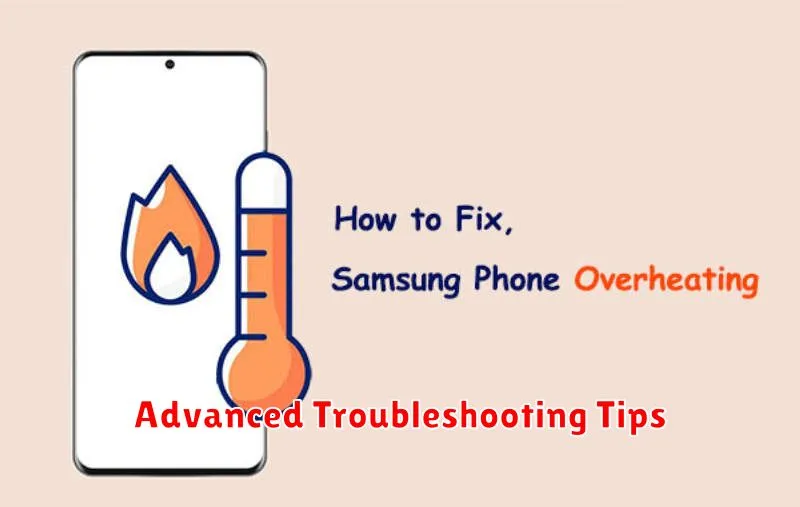
If basic troubleshooting steps haven’t resolved your phone’s overheating issue, these advanced techniques may help. Note: These steps require more technical knowledge and may void your warranty. Proceed with caution.
Checking Battery Health
Apps or system settings can sometimes provide detailed battery health information. Look for metrics like battery cycle count and capacity. A significantly degraded battery could contribute to overheating.
Factory Reset
A factory reset can eliminate software conflicts that might be causing overheating. Important: Back up your data before proceeding, as this will erase all information on your phone.
Inspecting Internal Components (For Experienced Users Only)
If you are comfortable working with electronics, carefully inspect internal components for damage or loose connections. Look for dust buildup on the CPU and other components. Warning: This should only be attempted by individuals with experience disassembling electronics.

