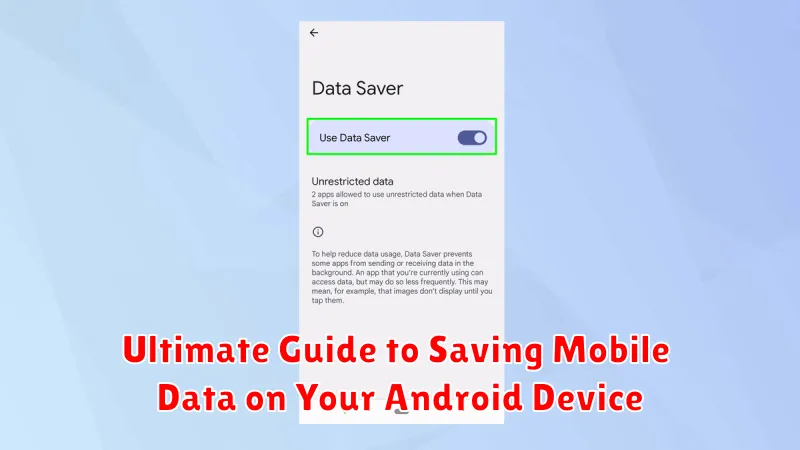Are you constantly running out of mobile data before the end of your billing cycle? Do you find yourself nervously monitoring your data usage, afraid to stream your favorite videos or browse social media? This Ultimate Guide to Saving Mobile Data on Your Android Device offers practical tips and tricks to help you take control of your data consumption and stretch your mobile data plan further. Learn how to effectively manage background data usage, optimize your app settings, and employ data-saving strategies to get the most out of your precious mobile data allowance.
From restricting background data for specific apps to utilizing built-in Android data saver features, this comprehensive guide covers a range of techniques suitable for all Android users. Whether you’re a casual smartphone user or a heavy data consumer, you’ll discover valuable insights and actionable steps to significantly reduce your mobile data usage. Explore our expert advice and take the first step towards maximizing your data plan and enjoying uninterrupted connectivity without constantly worrying about exceeding your data limit.
Understanding Your Data Usage
The first step to saving mobile data is understanding how your device uses it. Knowing where your data goes allows you to pinpoint areas for improvement and make informed decisions about your usage.
Android provides built-in tools to monitor data consumption. You can access these tools through your device’s settings, typically under “Network & internet” or “Connections,” then “Data usage.” This section will show you your overall data usage for a given period, often broken down by app.
Pay close attention to which apps consume the most data. Streaming services, online games, and social media platforms are often top contenders. Understanding this breakdown is crucial for managing your data effectively.
You can also typically set data warnings and limits within these settings. These features alert you when you’re approaching your limit and can even disable mobile data entirely once you reach it, preventing unexpected overage charges.
Restricting Background Data Usage
One of the most effective ways to save mobile data is by restricting background data usage. Many apps consume data even when you’re not actively using them. This can quickly deplete your data allowance. Android provides several options to manage this.
You can enable Data Saver mode in your device’s settings. This feature restricts background data for most apps, preventing them from syncing or updating unless you open them. You can whitelist specific apps to allow them unrestricted background data access.
Alternatively, you can manage background data on a per-app basis. Navigate to your device’s app settings and select an app. You can then choose to restrict its background data usage. This gives you granular control over which apps can use data in the background.
Optimizing App Data Usage
Many apps consume significant data even when actively used. Optimizing these apps can drastically reduce your data footprint.
Within individual app settings, look for data-saving options. For example, some apps offer lower quality streaming for audio and video. Selecting these options maintains functionality while consuming less data.
Disabling autoplay for videos in social media and news apps is another excellent strategy. Autoplay can quickly deplete your data allowance, especially when browsing through feeds with numerous videos. Configure these apps to only play videos when you explicitly choose to view them.
Consider limiting image downloads within apps where visual content is prevalent. Some apps allow you to load images in lower resolution or only when connected to Wi-Fi. This is particularly helpful when browsing image-heavy platforms.
Using Data Compression Tools
Data compression tools can significantly reduce the amount of data used when browsing the web. These tools work by compressing data before it reaches your device, resulting in less data being downloaded. This can be particularly helpful when browsing image-heavy websites or streaming video.
Some browsers have built-in data compression features. Check your browser’s settings to see if this option is available and enable it if so. If your browser doesn’t offer this feature, consider using a dedicated data compression app. These apps typically act as a VPN, routing your traffic through their servers where the data is compressed before being sent to your device.
While data compression tools can effectively reduce data usage, it is important to be aware of potential downsides. Compression can sometimes slightly impact browsing speed, and some users have privacy concerns related to routing their data through third-party servers. Carefully consider the trade-offs between data savings and these potential drawbacks when deciding whether or not to use a data compression tool.
Taking Advantage of Wi-Fi Networks
One of the most effective ways to save mobile data is to maximize your use of Wi-Fi networks. Whenever possible, connect to a trusted Wi-Fi network instead of using your mobile data.
Enable Wi-Fi automatically. Configure your device to automatically connect to known Wi-Fi networks. This ensures you’re not needlessly using mobile data when a familiar Wi-Fi connection is available.
Seek out free Wi-Fi hotspots. Many public places offer free Wi-Fi. Utilize these hotspots for data-intensive tasks like downloading large files or streaming videos. Exercise caution when connecting to public Wi-Fi and avoid accessing sensitive information.
Prioritize downloads and updates on Wi-Fi. Schedule large downloads, app updates, and media streaming for when you’re connected to Wi-Fi. This will prevent these activities from consuming your mobile data allowance.
Monitoring and Managing Data Usage
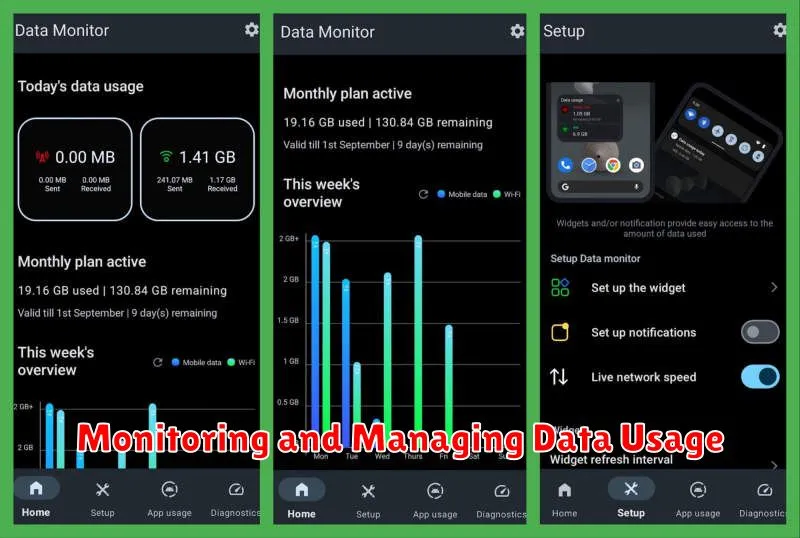
Actively monitoring your data usage is crucial for staying within your plan’s limits and avoiding unexpected overage charges. Android provides built-in tools to help you track and manage your data consumption effectively.
You can access data usage information in your device’s settings. Look for the “Network & internet” or “Connections” option, then select “Data usage.” Here, you’ll see an overview of your total data usage for a specific period, typically aligned with your billing cycle.
Setting Data Usage Warnings and Limits is highly recommended. You can configure warnings when you approach a certain data threshold, and even set a hard limit to prevent any further data usage once you reach your allotted amount. These features provide a proactive way to manage your consumption and avoid exceeding your data allowance.
The data usage section often provides a breakdown of data usage by app. This granular view helps you identify data-hungry apps and make informed decisions about their usage. Understanding which apps consume the most data empowers you to optimize their settings or reduce their usage when necessary.
Limiting Data Usage for Specific Apps
Android provides granular control over data access for individual apps. This allows you to restrict specific apps from using mobile data in the background or altogether, while still permitting them to access data when connected to Wi-Fi.
To limit data usage for specific apps, navigate to your device’s Settings, then tap on Apps or Applications (the name may vary slightly depending on your Android version and device manufacturer). Select the app you wish to manage, and then tap on Mobile data & Wi-Fi or a similar option. Here, you’ll find options to disable background data usage for that particular app. Some devices may offer an even stricter option to entirely disable mobile data usage for the selected app.
This feature is particularly useful for data-hungry apps like social media or streaming services that you might prefer to use primarily on Wi-Fi. By restricting their background data usage, you can prevent them from consuming your mobile data allowance unnecessarily.
Updating Apps over Wi-Fi Only
App updates can consume a significant amount of mobile data, especially if you have numerous apps installed. Configuring your device to update apps only when connected to Wi-Fi is a simple yet effective way to conserve your data allowance.
To enable this feature, open the Google Play Store app. Tap on your profile icon, then select “Settings.” From there, choose “Network Preferences” and then “Auto-update apps.” Select the “Over Wi-Fi only” option. This ensures that apps will only update when your device is connected to a Wi-Fi network, preventing unwanted data usage on your mobile plan.
By making this small adjustment, you can prevent large downloads from occurring over your cellular connection and keep your data usage under control. You’ll still receive notifications when updates are available, allowing you to manually update apps when convenient and connected to Wi-Fi.
Caching Data for Offline Use
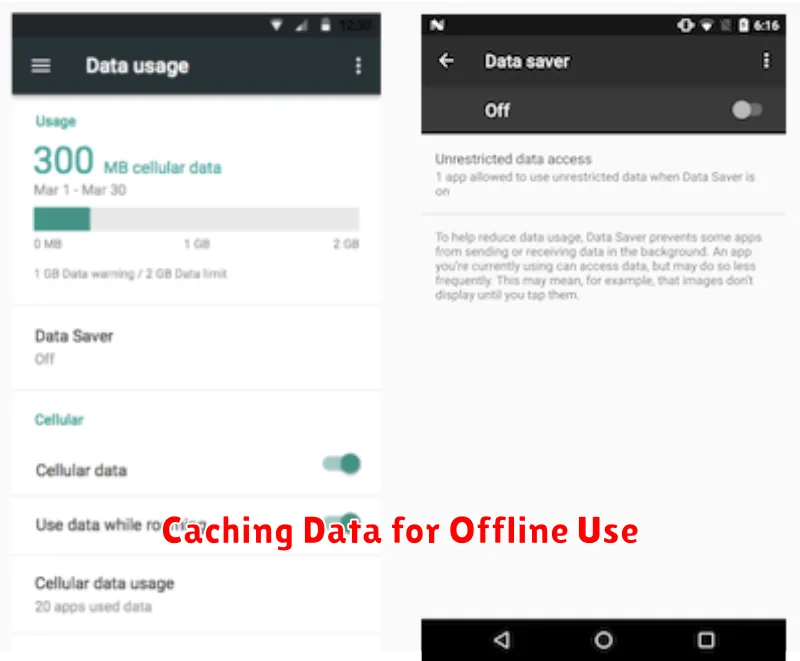
Caching data allows you to access information offline, reducing the need to use mobile data for repeated downloads. Many apps offer built-in offline modes that cache data automatically. For instance, music streaming apps let you download songs for offline playback, while mapping apps allow you to cache map areas for offline navigation.
Actively leveraging these features can significantly reduce your mobile data consumption. When you know you’ll be in an area with limited or no internet access, take advantage of offline caching beforehand. This is particularly beneficial for streaming services and GPS navigation, which can consume significant data.
Web browsers also offer offline viewing capabilities. Check your browser’s settings to enable this feature. You can often choose to save entire web pages or just the text, minimizing the amount of data stored.