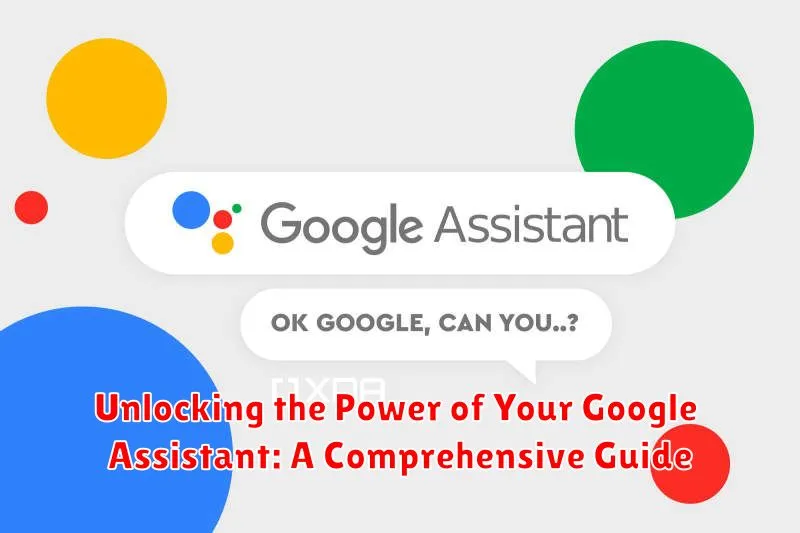In today’s fast-paced digital world, maximizing efficiency is key. Google Assistant, a powerful virtual assistant available across a range of devices, offers an incredible opportunity to streamline tasks, access information quickly, and control your smart home seamlessly. This comprehensive guide delves into the myriad features and functionalities of Google Assistant, empowering you to unlock its full potential and integrate it seamlessly into your daily life. Whether you’re a seasoned user looking to discover hidden gems or a newcomer eager to explore its capabilities, this guide will provide you with the knowledge and practical tips to truly harness the power of the Google Assistant.
From setting reminders and sending messages to controlling smart home devices and getting real-time information, the Google Assistant can significantly enhance your productivity and simplify your day-to-day routines. This guide covers everything from basic setup and customization to advanced features such as creating routines and using voice commands for a wide array of tasks. Discover how to personalize your Google Assistant experience, optimize its performance, and integrate it with other apps and services to truly unlock its power and transform how you interact with your technology.
Setting Up Your Google Assistant
Setting up your Google Assistant is a straightforward process. Before you begin, ensure you have a Google account and a compatible device. This could be an Android phone, iPhone, smart speaker, or smart display.
On Android devices, the Google Assistant is often pre-installed. You can activate it by saying “Hey Google” or “OK Google.” If not pre-installed, download the Google Assistant app from the Google Play Store. Follow the on-screen prompts to sign in with your Google Account and grant necessary permissions.
For iPhone users, download the Google Assistant app from the App Store. After installation, launch the app and sign in with your Google account. Enable the “Hey Google” voice activation feature for hands-free use.
On smart speakers or smart displays, ensure the device is connected to your Wi-Fi network. The Google Home app (available on both Android and iOS) is essential for setting up these devices. Follow the instructions within the app to link your Google account and configure your Assistant’s settings.
Basic Voice Commands and Actions
Interacting with your Google Assistant starts with understanding its basic commands. Voice activation is key. Typically, you’ll start by saying “Hey Google” or “OK Google.” This wakes up the Assistant and prepares it to receive your instructions.
From there, you can issue a wide range of commands. Ask simple questions like “What’s the weather today?” or “What time is it?” The Assistant will respond with the requested information. You can also set reminders by saying “Remind me to call Mom at 5 PM.” or create calendar events with commands like “Create a calendar event for dinner with John on Saturday at 7 PM.”
Controlling media playback is also straightforward. Use commands like “Play music” or “Pause music.” You can even specify artists, songs, or playlists. Furthermore, the Google Assistant allows you to perform quick calculations, conversions, and translations. Try asking “What is 20% of 100?” or “Translate ‘hello’ to Spanish.”
Managing Your Daily Schedule with Google Assistant
Google Assistant excels at helping you manage your daily schedule efficiently. From setting appointments and reminders to creating shopping lists and managing your calendar, your Assistant can streamline your day.
Setting appointments is a breeze. Simply say, “Hey Google, schedule a meeting with John tomorrow at 2 PM.” Google Assistant will add the appointment to your linked calendar. You can also specify the meeting location and add notes. Need a reminder? Just say, “Hey Google, remind me to call Mom at 6 PM” or “Remind me to pick up dry cleaning on Saturday.”
Managing your to-do list is equally simple. Create lists by voice, such as “Hey Google, create a grocery list.” Then add items: “Add milk, eggs, and bread to my grocery list.” You can access and manage these lists through the Google Assistant app or on any device linked to your Google account.
Your Assistant can also provide daily briefings. Start your day by saying, “Hey Google, good morning.” This will trigger a personalized summary of your schedule, weather, commute, and any reminders.
Controlling Smart Home Devices
Google Assistant acts as a central hub for your smart home ecosystem. Connecting your compatible devices allows you to control them with simple voice commands.
Begin by linking your smart home devices through the Google Home app. This usually involves signing into your accounts for services like Philips Hue, Nest, or Samsung SmartThings. Once linked, you can organize your devices into rooms for easier management.
After setup, control your devices using natural language. For example, say “Turn off the living room lights” or “Set the thermostat to 72 degrees”. You can also create routines to automate multiple actions with a single command, such as a “Good morning” routine that turns on lights, adjusts the thermostat, and starts your coffee maker.
Explore the full potential of your smart home by experimenting with various commands and exploring the capabilities of your connected devices through the Google Home app.
Using Google Assistant for Entertainment and Information
Beyond everyday tasks, your Google Assistant is a powerful tool for entertainment and accessing information quickly. Play music from your favorite streaming services simply by asking. You can request specific songs, artists, or genres. Want to hear the news? Just ask for a news briefing from your preferred sources.
Podcasts are readily accessible through voice commands, allowing you to listen to the latest episodes or subscribe to new shows. Stay up-to-date with sports scores and schedules by asking about your favorite teams.
Need a quick fact check? Google Assistant can provide real-time information on a wide range of topics, from historical events to scientific definitions. You can even set reminders for upcoming movies or TV show releases so you don’t miss out.
Advanced Tips and Tricks for Google Assistant
Once you’ve mastered the basics, unlock the full potential of your Google Assistant with these advanced tips and tricks.
Custom Routines for Streamlined Actions
Create personalized routines to automate multiple actions with a single command. For instance, a “Good Morning” routine could turn on lights, adjust the thermostat, and brief you on your schedule and the weather.
Continued Conversations for Natural Dialogue
Enable Continued Conversations to interact with your Assistant more naturally. Instead of repeating “Hey Google” before each request, simply continue the conversation as you would with a person.
Interpreter Mode for Real-Time Translation
Activate Interpreter Mode to translate conversations in real time. This feature is incredibly useful for facilitating communication with individuals speaking different languages.
Location-Based Reminders for Enhanced Productivity
Set location-based reminders to trigger notifications when you arrive or leave specific places. Remember to grab groceries when you’re near the supermarket or send a message when you get home.
Troubleshooting Common Google Assistant Issues
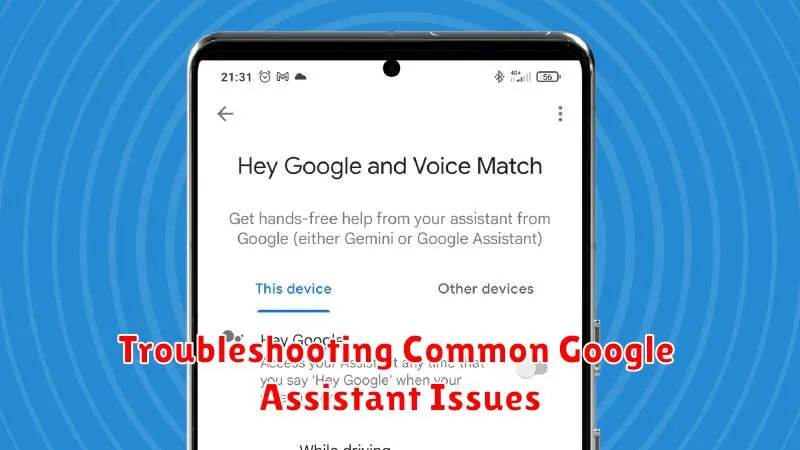
Occasionally, you might encounter hiccups with your Google Assistant. This section addresses common issues and provides troubleshooting steps.
“Hey Google” Not Responding
If your Assistant doesn’t respond to “Hey Google,” ensure your device’s microphone is enabled and not obstructed. Check your internet connection. Restarting your device often resolves temporary glitches.
Inaccurate or Incomplete Responses
For incorrect information or incomplete actions, try rephrasing your command. Clear the Google app cache and data to refresh its functionality. Ensure your language settings are correctly configured.
Connectivity Problems with Smart Home Devices
If you have trouble controlling smart home devices, confirm they are compatible with Google Assistant and properly connected to your network. Check the device manufacturer’s instructions or contact their support for assistance.
Voice Recognition Issues
If Google Assistant misinterprets your commands, try speaking clearly and at a moderate pace. Retraining the voice model can improve accuracy.
Privacy and Security Settings for Google Assistant
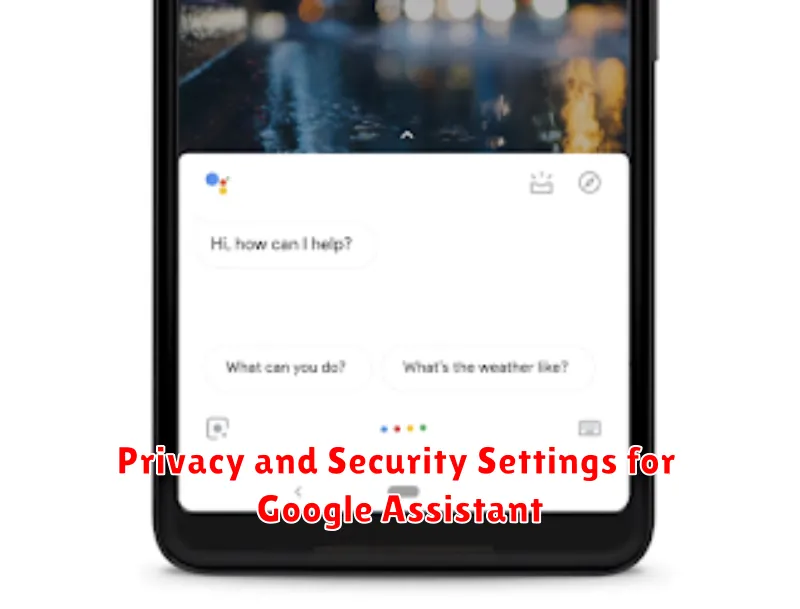
Protecting your privacy while using Google Assistant is crucial. You have control over the data associated with your Google account and how the Assistant functions.
Access your Google Assistant settings through the Google app or by saying “Hey Google, open Assistant settings.” Within these settings, you can manage activity controls, including web & app activity, location history, and device information. Review and delete past activity or pause specific activity types.
Voice Match allows the Assistant to recognize your voice. While convenient, consider the privacy implications. You can retrain or delete your voice model within the Assistant settings. Additionally, explore the “You” tab in the Assistant settings for options to personalize your experience while balancing data privacy.
Security measures such as two-factor authentication for your Google account bolster the protection of your data linked to the Assistant. Regularly reviewing these settings empowers you to maintain control over your privacy and security.