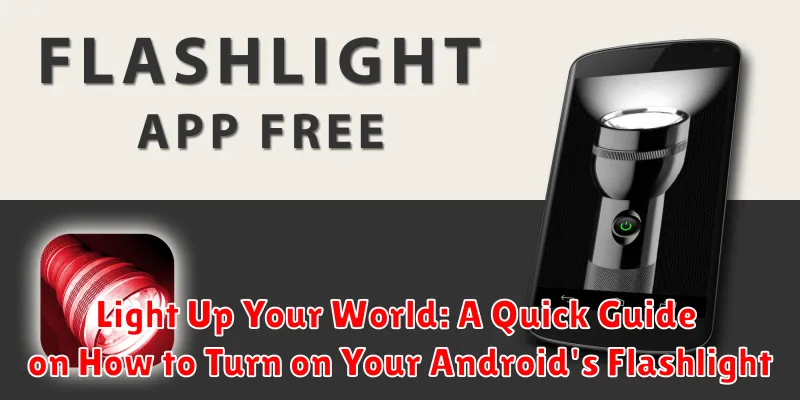Need to light up a dark room quickly? Searching for your keys in the shadows? Perhaps you require a flashlight for a nighttime adventure? Modern Android smartphones come equipped with a built-in flashlight feature, offering a convenient and powerful light source right at your fingertips. This quick guide will illuminate the various ways to turn on your Android’s flashlight, ensuring you’re never left in the dark.
Learning how to activate your Android flashlight is surprisingly simple. This guide provides clear, concise instructions on accessing the flashlight function through multiple methods, including the quick settings panel, voice commands, and even dedicated apps. Whether you’re a tech novice or a seasoned Android user, mastering the art of the flashlight will empower you to light up your world with ease and efficiency.
Different Ways to Activate Your Android Flashlight
Android smartphones offer a variety of ways to activate the built-in flashlight feature. These methods often depend on your phone’s manufacturer, Android version, and installed apps. Here’s a breakdown of the most common activation methods.
Using the Quick Settings Panel
Most Android devices allow quick access to the flashlight through the quick settings panel. Swipe down from the top of the screen to reveal the quick settings icons. Look for the flashlight icon (usually resembling a torch) and tap it to turn the light on or off.
Using the Lock Screen
Some Android versions and manufacturers provide a flashlight shortcut directly on the lock screen. Check your device’s settings or user manual to see if this feature is available and how to enable it. This can typically be customized in the “Display” or “Lock Screen” settings.
Using Voice Commands
If your device has a voice assistant enabled (like Google Assistant), you can likely turn on your flashlight using a voice command. Try saying “OK Google, turn on the flashlight” or a similar command. This allows hands-free activation, useful in various situations.
Using Third-Party Apps
Numerous third-party flashlight apps are available on the Google Play Store. These apps may offer additional features like strobe effects, adjustable brightness, or SOS signals. Downloading an app can provide extended functionality beyond the standard built-in flashlight.
Using the Quick Settings Panel for Easy Access
The Quick Settings panel offers the most convenient way to activate your Android’s flashlight. Access it with a simple swipe down from the top of your screen. Depending on your phone’s manufacturer and Android version, you may need to swipe down twice to fully reveal the Quick Settings icons.
Look for the flashlight icon. It’s typically represented by a small flashlight or torch symbol. Tapping this icon will instantly turn on your flashlight. Tapping the icon again will turn it off.
If you can’t immediately find the flashlight icon, you may need to expand the Quick Settings panel to see all available options. Look for a button with a downward-pointing arrow or a similar icon indicating more options are hidden. You can also typically rearrange the icons in the Quick Settings panel to place the flashlight icon in a more prominent location.
Turning on the Flashlight from the Lock Screen
Accessing your flashlight quickly is often crucial. Many Android devices offer the convenience of activating the flashlight directly from the lock screen, eliminating the need to unlock your phone first. The availability and method for this feature may vary depending on your device’s manufacturer and Android version.
Method 1: Lock Screen Shortcut (if available)
Some Android phones include a flashlight shortcut icon directly on the lock screen. Look for an icon resembling a flashlight. A single tap or long-press (depending on your device’s settings) will usually activate the light.
Method 2: Quick Settings Pull-Down (from the Lock Screen)
On certain Android versions, you can access the Quick Settings panel even when your phone is locked. Swipe down from the top of the screen. If the Quick Settings are accessible, you should see the flashlight icon. Tap it to turn the light on or off.
Method 3: Camera App Shortcut (Lock Screen Access – If Available)
If your phone allows launching the camera app from the lock screen, you might be able to turn on the flashlight through that app, even if it’s not a dedicated lock screen control.
Note: If you cannot locate a flashlight shortcut on your lock screen, check your device’s settings. Some manufacturers allow customization of lock screen shortcuts. Search for “lock screen” or “shortcuts” in your settings menu.
Activating the Flashlight with Voice Commands
Many Android devices allow you to activate the flashlight hands-free using voice commands. This is particularly useful when your hands are full or you’re in a situation where accessing your phone directly is difficult. The primary way to do this is through your device’s built-in virtual assistant.
For devices with Google Assistant, simply say “OK Google, turn on my flashlight” or “Hey Google, turn on the flashlight“. The flashlight should activate immediately. Similarly, if you’re using a different virtual assistant, consult its documentation for the specific command to activate the flashlight.
Ensuring Functionality: Make sure your device’s virtual assistant is enabled and configured correctly for voice commands. You may also need to grant the assistant necessary permissions to control the flashlight.
Using Third-Party Apps for Enhanced Flashlight Functionality
While most Android devices come with a built-in flashlight feature, third-party flashlight apps from the Google Play Store can offer additional functionality and customization options. These apps may provide features not found in your phone’s standard flashlight, such as:
- Strobe Light: Many third-party apps include a strobe light function with adjustable frequencies.
- SOS Mode: For emergencies, some apps offer an SOS mode that signals Morse code.
- Color Screen Light: Some apps allow you to use the screen as a colored light source, useful for creating different ambiances.
- Brightness Control: Fine-tune the brightness level beyond the standard settings.
- Widgets and Quick Launch: Easily access the flashlight from your home screen with widgets or quick launch icons.
When choosing a third-party flashlight app, consider its user reviews, requested permissions, and feature set. Ensure the app aligns with your needs and doesn’t request unnecessary access to your device’s data.
Troubleshooting Flashlight Issues

Experiencing problems with your Android’s flashlight? Here are some common issues and how to address them:
Flashlight Won’t Turn On
If your flashlight refuses to activate, there are several potential causes. First, restart your device. This simple step often resolves temporary software glitches. If the issue persists, check your battery level. A very low battery can sometimes prevent the flashlight from functioning. Ensure your phone isn’t overheating, as this can also disable the flashlight as a safety precaution.
Flashlight Flickers or Dims
A flickering or dimming flashlight might indicate a hardware problem. Clean the lens to remove any obstructions. If the problem continues, it could be a failing LED or a loose connection, requiring professional repair.
Conflicts with Other Apps
Certain apps, particularly camera apps, can interfere with the flashlight. Try closing any recently used apps that might be accessing the camera. If the issue persists, consider checking for updates or reinstalling the conflicting app.
Software Issues
In rare cases, a software bug can cause flashlight problems. Ensure your Android operating system is up-to-date. If the issue remains, a factory reset might be necessary, but remember to back up your data beforehand.
Essential Tips for Using Your Phone’s Flashlight
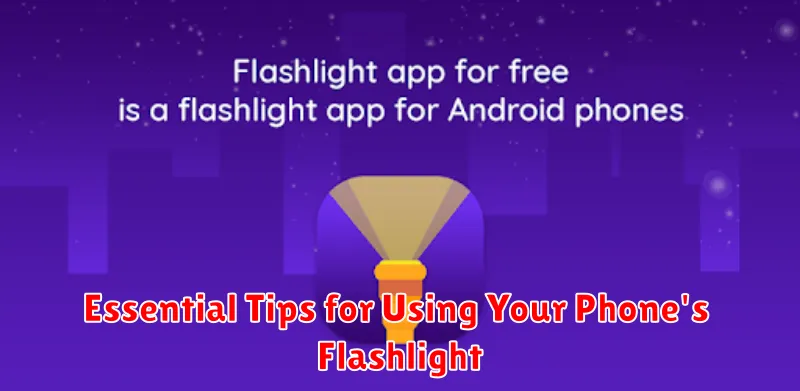
While a simple tool, using your phone’s flashlight effectively can extend its usefulness and the phone’s battery life. Here are a few tips to keep in mind:
Preserve Battery Life
Avoid extended use of the flashlight when possible, as it can drain your battery. If you anticipate needing light for a longer duration, consider a dedicated flashlight.
Respect Others
Be mindful of your surroundings. Avoid shining the light directly into people’s eyes, as it can be distracting and uncomfortable.
Clean the Lens
A clean lens ensures optimal brightness. Gently wipe the camera lens with a soft, dry cloth to remove any smudges or dirt that might obstruct the light.
Check for Obstructions
Ensure your fingers or phone case are not blocking the light source. This can significantly reduce the flashlight’s effectiveness.