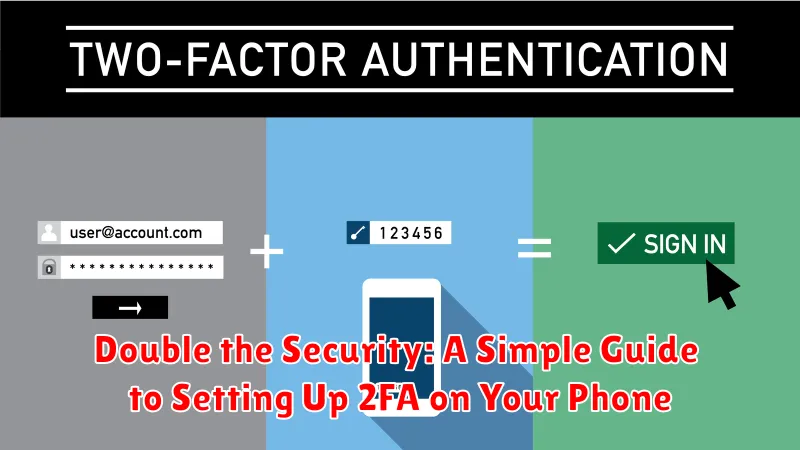In today’s interconnected world, security is paramount. Your phone holds a wealth of sensitive information, from personal contacts and photos to financial accounts and private messages. Protecting this data is crucial, and one of the most effective ways to bolster your phone’s security is by enabling two-factor authentication (2FA). This simple yet powerful measure adds an extra layer of protection, making it significantly more difficult for unauthorized individuals to access your accounts, even if they manage to obtain your password.
This guide provides a clear and concise overview of setting up 2FA on your phone. We will explore the different 2FA methods available, including authenticator apps and SMS-based 2FA, helping you choose the best option for your needs. By implementing two-factor authentication, you can significantly enhance your mobile security and safeguard your valuable data from potential threats. Double the security, double the peace of mind. Learn how to set up 2FA today.
Understanding Two-Factor Authentication (2FA)
Two-factor authentication (2FA) adds an extra layer of security to your online accounts, making it significantly harder for unauthorized individuals to gain access, even if they have your password. Think of it as a double lock for your digital life.
2FA requires two distinct factors to verify your identity: something you know (like your password) and something you have (like your phone).
Typically, after entering your password, you’ll be prompted for a second verification step. This could be a unique code sent to your phone via text message, a push notification to approve the login attempt, or a code generated by an authenticator app.
This added layer of security protects your accounts even if your password is stolen through phishing scams, data breaches, or other malicious activities.
Why 2FA is Essential for Phone Security
Your phone holds a treasure trove of personal information, from banking details and private conversations to access to social media and email accounts. Protecting this data is paramount, and two-factor authentication (2FA) offers a crucial layer of security beyond just a password.
Passwords, unfortunately, can be compromised through various methods like phishing attacks or data breaches. 2FA adds a second verification step, making it significantly harder for unauthorized access even if your password is stolen. This added layer acts as a strong deterrent against hackers.
With 2FA enabled, logging into your accounts requires both something you know (your password) and something you have (like a unique code sent to your phone). This combination significantly reduces the risk of unauthorized access.
Consider the consequences of losing your phone or having it stolen. Without 2FA, a thief might gain access to your sensitive data. With 2FA enabled, that access becomes significantly more difficult, giving you time to remotely lock or wipe your device and change your passwords.
Different Types of 2FA Methods
Several 2FA methods offer varying levels of security and convenience. Understanding these methods helps you choose the best fit for your needs.
SMS Codes
This is a common method where a unique code is sent to your phone via text message. While convenient, it’s considered less secure due to potential vulnerabilities like SIM swapping.
Authenticator Apps
These apps generate time-based one-time passwords (TOTPs). Authenticator apps are generally considered more secure than SMS and are widely supported. Examples include Google Authenticator, Authy, and Microsoft Authenticator.
Hardware Security Keys
These physical devices, often resembling USB drives, offer the highest level of security. They require physical presence for authentication, making them resistant to phishing and other online attacks.
Push Notifications
Some services offer push notifications to a registered device. You simply approve the login attempt by tapping “yes” on the notification. This is a user-friendly method but requires a consistent internet connection.
Setting Up 2FA on Your iPhone: A Step-by-Step Guide
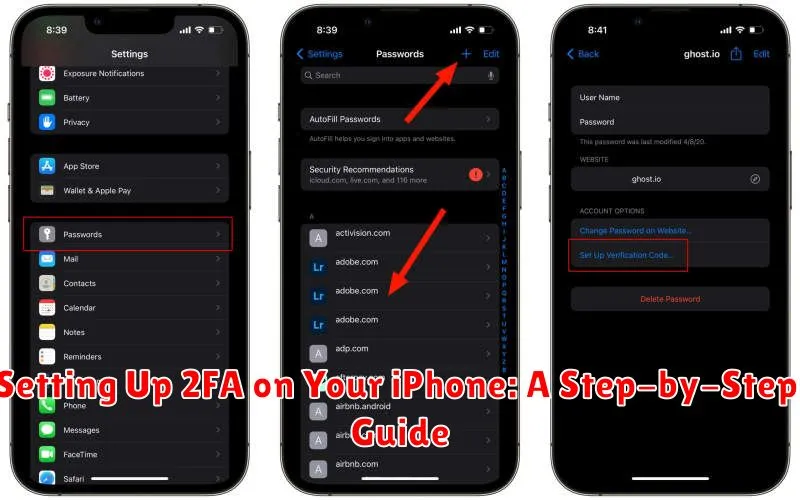
Enabling 2FA on your iPhone enhances your device’s security. Follow these steps to activate it:
Using Apple’s Built-in 2FA
Apple offers its own 2FA system, seamlessly integrated into iOS. Go to Settings > [Your Name] > Password & Security. Tap Turn On Two-Factor Authentication and follow the onscreen prompts. You’ll likely be asked to verify your identity through a trusted device or phone number.
Setting up 2FA for Apps
Many apps support 2FA. Generally, you’ll find the option within the app’s settings or security section. The app will present a QR code or a setup key. Use your iPhone’s camera to scan the QR code or manually enter the key. After setup, the app will generate unique verification codes when you log in.
Using Authenticator Apps
Authenticator apps offer another layer of security. Download a reputable authenticator app from the App Store. When enabling 2FA within an app, choose the option to set up with an authenticator app. Scan the provided QR code with the authenticator app. The app will then generate time-based one-time passwords (TOTPs) for that specific account.
Setting Up 2FA on Your Android Phone
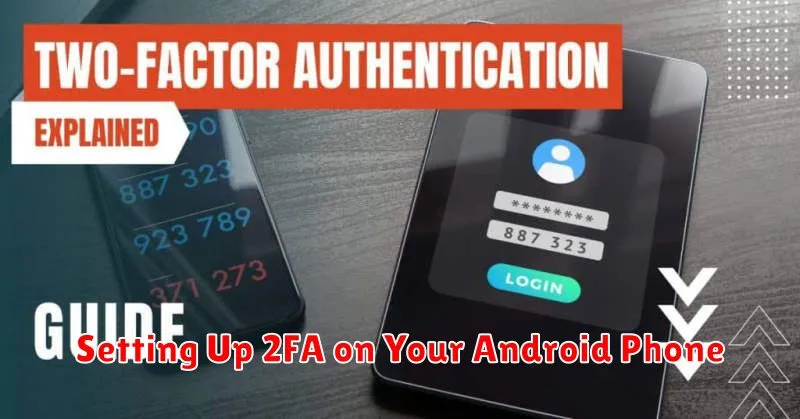
Enabling 2FA on your Android device enhances your security. The process generally involves using an authenticator app or receiving codes via SMS.
Using an Authenticator App:
- Download and install an authenticator app from the Google Play Store (e.g., Google Authenticator, Authy).
- Open the app and follow the on-screen instructions to add an account.
- When prompted by the service you’re securing (e.g., email, social media), choose “Authenticator App” as your 2FA method.
- Scan the QR code displayed on the service’s website or enter the provided alphanumeric code into the authenticator app.
- The app will generate a unique, time-based code. Enter this code on the service’s website to complete setup.
Using SMS Codes:
- In the security settings of the service you wish to protect, select “Two-Factor Authentication” or a similar option.
- Choose “SMS” or “Text Message” as your preferred method.
- Enter your phone number.
- You will receive a verification code via SMS. Enter this code to confirm.
Once 2FA is activated, you’ll need to provide both your password and the generated code or SMS message each time you log in.
Managing Your 2FA Accounts
Effectively managing your 2FA accounts is crucial for maintaining strong security. This involves organizing your authentication methods and preparing for potential issues like lost devices or recovery.
Organizing Your 2FA Methods
Keep track of which accounts use 2FA. A simple spreadsheet or password manager can help you organize this information. Note the type of 2FA used (e.g., authenticator app, SMS) and any backup codes associated with each account.
Lost Devices and Recovery
Losing a device with 2FA enabled can lock you out of your accounts. Backup codes are vital in these situations. Store them securely, either offline or in a trusted password manager. Some authentication apps offer cloud backup options, which can simplify the recovery process.
Deactivating 2FA
If you need to deactivate 2FA for a specific account, refer to the service provider’s instructions. Usually, this involves accessing your account security settings. Remember to generate new backup codes when reactivating 2FA.
Troubleshooting Common 2FA Issues
Occasionally, you might encounter issues with 2FA. Here are some common problems and solutions:
Lost or Broken Phone
Losing your phone with 2FA enabled can be stressful. Backup codes are crucial in this situation. Use these codes to access your accounts on a new device. If you didn’t generate backup codes, contact the individual service providers for account recovery options.
Authenticator App Problems
If your authenticator app malfunctions or is deleted, restoring it is vital. Most apps offer backup and restore functionality. If not, you’ll again need your backup codes or to contact each service provider.
Receiving the Wrong Codes
Incorrect time synchronization can lead to wrong codes. Ensure your device’s time and time zone are set automatically. If the problem persists, try resynchronizing your authenticator app.
Best Practices for 2FA Security
While 2FA significantly enhances your security, following these best practices will maximize its effectiveness.
Keep Your Devices Secure: Regularly update your phone’s operating system and apps. A strong passcode or biometric lock is crucial, even with 2FA enabled.
Backup Codes are Critical: Store your 2FA backup codes securely, preferably offline, in a safe place. These codes are essential if you lose access to your authentication app or device.
Be Wary of Phishing Attempts: Never share your 2FA codes with anyone, including individuals claiming to be from tech support or your bank. Legitimate organizations will never request these codes.
Use a Reputable Authentication App: Choose well-established and trusted authentication apps from official app stores. Avoid using unofficial or modified versions.
Review Your 2FA Settings Regularly: Periodically review your active 2FA accounts and remove any services you no longer use.