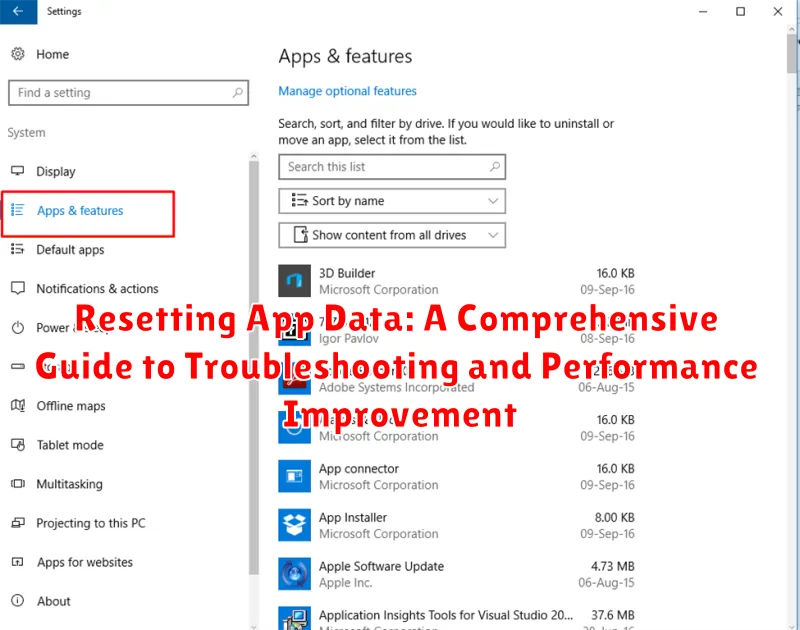Experiencing persistent issues with your favorite apps? Sluggish performance, unexpected crashes, or quirky glitches can be incredibly frustrating. One effective solution to address these problems is resetting app data. This comprehensive guide will walk you through the process of resetting app data on various platforms, explaining the benefits and potential drawbacks. Whether you’re struggling with troubleshooting a specific app or seeking overall performance improvement, this guide offers valuable insights to help you regain control and optimize your app experience. Learn how resetting app data can resolve common problems and restore your apps to their optimal functionality. From clearing cache and data to reinstalling apps, explore the different methods and understand when each approach is most appropriate for effective troubleshooting and performance improvement.
Resetting app data is a powerful technique for troubleshooting and performance improvement, but it’s crucial to understand the implications before proceeding. This guide will cover the different types of app data, including cache, data, and preferences, and explain what happens when you reset each. We’ll also address common concerns, such as data loss and the steps you can take to safeguard your information. By the end of this guide, you’ll be equipped with the knowledge to confidently reset app data on Android, iOS, and other platforms, allowing you to effectively troubleshoot problems, enhance performance, and enjoy a smoother, more reliable app experience.
Understanding App Data and Its Importance
App data encompasses all the information stored by an application on your device. This data is crucial for the app’s functionality and personalized experience. It can include various elements, impacting different aspects of the app’s operation.
Types of App Data
User Data: This includes your login credentials, preferences, customizations, and in-app progress. It ensures a seamless experience tailored to your individual usage.
Cache: Cached data consists of temporarily stored files, such as images and other frequently accessed information. Caching improves app speed and reduces loading times.
Databases: Many apps utilize databases to organize and store large amounts of structured information related to the app’s core functions.
Understanding these different types of app data is essential when considering a reset, as it helps to clarify the potential impacts and benefits of the procedure.
When to Reset App Data
Resetting app data can be a valuable troubleshooting step, but it’s essential to know when it’s the appropriate action. Several scenarios warrant considering this procedure:
App Malfunction
If an app is consistently crashing, freezing, or experiencing other performance issues, resetting the data can often resolve these problems. This action clears corrupted files or settings that may be causing the malfunction.
Unusual Behavior
When an app exhibits unexpected or erratic behavior, such as incorrect information displays or unresponsive features, a data reset can help restore normal functionality. This is particularly useful if updates or recent changes haven’t resolved the issue.
Excessive Storage Usage
Over time, some apps can accumulate a large amount of cached data, which can occupy significant storage space on your device. Resetting the app data can reclaim this space, especially helpful if you’re running low on storage.
Privacy Concerns
If you’re concerned about the privacy of your data within a specific app, resetting the data can provide a way to clear stored information, such as login credentials or browsing history. This can be particularly important before handing off a device to someone else or when uninstalling an app permanently.
Steps to Reset App Data on Different Devices
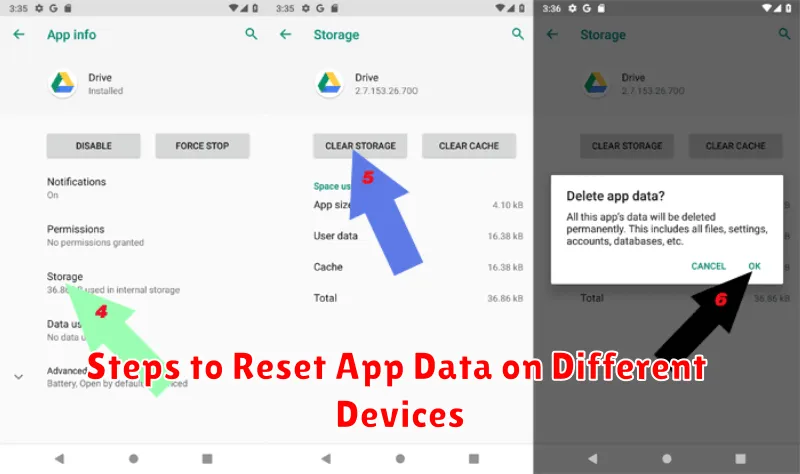
The process for resetting app data varies slightly depending on the operating system of your device. Here’s a general overview for common platforms:
Android
Navigate to the Settings app. Then, tap on Apps or Application Manager (naming may vary based on your device and Android version). Select the specific app you wish to reset. Tap on Storage and then choose the options to Clear Data and Clear Cache.
iOS (iPhone/iPad)
Resetting app data on iOS is generally achieved by uninstalling and reinstalling the app. Go to the home screen, find the app icon, and long-press it. Select Remove App, then confirm by tapping Delete App. Reinstall the app through the App Store.
What Happens When You Reset App Data
Resetting app data essentially returns the app to its fresh, out-of-the-box state. This process clears all information stored by the application on your device. Think of it as uninstalling and reinstalling the app, but without the actual downloading process.
Key actions that occur during a reset include the deletion of:
- User preferences: Customized settings, such as themes, notification preferences, and language selections, are reverted to the app’s defaults.
- Cached data: Temporary files, including images, videos, and other frequently accessed data stored for quicker loading, are removed.
- Stored data: This comprises user-created content, login credentials, game progress, and any other information saved within the app’s internal storage.
- Databases: The app’s local databases are cleared, removing stored information that the app uses for its functionality.
It’s crucial to understand that resetting app data is app-specific. It does not affect other applications on your device or your overall system settings.
Restoring App Data After a Reset
Restoring app data after a reset depends largely on how the app handles data backup and synchronization. Some apps automatically back up data to the cloud, linked accounts, or the device itself. Other apps require manual backups.
Cloud Backups: If the app utilizes cloud services, restoring your data is often as simple as signing back into your account after the reset. Data synced with the cloud should automatically download and restore your app to its previous state.
Device Backups: Some devices allow for backups of app data which can be restored. Check your device’s backup settings to see if your app data was included in a recent backup. Restoring the device backup will also restore the app data.
Manual Backups: Certain apps require manual backups. This typically involves exporting data files or utilizing in-app backup features. Refer to the specific app’s instructions on how to restore from these backups.
No Backup Available: In cases where no backup exists, data recovery might not be possible. This highlights the importance of regularly backing up app data, especially for apps containing important information.
Common Issues After Resetting App Data and Their Solutions
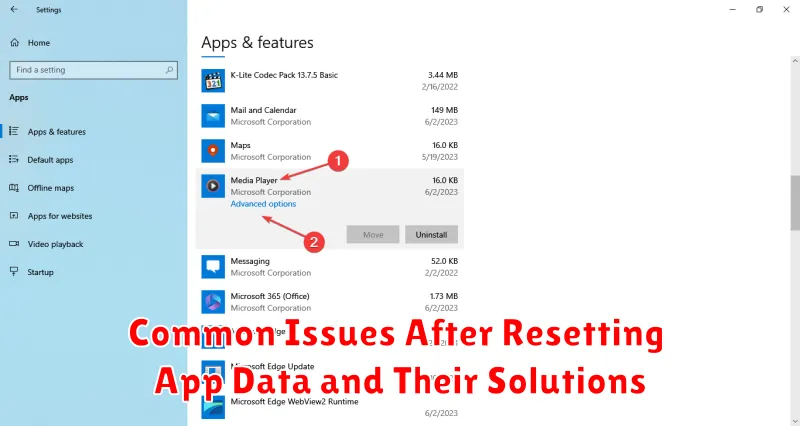
While resetting app data is often a successful troubleshooting step, occasionally, new issues may arise. It’s important to be aware of these potential problems and their solutions.
Login Issues
Some users experience difficulty logging back into the app after a reset. Ensure you have the correct login credentials. If you’ve forgotten your password, utilize the app’s password recovery feature. If the issue persists, contact the app’s support team.
Data Synchronization Problems
If the app syncs data with a cloud service or other devices, there might be synchronization conflicts after a reset. Check the app’s sync settings and ensure they are configured correctly. Sometimes, manually initiating a sync can resolve the issue.
App Malfunction
In rare cases, the app itself may malfunction after a reset. This could indicate a deeper issue unrelated to app data. Try reinstalling the app. If the problem continues, contacting app support is the recommended course of action, as it may signal a bug.
Preventing Future App Data Issues
While resetting app data can be a useful troubleshooting tool, frequent resets can be inconvenient. Proactive measures can often prevent the need for future resets. Here are some key strategies:
Regularly Update Apps: Keeping your apps updated ensures you have the latest bug fixes and performance improvements, which can prevent data corruption or other issues that might necessitate a reset.
Manage App Permissions: Be mindful of the permissions you grant to apps. Only allow access to necessary resources like storage or location. Overly permissive settings can sometimes lead to unexpected behavior and data conflicts.
Clear App Cache Regularly: Periodically clearing the cache of frequently used apps can help maintain performance and prevent data buildup that could lead to problems.
Monitor Storage Space: Low storage space can impact app performance and stability. Regularly check your device’s storage and delete unnecessary files or apps to ensure sufficient space for app operations.