Is your Android device feeling sluggish and cluttered with unwanted bloatware? Many Android phones come pre-installed with applications you may never use, taking up valuable storage space and potentially slowing down your device’s performance. This comprehensive guide will provide you with effective methods to remove bloatware from your Android device, freeing up resources and optimizing its efficiency. Learn how to identify bloatware apps, differentiate between system apps and user-installed apps, and choose the best removal method for your specific situation and technical skills.
Whether you’re a tech-savvy user or a beginner, this guide offers step-by-step instructions for various bloatware removal techniques, ranging from simple disabling of applications within your device’s settings to more advanced methods involving the use of the Android Debug Bridge (ADB). We’ll cover the benefits and risks associated with each approach, ensuring you can confidently remove bloatware and reclaim control of your Android experience. Reclaim your storage, boost your device’s performance, and personalize your Android device by learning how to effectively remove bloatware.
Identifying Bloatware on Your Android Device
Bloatware refers to pre-installed applications on your Android device that you often find unnecessary or undesirable. These apps can consume storage space, drain battery life, and sometimes even impact performance. Identifying bloatware can be straightforward with a little investigation.
Look for unfamiliar app icons. If you see apps you don’t recognize and didn’t install yourself, there’s a good chance they’re bloatware. Check your app drawer and home screen for these unfamiliar applications.
Consider app usage. Have you ever used a particular pre-installed app? If not, and you don’t anticipate needing it, it can likely be classified as bloatware. Many pre-installed apps serve niche functions that the average user may never utilize.
Check app developer. Bloatware often comes from your device manufacturer or carrier, not well-known app developers. Investigate the developer of suspicious apps within the app info section of your settings.
Methods for Removing Bloatware
Several methods exist for removing or disabling bloatware on your Android device. The best approach depends on your device’s manufacturer, Android version, and your comfort level with technical procedures. Disabling bloatware through your device’s settings is generally the safest and easiest method, while uninstalling often requires more advanced techniques.
Broadly, the methods fall into these categories:
- Using a system app remover (no root required): These third-party apps often simplify the process of disabling bloatware without needing root access.
- Disabling bloatware through system settings: This built-in method is straightforward but may not remove the app entirely.
- Uninstalling bloatware with ADB commands: This method offers more control and allows for complete removal, but requires technical knowledge and a computer.
- Rooting your device for complete bloatware removal: Rooting provides the highest level of control, but carries potential risks if not done correctly.
Each of these methods has its own advantages and disadvantages. Choose the one that best suits your needs and technical capabilities.
Using System Apps Remover (No Root Required)
System app removers offer a convenient way to uninstall or disable pre-installed applications without needing root access. These apps often present a simpler interface than using ADB commands, making the process more user-friendly. Be cautious when selecting an app remover, ensuring it’s from a reputable source and has positive reviews. Many effective options are available on the Google Play Store.
Once you’ve installed a system app remover, the general process typically involves:
- Launching the app and granting it the necessary permissions.
- The app will then display a list of installed applications, including system apps.
- Carefully identify the bloatware you wish to remove.
- Select the app and choose to either uninstall it (if possible) or disable it.
Remember that while convenient, some system apps are essential for proper device functionality. Thoroughly research any app before removing or disabling it to avoid unintended consequences. System app removers can simplify the process, but the underlying principles of caution remain the same.
Disabling Bloatware Through Settings
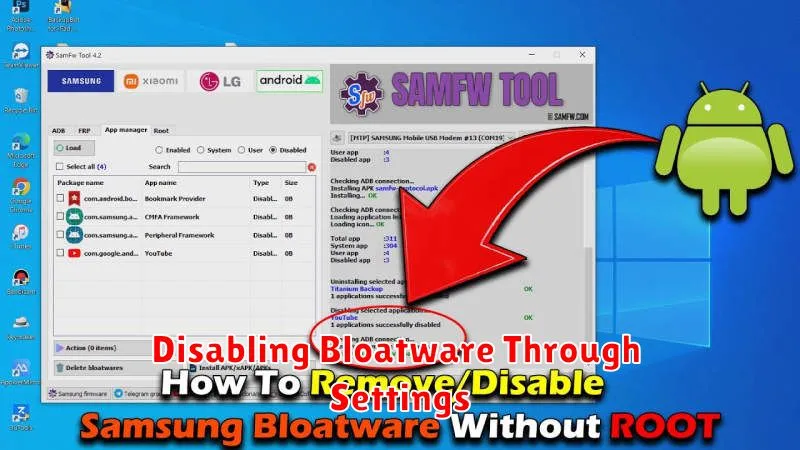
Disabling bloatware through your device’s settings is a non-invasive method that doesn’t require rooting or special tools. It effectively hides the app and prevents it from running in the background, freeing up resources. While not completely removing the application, disabling it offers a safe and easy way to manage unwanted pre-installed software.
To disable bloatware through settings, follow these steps:
- Open your device’s Settings app.
- Navigate to Apps or Application Manager (the name may vary depending on your device and Android version).
- Locate the bloatware app you wish to disable. You may need to tap “See all apps” to find it.
- Tap on the app’s name to open its App info page.
- If the app can be disabled, you will see a Disable button. Tap it.
- A confirmation message may appear, warning you about potential side effects. Confirm to disable the app.
Keep in mind that some system apps cannot be disabled using this method. If the disable button is grayed out, it indicates the app is essential for system functionality and cannot be disabled through standard settings.
Uninstalling Bloatware with ADB Commands
For users comfortable with command-line interfaces, ADB (Android Debug Bridge) offers a powerful method to uninstall bloatware. This approach requires enabling USB Debugging in Developer Options on your Android device and installing the ADB tools on your computer.
Connect your device to your computer via USB. Open a command prompt or terminal on your computer and navigate to the platform-tools folder within your ADB installation directory.
First, identify the package name of the bloatware you want to remove. You can use an app like Package Name Viewer 2.0 from the Play Store to find this information.
Then, execute the following command, replacing package_name with the actual package name of the bloatware:
adb shell pm uninstall -k --user 0 package_nameThe -k flag keeps the app data and cache, while --user 0 specifies the primary user profile. Be extremely cautious when using ADB commands, as uninstalling crucial system apps can destabilize your device.
Rooting Your Device for Complete Bloatware Removal
Rooting grants superuser access, offering the most comprehensive bloatware removal capabilities. This method allows deletion of any system app, providing complete control over your device’s software. However, it’s crucial to understand the associated risks.
Rooting can void your warranty and potentially brick your device if not performed correctly. It also introduces security vulnerabilities, making your device more susceptible to malware. Therefore, proceed with caution and thoroughly research the specific rooting process for your device model.
Numerous methods and tools exist for rooting, varying based on the manufacturer and Android version. Ensure you choose a reputable method and follow instructions meticulously. After rooting, you can use a file manager with root access or specialized apps to delete bloatware.
Disclaimer: Rooting is an advanced procedure and carries inherent risks. Proceed at your own discretion and understand that you are solely responsible for any consequences.
Risks and Considerations When Removing Bloatware
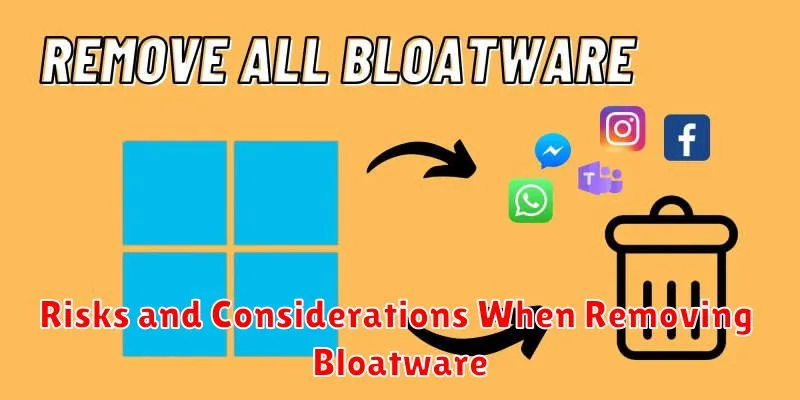
While removing bloatware can free up space and improve performance, it’s crucial to proceed with caution. Removing essential system apps can lead to instability, functionality issues, or even brick your device. Carefully research any app before removal to understand its purpose.
Unforeseen dependencies can also arise. Removing seemingly unimportant apps might affect other apps or system features that rely on them. This can lead to unexpected errors or malfunctions.
Warranty implications are another consideration. Modifying your device’s system, especially through rooting, can void your warranty. If you encounter problems later, you might not be eligible for manufacturer support.
Finally, data loss is a possibility, particularly when rooting or using ADB commands. Always back up your important data before attempting any bloatware removal method.
Alternative Solutions: Exploring Debloating Apps
If the previous methods seem too technical, several third-party apps offer a more user-friendly approach to bloatware removal. These “debloater” apps typically streamline the process, sometimes without requiring root access. Be cautious when choosing and using these apps, as some may require permissions that could potentially compromise your device’s security. Always download from reputable sources like the Google Play Store and research user reviews beforehand.
These apps often present a list of installed applications, highlighting those identified as bloatware. You can then select which apps to disable or uninstall. Some apps also offer additional features like backing up apps before removal, allowing for easier restoration if necessary. However, the effectiveness of these apps can vary depending on your device manufacturer and Android version.
Important Note: While convenient, understand that some debloating apps might require enabling USB debugging or granting specific permissions that could pose a security risk if the app is not from a trustworthy source. Always exercise caution and thoroughly research any third-party app before using it.
Keeping Your Device Clean and Optimized
Beyond removing bloatware, regular maintenance can significantly improve your Android device’s performance. Regularly clearing your cache can free up valuable storage space and help apps run more smoothly. Most apps allow you to clear their cache individually within the App info section of your device’s settings.
Managing app permissions is another crucial step. Review the permissions granted to your installed apps and revoke access to any that seem unnecessary or excessive. This enhances privacy and security.
Consider using the built-in storage manager on your Android device. This tool can help you identify large files, unused apps, and other data consuming unnecessary space. You can then choose to delete or move these items to free up storage.

