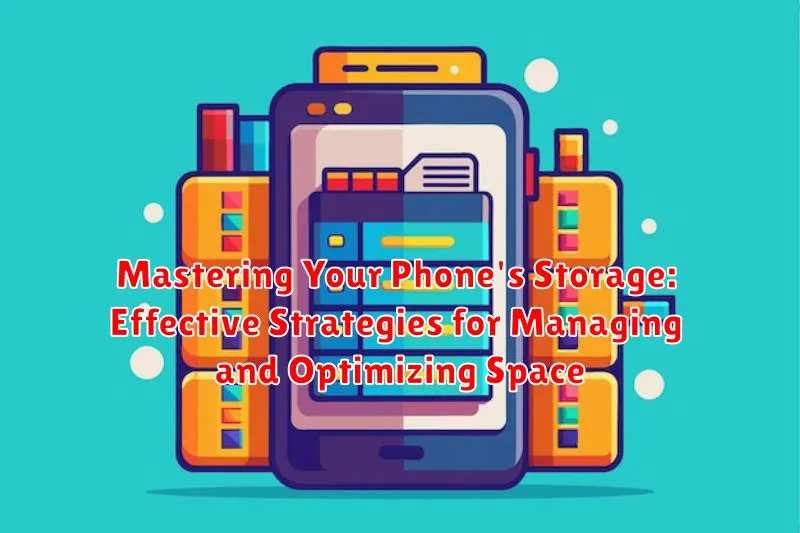Is your phone constantly reminding you that its storage is full? Do you find yourself deleting precious photos and videos just to make space for a new app? In today’s digital age, our phones have become indispensable tools, serving as cameras, entertainment centers, and even mobile offices. This increasing reliance necessitates efficient storage management. This article, “Mastering Your Phone’s Storage: Effective Strategies for Managing and Optimizing Space,” will provide practical and actionable strategies to reclaim control of your phone’s storage space and optimize its performance. We’ll cover everything from identifying storage-hogging apps to leveraging cloud services and employing effective file management techniques. Learn how to free up valuable memory and keep your phone running smoothly.
Reclaiming valuable storage space on your phone doesn’t have to be a daunting task. This guide will delve into the nuances of phone storage management, providing clear and concise instructions to help you understand and manage your phone’s memory effectively. Whether you’re struggling with a 16GB device or simply want to optimize a larger capacity phone, these storage optimization techniques will empower you to maximize your phone’s potential. Learn to identify and eliminate unnecessary files, understand the impact of app data, and implement a storage management strategy that works best for your needs. Stop deleting memories and start mastering your phone’s storage today.
Understanding Your Phone’s Storage Distribution
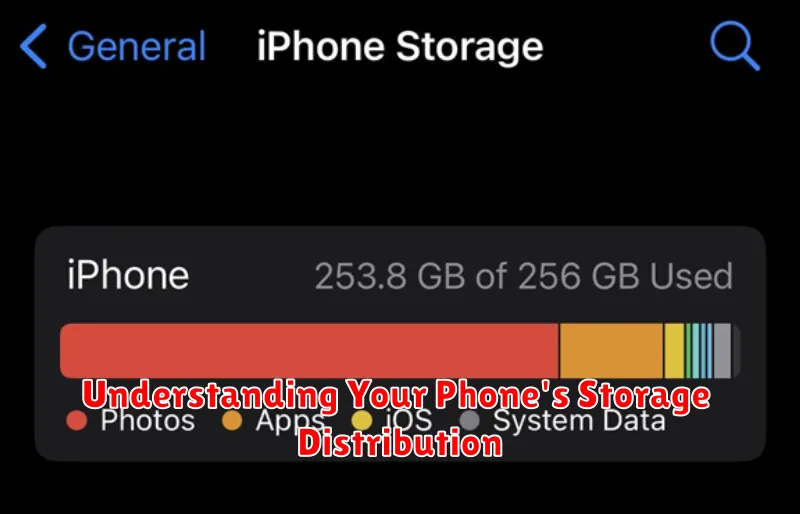
Before you can effectively manage your phone’s storage, it’s crucial to understand how that storage is allocated. Knowing what’s consuming your precious space is the first step toward optimization.
Your phone’s storage is typically divided into several key categories. The operating system (OS) and pre-installed apps occupy a significant portion. This is generally fixed and not directly manageable by the user. User-installed apps, along with their associated data and cache, contribute heavily to storage usage. Media files, including photos, videos, and music, are another major consumer. Finally, system data, such as temporary files and logs, also take up space.
Accessing your phone’s storage breakdown usually involves navigating to the storage settings within your device’s settings menu. The precise location and presentation of this information may vary depending on your phone’s operating system and manufacturer.
By examining the storage distribution, you can identify the largest storage consumers and prioritize your management efforts. For example, if photos and videos are taking up the bulk of your storage, focusing on managing your media library will be more impactful than uninstalling a few smaller apps.
Identifying Storage-Hogging Apps and Files
Pinpointing which apps and files consume the most storage is crucial for effective space management. Your phone’s operating system usually provides tools to analyze storage distribution. Access this feature to gain a clear overview of which apps and file types are occupying the most space.
Large apps, like games or video editing software, are often major culprits. Examine the list of installed apps and compare their sizes. Consider whether the storage used is justified by their frequency of use.
Downloaded media files, such as videos and high-resolution images, can also significantly impact storage. Review your downloaded content and delete any unnecessary files. Look for duplicated photos and videos, which can accumulate over time.
Offline content within apps, like podcasts or Netflix downloads, can also consume considerable space. Review the offline content within your regularly used apps and remove items that are no longer needed.
Clearing Cache and Temporary Files to Free Up Space
One of the easiest ways to reclaim valuable storage space on your phone is by regularly clearing cached data and temporary files. Cache refers to temporary files stored by apps to speed up loading times and improve performance. Over time, these files can accumulate and consume significant storage.
Most phones offer a built-in way to clear cached data for individual apps or all apps at once. Typically, you can find this option within the Storage or Apps section of your phone’s settings. Clearing the cache will not delete app data or settings, simply the temporary files used for optimization.
In addition to app caches, temporary files generated by the operating system and various processes can also occupy considerable storage. Many phones provide an option to clear these temporary files directly within the storage settings. This can include downloaded files, browser history, and other temporary data.
By regularly clearing cache and temporary files, you can free up a substantial amount of space without affecting your apps or data.
Moving Files to Cloud Storage or External Drives
When your phone’s internal storage is nearing its limit, transferring files to cloud storage or external drives offers an excellent solution for reclaiming valuable space. Cloud services like Google Drive, Dropbox, or iCloud provide a convenient way to store files remotely and access them from any device.
Moving files to the cloud involves uploading them via the respective app or website. This frees up space on your device while keeping your data secure and accessible. Choose a service that meets your storage needs and budget.
Alternatively, external drives, such as USB drives or microSD cards (if your phone supports them), can also serve as additional storage. Transferring large files like videos or music to these devices can significantly alleviate storage pressure on your phone. Simply connect the drive to your phone and use your file manager app to move the desired files.
Utilizing Built-in Storage Management Tools
Modern smartphones often include built-in storage management tools that provide valuable insights into storage usage and offer automated cleanup options. These tools can be invaluable for reclaiming space without manually deleting files.
Typically accessed through the device’s settings menu, these tools can break down storage consumption by category (e.g., photos, videos, apps). Some offer smart storage features that automatically remove redundant files or clear cached data.
Storage analyzers within these tools visually represent which files and apps occupy the most space. This allows for targeted cleanup, focusing on the largest consumers of storage. Many phones also offer options to automatically back up photos and videos to the cloud, freeing up local storage.
Familiarize yourself with your phone’s specific storage management features to take advantage of these powerful tools for optimizing your device’s storage.
Managing Photos and Videos Efficiently
Photos and videos often consume a significant portion of phone storage. Implementing efficient management strategies is crucial for maximizing available space.
Optimizing Photo and Video Storage
Review and Delete: Regularly review your photo and video library and delete unwanted or duplicate content. This simple step can free up a surprising amount of space.
Compression Techniques: Consider using compression techniques to reduce the file size of your photos and videos. Many phones offer built-in compression options, or you can explore third-party apps.
Resolution Considerations: Adjust your camera settings to capture photos and videos at a slightly lower resolution. While noticeable differences may be minimal, the impact on storage can be significant.
Cloud Storage Solutions for Photos and Videos
Leveraging cloud storage services like Google Photos or iCloud can free up valuable space on your device while keeping your memories safely backed up.
Cloud Synchronization: Enable automatic synchronization to back up photos and videos seamlessly to your chosen cloud service.
Local Storage Optimization: After uploading content to the cloud, optimize local storage by removing the original high-resolution files from your device while retaining smaller, optimized versions.
Uninstalling Unused Apps to Reclaim Storage
Over time, app accumulation can significantly impact your phone’s storage. Uninstalling unused apps is a straightforward way to reclaim valuable space. Identify apps you haven’t used recently and remove them.
On most devices, you can uninstall apps by long-pressing the app icon and selecting “Uninstall.” Alternatively, you can uninstall apps through your device’s settings menu, typically under “Apps” or “Application Manager.”
Before uninstalling, consider whether the app stores any important data you might need. Some apps allow you to back up data before uninstalling. Review app permissions and consider the implications of removing an app, especially if it integrates with other services.
Offloading Apps to Save Space Without Losing Data
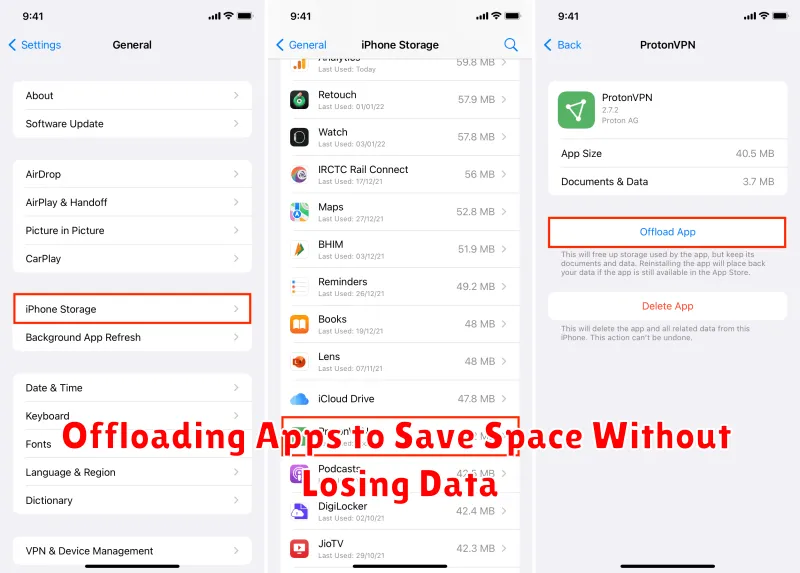
Offloading apps is a valuable feature that allows you to remove an app’s core files while retaining its associated documents and data. This can significantly reduce storage usage, especially for large apps that you don’t use frequently. When you offload an app, the app icon remains on your home screen, indicating that its data is still preserved. Reinstalling the offloaded app restores its functionality and links it back to the existing data seamlessly.
Most modern operating systems offer built-in app offloading capabilities. Access these options within the device’s storage settings. You can typically select individual apps to offload or enable automatic offloading for infrequently used apps.
Benefits of Offloading:
- Space Saving: Reclaim significant storage without permanently deleting apps.
- Data Preservation: Keep important documents and data associated with the app.
- Easy Restoration: Quickly reinstall and restore the app to its previous state.
By leveraging app offloading, you can effectively manage your phone’s storage and keep your device running smoothly without sacrificing access to your essential data.