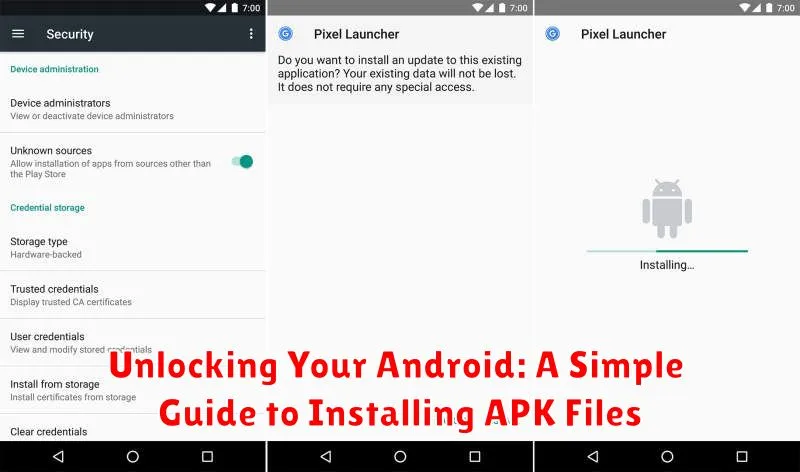Have you ever wanted to install an app on your Android device that isn’t available on the Google Play Store? Perhaps you’re interested in trying out a beta version of an app, accessing a region-restricted application, or simply exploring alternative app marketplaces. Installing APK files allows you to do just that, opening up a world of possibilities beyond the confines of the official app store. This guide will provide a clear and concise overview of the process, ensuring you can safely and effectively install APK files on your Android device.
This simple guide to installing APK files will take you step-by-step through the process, demystifying any technical jargon along the way. Whether you’re a tech novice or a seasoned Android user, you’ll find this tutorial valuable. By understanding how to unlock your Android device and sideload apps, you gain greater control over your mobile experience and access to a wider range of applications. Learn how to download APK files safely, adjust your device settings, and manage the installation process with confidence.
Understanding APK Files and Their Uses
APK stands for Android Package Kit. Think of it as the equivalent of an .exe file for Windows or a .dmg file for macOS. It’s the file format Android uses to distribute and install apps.
These files contain all the necessary elements for a single Android application, including the code (.dex files), resources (images, sounds, etc.), certificates, and the manifest file (describing the app’s properties). Essentially, everything needed to run the app is bundled within this package.
While apps are typically downloaded and installed from the Google Play Store, APK files allow for manual installation from other sources. This can be useful for installing apps not available in your region, trying beta versions, or using apps from alternative app stores.
Enabling Unknown Sources in Android Settings
Before you can install APK files, you need to grant your device permission to install apps from sources other than the Google Play Store. This involves enabling the “Unknown sources” or a similarly named setting in your Android settings. The exact steps may vary slightly depending on your Android version and device manufacturer.
Generally, you can find this setting within the Security or Privacy section of your device’s settings. Here’s a generalized approach:
- Open your device’s Settings app.
- Navigate to Security or Privacy (the name may differ depending on your device).
- Look for an option related to Unknown sources, Install unknown apps, or External sources.
- Enable the toggle switch or checkbox associated with this setting.
On some Android versions, this setting might be app-specific. If you’re using a newer Android version, you may be prompted to grant permission to a specific app (like your file manager or web browser) to install unknown apps when you first attempt to install an APK using that app.
Finding and Downloading APK Files Safely
Locating and downloading APK files requires caution. Prioritize reputable sources to minimize the risk of downloading malicious software. While numerous websites offer APK downloads, not all are safe. Thoroughly research any website before downloading.
Look for established APK repositories known for their security practices and malware scanning. Consider user reviews and community feedback as valuable indicators of a site’s trustworthiness. Be wary of websites offering modified or cracked versions of apps, as these often carry significant security risks.
Always double-check the APK file’s details, including the developer’s name and the version number, before downloading. If anything seems suspicious, refrain from downloading. Remember, safeguarding your device is paramount when venturing outside the official app store ecosystem.
Locating Downloaded APKs on Your Device
Once you’ve downloaded an APK file, locating it is generally straightforward. The default location is usually your device’s Downloads folder. You can access this using a file manager app, which is often pre-installed on your device. Look for an app with a name like “Files,” “My Files,” or “File Manager.”
If you used a web browser to download the APK, the browser itself might offer a way to view recent downloads. Look for an icon resembling a downward arrow or a menu option labeled “Downloads.” This should display a list of recently downloaded files, including the APK you are seeking.
Some file managers offer categorized views. If you can’t find the APK in the general downloads list, check categories like “APK,” “Packages,” “Apps,” or similar designations. These categories group files by type, making it easier to find specific items.
If you’re still unable to find the downloaded APK, utilize the search function within your file manager app. Type in part or all of the APK file name, or even the app’s name itself. The search results should pinpoint the file’s location.
Initiating the Installation Process
Once you’ve located the APK file on your device, you can begin the installation process. The exact steps may vary slightly depending on your Android version and file manager, but the general process remains the same. Typically, you can initiate installation by simply tapping on the APK file.
Your device will then display a confirmation screen summarizing the permissions the app requires. This is a crucial step. Carefully review these permissions to ensure they align with the app’s intended functionality. If anything seems amiss, it’s best to abort the installation.
If you’re comfortable with the requested permissions, tap “Install” to proceed. The installation process will then begin, usually taking only a few moments. A progress bar will typically indicate the installation status. After successful installation, you’ll see a confirmation message, and you’ll be able to open the app by tapping “Open” or by locating the app icon in your app drawer.
Troubleshooting Common APK Installation Issues
Occasionally, you might encounter problems while installing APKs. Here are some common issues and their solutions:
“App Not Installed” Error
This is a frequent error. It can arise from several causes. First, ensure the APK file is downloaded completely and isn’t corrupted. Try downloading it again from a reliable source. Second, check if you have sufficient storage space on your device. Delete unnecessary files if needed. Lastly, the app might be incompatible with your Android version, so check the app’s requirements.
“Parse Error”
A parse error often indicates a corrupted APK file or an incompatibility between the APK and your Android operating system. Downloading the APK from a different source can often resolve this. Ensure “Unknown Sources” is enabled in your settings.
Installation Hanging or Freezing
If the installation process freezes, try rebooting your device. If the issue persists, the APK might be problematic, or your device might have insufficient resources. Try closing other running applications before installing the APK.
Verifying App Permissions During Installation
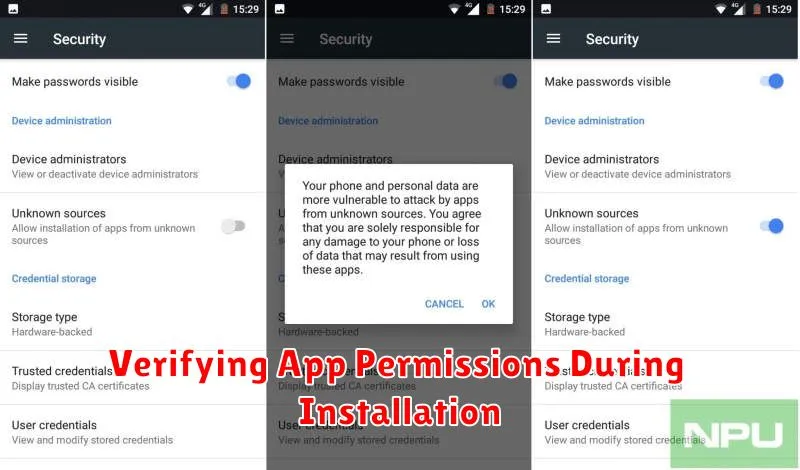
Before finalizing the installation of an APK, Android presents a crucial step: the app permissions screen. This screen lists the specific permissions the app requests to function. Carefully review these permissions to understand how the app intends to interact with your device and data.
Common permissions include access to the camera, microphone, storage, location, and contacts. Consider whether the requested permissions align with the app’s purpose. For example, a simple calculator app shouldn’t require access to your camera or microphone. If a permission request seems excessive or unrelated to the app’s functionality, it’s a potential red flag.
Do not grant permissions blindly. If you are unsure about a specific permission, research the app and its developer further before proceeding. Installing an app with unnecessary permissions could compromise your privacy and security.
Ensuring App Compatibility with Your Android Version
App compatibility is crucial for a smooth and functional experience. Installing an APK that isn’t designed for your Android version can lead to instability, crashes, or the app simply not working at all. Before installing an APK, take the time to determine its compatibility.
Often, the app’s description or website will specify the minimum and maximum supported Android versions. Pay close attention to this information. If your device’s Android version falls outside this range, it’s best to avoid installing the APK. Forcing installation could lead to unpredictable behavior and potential data loss.
To check your Android version, navigate to your device’s Settings, then typically to About Phone or About Device. The Android version will be clearly displayed. Comparing this version to the app’s requirements will help you make an informed decision about compatibility.
Best Practices for Safe APK Installation

Installing APKs outside of the official app store requires caution. Always prioritize downloading from reputable sources. Verify the source’s authenticity and check user reviews if available.
Scrutinize app permissions carefully. If an app requests access to functionalities unrelated to its purpose, it could be a red flag. Consider the potential risks before granting permissions.
Keep your Android operating system updated. Security updates often patch vulnerabilities that malicious APKs can exploit. A current OS version provides a stronger defense against potential threats.
Use a reliable antivirus app. Scan downloaded APK files before installing them. A good antivirus program can detect and flag potentially harmful software, providing an additional layer of security.
Back up your device regularly. If a malicious APK compromises your system, having a recent backup allows you to restore your device to a safe state without significant data loss.