Is your Android phone not as responsive as it used to be? Are you experiencing touchscreen sensitivity issues, like missed taps or delayed responses? A lagging touchscreen can significantly impact your Android experience, making everyday tasks like typing, gaming, and even simple navigation frustrating. This guide will delve into the common causes of reduced touch sensitivity on Android devices and provide you with practical solutions to boost your touch sensitivity and reclaim a smooth, responsive Android experience.
From tweaking your phone’s settings to exploring advanced troubleshooting methods, we will cover various techniques to optimize your touchscreen responsiveness. Whether you’re dealing with a minor lag or a significant decrease in touch sensitivity, this comprehensive guide offers practical steps to diagnose and address the problem. Learn how to improve your Android experience and restore the effortless responsiveness you expect from your device. Let’s explore how to boost your touch sensitivity and get your Android device back to its optimal performance.
Understanding Touch Sensitivity and Its Importance
Touch sensitivity refers to how responsive your Android device’s screen is to your touch. A higher sensitivity means the screen registers your touch with less pressure, while a lower sensitivity requires a firmer touch. This seemingly minor detail plays a crucial role in the overall user experience.
Optimal touch sensitivity ensures smooth and accurate interactions. It allows for precise tapping, swiping, and pinching gestures, whether you’re navigating through menus, typing, or playing games. A well-calibrated touch screen minimizes accidental touches and frustration, allowing for effortless and enjoyable use of your device.
Conversely, poor touch sensitivity can lead to a range of problems. Unresponsive actions, missed taps, and accidental inputs can significantly hinder your productivity and enjoyment. This is particularly noticeable in activities that demand precise touch control, like gaming or graphic design.
Factors Affecting Touch Sensitivity
Several factors can influence the responsiveness of your Android device’s touchscreen. Understanding these factors can help you pinpoint the root cause of any sensitivity issues you may be experiencing.
Screen Protector: A thick or poorly installed screen protector can significantly impact touch sensitivity. The added layer can dampen the touch input, making it harder for your device to register your touches accurately. Similarly, air bubbles trapped beneath the screen protector can interfere with touch recognition.
Ambient Temperature: Extreme temperatures, both hot and cold, can affect the performance of your touchscreen. In very cold conditions, the screen’s responsiveness may decrease. Conversely, excessive heat can also cause issues with touch input.
Cleanliness of the Screen: Dirt, grime, and fingerprints on your screen can obstruct the electrical signals from your fingers, leading to reduced touch sensitivity. Keeping your screen clean is crucial for maintaining optimal performance.
Software Glitches: Occasionally, software bugs or conflicting apps can interfere with touch sensitivity. A recent system update or a newly installed app could be the culprit.
Hardware Problems: In rare cases, a failing digitizer or other hardware issues can cause persistent touch sensitivity problems. This typically requires professional repair.
Accessing Touch Sensitivity Settings on Your Android
Locating and adjusting your touch sensitivity settings can significantly improve your interaction with your Android device. While the exact path may vary slightly depending on your device’s manufacturer and Android version, the general process remains consistent. Here’s a typical approach:
1. Open Settings: Start by navigating to your device’s main settings menu. You can usually do this by finding the gear-shaped icon in your app drawer or notification panel.
2. Navigate to Display: Within the settings menu, look for the “Display” option. This section typically houses settings related to the screen, including touch sensitivity.
3. Find Touch Sensitivity: Inside the Display settings, search for “Touch Sensitivity” or a similarly named option. It might be located within a sub-menu like “Input” or “Advanced Settings.” Some devices may refer to it as “Pointer Speed” or “Touch Response.”
4. Adjust the Slider: Once you’ve found the setting, you’ll likely see a slider or toggle. Moving the slider to the right typically increases the sensitivity, while moving it left decreases it. Experiment with different levels to find the setting that suits your preferences.
Adjusting Touch Sensitivity for Different Apps and Games
While global touch sensitivity settings affect your entire device, some apps and games allow for individual adjustments. This can be particularly useful for games requiring precise controls or apps with specific touch interactions.
Many mobile games, especially those focused on action or rhythm, include in-game sensitivity options. These settings allow you to fine-tune the responsiveness to your touch, optimizing for speed, accuracy, or a balance of both. Look for these options within the game’s settings menu, often under “controls” or “display.”
Some drawing or note-taking apps may also offer touch sensitivity customization. Adjusting this can significantly impact the precision of your strokes or the responsiveness of the stylus. Consult the app’s documentation or support resources for information on accessing these settings.
It’s important to note that not all apps offer individual touch sensitivity adjustments. If you’re experiencing issues with a particular app, adjusting the global touch sensitivity settings on your device might be the only solution.
Using Third-Party Apps to Enhance Touch Sensitivity
While Android offers built-in touch sensitivity adjustments, third-party apps from the Google Play Store can provide additional customization and features. These apps often offer finer control over sensitivity levels and may include specialized profiles for specific games or activities. However, it’s crucial to choose reputable apps with positive reviews to avoid potential security risks or performance issues.
Some apps focus on improving touch response time, which can be particularly beneficial for gaming. Others offer features like gesture customization or the ability to adjust sensitivity for different areas of the screen. Be aware that some apps might require root access to function fully, which could potentially void your device’s warranty. Therefore, it’s essential to carefully research any app before installation and consider the potential risks and benefits.
Note: Functionality and availability of these apps may vary depending on your Android version and device manufacturer.
Testing and Fine-tuning Your Touch Sensitivity Settings
After adjusting your touch sensitivity settings, thorough testing is crucial to ensure the changes meet your needs. This involves evaluating the responsiveness across different usage scenarios.
Testing Methods
Practical Application Tests: Use your device for everyday tasks like typing, scrolling, and gaming. Pay close attention to the accuracy and responsiveness of the touch input. Does it feel natural and intuitive?
Specific Game Tests: If you primarily adjusted sensitivity for gaming, test the settings within those games. Focus on actions requiring precise timing and control.
Fine-tuning
Fine-tuning involves making small, incremental adjustments to your settings based on the testing results. If the screen feels too sensitive, slightly reduce the sensitivity. If it’s not responsive enough, increase it incrementally. This iterative process helps achieve the perfect balance.
Note: Sensitivity adjustments are subjective. What feels optimal for one user might not be ideal for another. Patience and experimentation are key to finding your preferred settings.
Troubleshooting Common Touch Sensitivity Issues
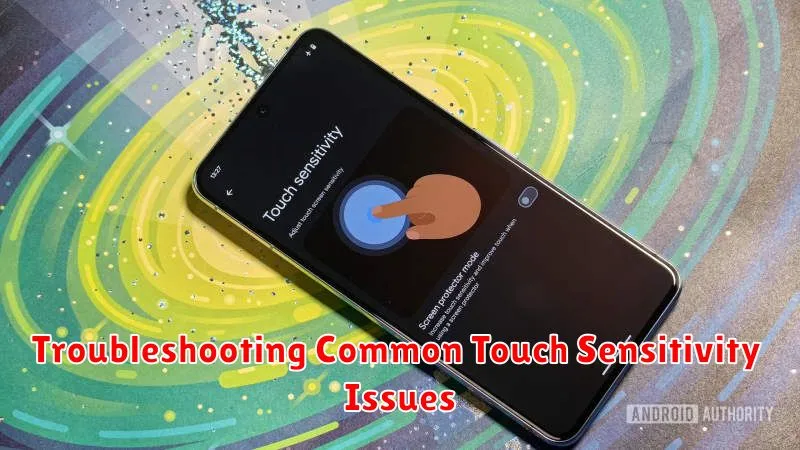
Experiencing persistent touch sensitivity problems even after adjustments? Here are some troubleshooting steps:
Screen Protector Interference
Thick or poorly installed screen protectors can significantly impact touch responsiveness. Try removing your screen protector to see if it resolves the issue. If so, consider a thinner, higher-quality protector.
Software Conflicts
Occasionally, recently installed apps or system updates can cause touch sensitivity issues. Try restarting your device or, if the problem persists, uninstalling recently added apps to identify the culprit.
Hardware Problems
If the problem isn’t software-related, it could indicate a hardware malfunction. Physical damage to the screen or internal components can affect touch sensitivity. In such cases, contacting your device manufacturer or a qualified repair technician is recommended.
Environmental Factors
Extreme temperatures or moisture can temporarily affect touch sensitivity. Ensure your device is within its operating temperature range and dry before troubleshooting further.
Calibration Issues
Rarely, the touch sensor itself may require recalibration. While most Android devices don’t offer a built-in calibration tool, some manufacturers provide diagnostic apps or service codes that can help identify and address calibration problems. Consult your device’s documentation or contact customer support for assistance.
Tips for Maintaining Optimal Touch Sensitivity
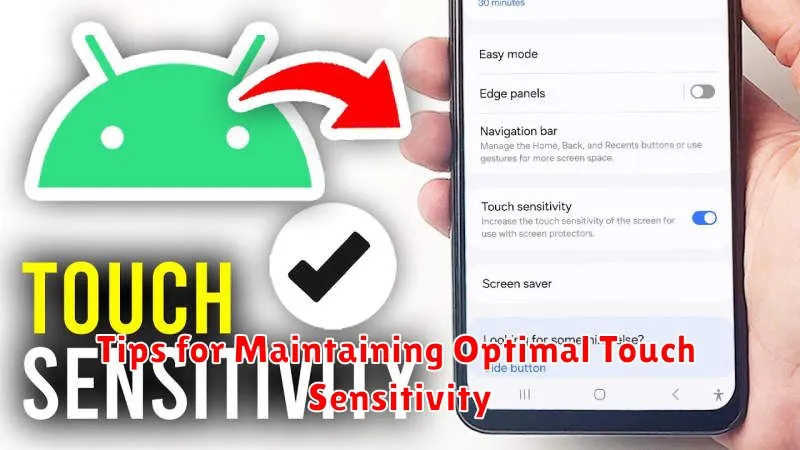
Maintaining optimal touch sensitivity requires consistent care and attention. Regularly cleaning your screen is paramount. Use a soft, lint-free cloth to gently wipe away fingerprints and smudges. Avoid harsh chemicals that could damage the screen’s oleophobic coating.
Protecting your screen with a quality screen protector can prevent scratches and other damage that can interfere with touch sensitivity. Consider tempered glass protectors for added durability.
Keep your software updated. Android updates often include performance improvements and bug fixes that can affect touch sensitivity. Similarly, keeping individual apps updated ensures compatibility and optimal performance.
Avoid extreme temperatures. Extreme heat or cold can impact your phone’s performance, including touch sensitivity. Try to keep your device within a reasonable temperature range.
Monitor battery health. While not directly related, a severely degraded battery can sometimes cause unexpected device behavior, which might be misinterpreted as a touch sensitivity issue.

