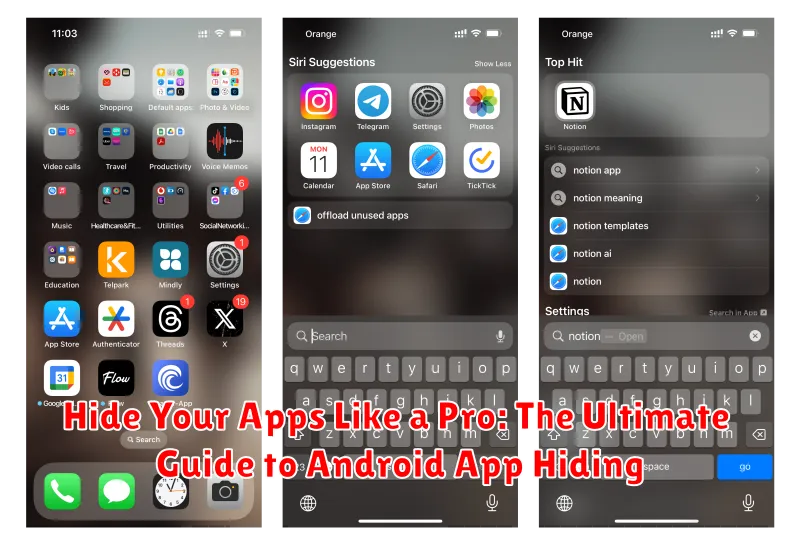Do you value your digital privacy? Are you looking for ways to hide apps on your Android device? Perhaps you want to keep sensitive information away from prying eyes, or maybe you simply prefer a cleaner, more organized home screen. This comprehensive guide, “Hide Your Apps Like a Pro: The Ultimate Guide to Android App Hiding,” will equip you with the knowledge and tools necessary to discreetly hide apps, ensuring your privacy and giving you complete control over your Android experience. Learn how to leverage built-in features, utilize third-party app hiders, and master advanced techniques to become a true pro at concealing your Android apps.
Whether you’re concerned about security, seeking enhanced privacy, or simply striving for a more streamlined mobile interface, this guide offers various methods for hiding apps on your Android device. From utilizing built-in launcher settings to exploring powerful third-party app hiding solutions, we will delve into each technique, providing step-by-step instructions and highlighting the advantages and disadvantages of each approach. Discover the best strategies to hide apps on Android and take control of your digital privacy today.
Built-in Hiding Features of Your Android Device
Many Android devices offer native features to hide apps without requiring third-party solutions. These features often vary depending on the device manufacturer and Android version. It’s important to explore your device’s settings to discover the specific options available.
Some manufacturers include a built-in app hiding function within the app drawer settings. This typically involves a simple toggle to hide selected apps from view. Check your launcher settings for options like “Hide Apps” or “Hidden Apps.” These options are generally easy to locate and use.
Important Note: While these built-in methods hide apps from the app drawer and home screen, they don’t completely remove or disable them. The apps can still be found via search or within the device’s settings.
Using Third-Party Launcher Apps for Hiding Apps
Third-party launchers offer a convenient way to customize your Android experience, including the ability to hide apps from the app drawer. These launchers often provide built-in features specifically designed for app hiding, making it a simple and effective method.
Many popular launchers, such as Nova Launcher, Apex Launcher, and Action Launcher, allow you to hide apps without requiring root access. The process usually involves accessing the launcher’s settings, navigating to the app drawer or hide apps section, and selecting the apps you wish to conceal.
By installing a third-party launcher and utilizing its app hiding functionality, you gain more control over the visibility of your apps. This can be particularly useful for keeping sensitive or infrequently used apps out of sight while maintaining quick access to them when needed.
Keep in mind that while the apps are hidden from the app drawer, they can still be found through searches or within the device’s settings, specifically in the “Apps” section.
Disabling Pre-installed Apps: System Apps Hiding
Many Android devices come with pre-installed apps that you might not need or want. While completely uninstalling these system apps often requires root access, you can usually disable them. This effectively hides them from your app drawer and prevents them from running in the background, freeing up resources.
To disable a pre-installed app, navigate to your device’s Settings, then typically to Apps or Applications. Find the app you wish to disable in the list of installed apps. Tap on it, and you should see a Disable button. Note that disabling certain system apps could affect the functionality of other apps or even the system itself, so proceed with caution. If you encounter any issues, you can always re-enable the app by following the same steps.
Important Note: The exact steps and available options may vary depending on your Android version and device manufacturer.
Utilizing Guest Mode or Multiple User Profiles
Guest Mode and Multiple User Profiles offer convenient ways to hide apps from specific users without completely removing them from your device. These features are particularly useful when lending your device to others or for maintaining separate profiles for different activities.
Guest Mode creates a temporary, isolated space on your device. Apps installed on your main profile are generally hidden from the Guest user. When you exit Guest Mode, the session is wiped clean, ensuring privacy.
Multiple User Profiles, on the other hand, allow for the creation of persistent separate spaces on your device, each with its own set of installed apps and customizations. This is ideal for sharing a tablet among family members, or keeping work and personal apps segregated on a single device.
To access these features, navigate to your device’s Settings, typically under System or Users & Accounts. The specific location and options may vary slightly depending on your Android version and device manufacturer. Look for options labeled “Users,” “Multiple users,” “Guest,” or similar terms.
Archiving Apps: A Temporary Hide Solution
Archiving provides a convenient way to temporarily hide apps without completely uninstalling them. This feature, available on most modern Android devices, tucks away apps from your app drawer and home screen while retaining their data and settings.
How to Archive an App: Typically, a long press on the app icon you wish to archive will bring up a context menu. Look for the “Archive” option (it often appears as a box with a downward arrow). Select it, and the app will be archived.
Retrieving Archived Apps: Archived apps are not gone; they’re simply hidden. To access them, find the “App Archive” section within your app drawer. From there, you can restore the app to its previous state, making it visible again on your home screen and app drawer.
Key Benefits of Archiving: Archiving keeps the app’s data intact. This means you can quickly restore the app without needing to re-download it or reconfigure your settings. It’s a useful feature for decluttering your app interfaces without committing to full uninstallation.
Password Protecting Specific Apps
Beyond simply hiding apps from view, you can add an extra layer of security by password protecting individual apps. This prevents unauthorized access even if someone discovers your hiding method.
Many third-party apps offer this functionality. These apps typically create a separate protected space where you can add the apps you want to secure. Accessing these apps then requires a PIN, pattern, or biometric authentication.
Key Considerations when choosing an app locking app:
- Security features: Look for apps with strong encryption and robust security measures.
- Usability: The app should be easy to navigate and use.
- Performance impact: Ensure the app doesn’t significantly drain your battery or slow down your device.
By using app-specific password protection, you significantly enhance the privacy and security of your sensitive data and applications.
Exploring Privacy-Focused App Hiding Techniques
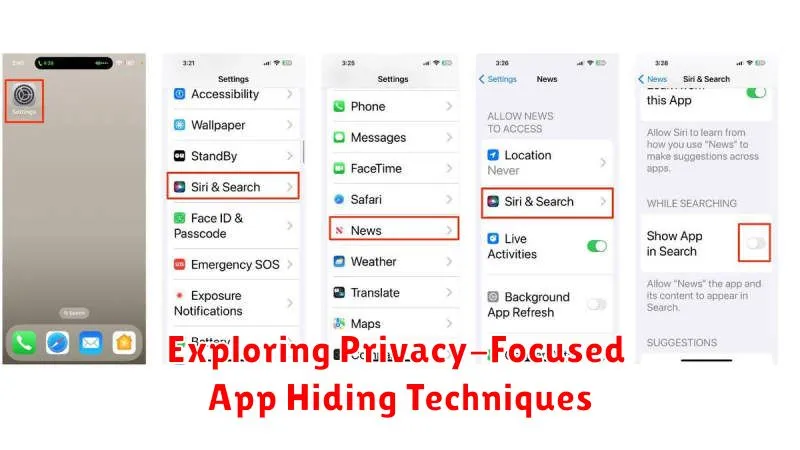
Beyond standard app hiding methods, several privacy-focused techniques offer enhanced security and control. These techniques prioritize data protection and often involve more advanced configurations.
Secure Folders/Work Profiles: Many Android devices offer secure folders or work profiles. These create isolated environments where you can install and hide apps, separating them from your main user profile. Data within these folders is typically encrypted and requires authentication to access, providing an extra layer of protection.
Privacy-Oriented Launchers: Some launchers are specifically designed with privacy in mind. They may offer app hiding features alongside other privacy enhancements, like built-in VPNs or data encryption. Researching and selecting a reputable privacy launcher can significantly enhance your app hiding strategy.
Vault Apps: These apps function like digital vaults, allowing you to hide not only apps but also files, photos, and videos. They often employ encryption and require a PIN or biometric authentication to access hidden content. Carefully evaluate vault apps before use, ensuring they come from trusted sources.
Advanced Hiding Methods Using ADB Commands
For users comfortable with command-line interfaces, Android Debug Bridge (ADB) offers powerful app hiding capabilities. ADB requires some technical knowledge and setup but provides granular control over system settings, including app visibility.
Note: This method requires enabling USB debugging on your Android device and installing the ADB tools on your computer.
By connecting your device to a computer and using specific ADB commands, you can disable the package associated with an app, effectively hiding it from the launcher and app drawer. This method differs from disabling apps through system settings, often offering a more complete hiding solution. It’s important to remember the exact package name of the hidden app for later re-enabling, as it won’t be readily visible.
Example command to hide an app (replace “com.example.app” with the actual app package name):
adb shell pm disable-user --user 0 com.example.appTo unhide the app:
adb shell pm enable com.example.appCaution: Incorrectly using ADB commands can have unintended consequences. Ensure you understand the commands before executing them and only target apps you intend to hide.
Best Practices for Secure App Hiding
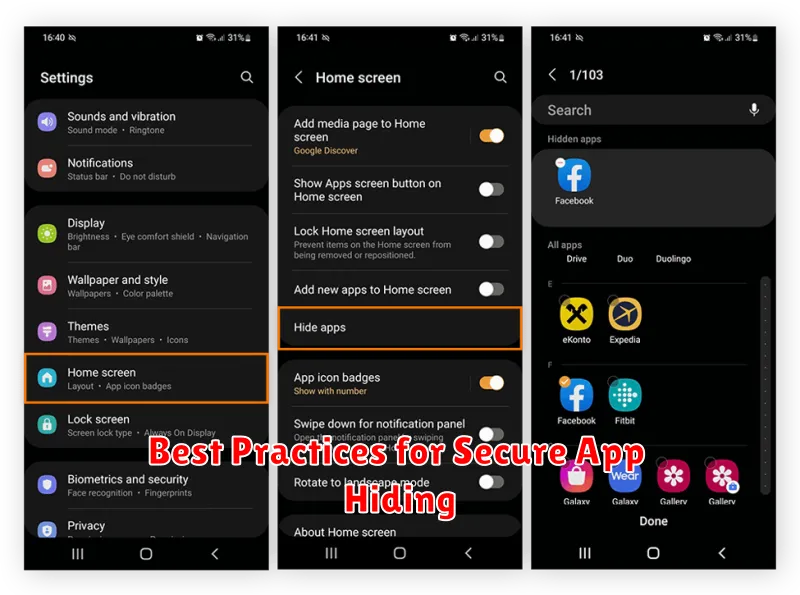
Regularly update your Android operating system and apps. Security patches often address vulnerabilities that could be exploited to bypass app hiding methods.
Choose strong passwords or PINs if using app locking features. Avoid easily guessable combinations and consider using a password manager.
Be cautious of third-party launchers and app hiders. Research the app developer and check user reviews before granting them access to your device and data.
Review the permissions requested by any app hiding utility. Ensure they align with the functionality required for hiding apps and avoid overly permissive apps.
Consider combining methods for enhanced security. For instance, use a third-party launcher in conjunction with app-specific password protection.