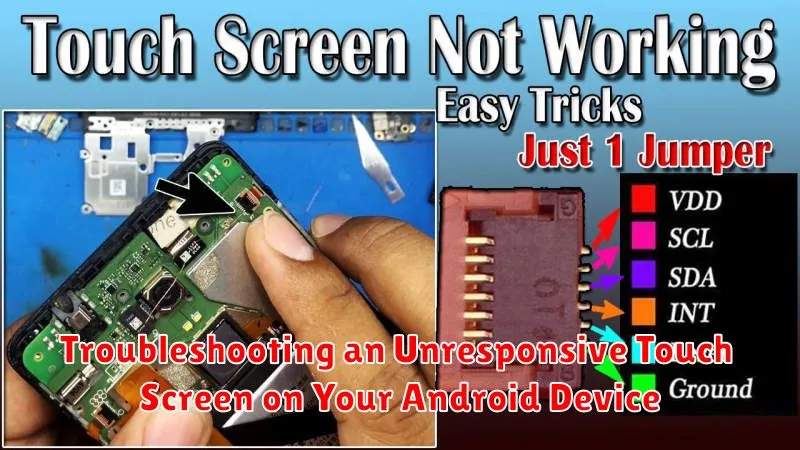Experiencing an unresponsive touch screen on your Android device can be incredibly frustrating. Whether you’re trying to send a crucial text, make an important call, or simply browse the web, a frozen or unresponsive touch screen renders your device practically useless. This article will guide you through a series of troubleshooting steps designed to diagnose and fix the issue, helping you regain control of your Android device and its touch screen functionality. We’ll cover everything from simple solutions like restarting your device and cleaning your screen, to more advanced techniques involving safe mode and factory resets. If your Android touch screen is not working, not responding, or simply frozen, this guide is for you.
A malfunctioning touch screen can stem from various causes, ranging from minor software glitches to more serious hardware problems. Before resorting to drastic measures, we’ll explore the most common culprits, such as recently installed apps, low battery levels, and excessive heat. This step-by-step guide will empower you to troubleshoot the unresponsive touch screen on your Android device effectively and efficiently. We’ll provide clear and concise instructions, helping you determine if the problem is a simple fix or requires more advanced troubleshooting. Regardless of the cause, this article aims to get your Android touch screen working again as quickly as possible.
Common Causes of an Unresponsive Touch Screen
Several factors can contribute to an unresponsive touch screen on your Android device. Identifying the root cause is the first step towards a solution. Software glitches can often interfere with touch sensitivity. This might be due to a recent app installation, a corrupted system file, or simply a temporary system error.
Physical damage is another common culprit. A cracked screen, even if seemingly minor, can disrupt the digitizer’s ability to register touch input. Liquid damage can also corrode internal components and lead to touch screen malfunction.
Sometimes, environmental factors play a role. Extreme temperatures, both hot and cold, can temporarily affect the responsiveness of your touch screen. Similarly, excessive dust or debris on the screen’s surface can interfere with touch sensitivity.
Lastly, hardware defects within the digitizer itself or related components can cause unresponsiveness. This is less common but can occur due to manufacturing flaws or wear and tear over time.
Basic Troubleshooting Steps
Before delving into more complex solutions, try these simple steps to resolve touch screen unresponsiveness:
1. Restart Your Device: A simple restart can often resolve temporary software glitches affecting the touch screen. Press and hold the power button until the power menu appears, then select “Restart”.
2. Clean the Screen: Dirt, dust, and fingerprints can interfere with touch sensitivity. Use a soft, slightly damp microfiber cloth to gently clean the screen. Avoid excessive moisture.
3. Remove Screen Protector: If you have a screen protector, try removing it temporarily to see if it’s the source of the issue. A damaged or poorly installed screen protector can significantly impact touch responsiveness.
4. Check for Tight Cases or Accessories: Ensure that your phone case or any attached accessories aren’t putting pressure on the screen or its edges. This pressure can sometimes cause unresponsiveness.
Checking for Software Updates and App Conflicts
Outdated software can sometimes lead to touch screen problems. Checking for and installing the latest system updates can often resolve these issues. To do this, navigate to your device’s settings, usually found by tapping the gear icon. Look for a “Software Update” or “System Update” option, often located within the “About Phone” or “System” section. Check for any available updates and install them if present.
Recently installed apps can occasionally interfere with your touch screen’s functionality. To determine if a specific app is the culprit, you can try booting your device into Safe Mode. This temporarily disables all third-party apps. If your touch screen works correctly in Safe Mode, a recently installed app is likely the source of the problem. You can then uninstall recently added apps one by one to pinpoint the problematic one.
Testing the Touch Screen in Safe Mode
Safe mode allows you to boot your Android device with only the pre-installed apps running. This helps determine if a third-party app is causing your touch screen issues.
To enter safe mode:
- Press and hold the Power button until the power options menu appears.
- Touch and hold the Power off option.
- A prompt to reboot to safe mode will appear. Tap OK.
Once in safe mode, test your touch screen thoroughly. If the touch screen works correctly, a downloaded app is likely the culprit. Uninstall recently downloaded apps one by one, restarting your device normally after each uninstall, to pinpoint the problematic app.
To exit safe mode, simply restart your device.
Calibrating the Touch Screen (If Applicable)
Touch screen calibration is less common on modern Android devices as they generally self-calibrate. However, if your device offers a calibration feature or you’re using an older model, it might be worth trying. Check your device’s settings for a “Display” or “Touch Screen” section that might include a calibration option.
If you find a calibration tool, follow the on-screen instructions carefully. This typically involves touching specific points on the screen in a predetermined sequence. Successful calibration may resolve minor touch sensitivity issues. However, if your touch screen is severely unresponsive or exhibits erratic behavior, calibration is unlikely to fix the underlying problem.
Hardware Solutions for Persistent Issues
If software troubleshooting doesn’t resolve the unresponsiveness, the problem likely lies within the hardware itself. Several hardware issues can cause touch screen malfunctions.
Loose Connections
Internal components, like the touch screen connector, might have become loose. While disassembling your device is not recommended for most users due to warranty implications and the risk of further damage, if you are comfortable with such repairs, you can carefully inspect and reconnect any loose cables.
Damaged Digitizer
A damaged digitizer, the component responsible for registering your touch input, often necessitates replacement. This usually requires professional repair.
Faulty Display Assembly
In some cases, the entire display assembly, including the touch screen, might be faulty. This, too, usually requires replacement by a qualified technician.
Water Damage
Water damage can corrode internal components affecting the touch screen. If your device has been exposed to water, professional cleaning and repair are essential.
When to Seek Professional Repair

While the troubleshooting steps outlined above can resolve many touch screen issues, some problems require professional intervention. If you’ve exhausted all other options, consider seeking professional repair in the following situations:
-
Physical Damage: If your screen has visible cracks, chips, or deep scratches, the digitizer or other internal components may be damaged. These issues require repair by a qualified technician.
-
Water Damage: Liquid damage can corrode internal circuitry and cause touch screen malfunction. Professional cleaning and repair are essential in these cases.
-
Unresponsive Screen After DIY Repairs: If you attempted a DIY repair and the touch screen remains unresponsive or worsened, it’s best to consult a professional. You may have inadvertently caused further damage.
-
Persistent Unresponsiveness: If your touch screen remains completely unresponsive after trying all software troubleshooting steps, there’s likely a hardware problem that requires professional attention.
-
Intermittent Issues After a Drop: Even if there’s no visible damage, a drop can cause internal problems that affect the touch screen. If you experience intermittent unresponsiveness after dropping your device, it’s wise to have it checked by a professional.
Preventive Measures to Keep Your Touch Screen Responsive

Maintaining a responsive touch screen involves a few key practices. Regularly cleaning your screen with a soft, lint-free cloth can prevent the buildup of dust and grime that can interfere with touch sensitivity. Avoid using excessive force when interacting with the screen, as this can cause damage over time. Using a screen protector can help shield your screen from scratches and impacts, preserving its responsiveness.
Furthermore, be mindful of extreme temperatures. Exposing your device to very hot or cold conditions can negatively impact touch screen performance. Finally, keeping your software updated ensures that your device has the latest bug fixes and optimizations, which can contribute to a smoother and more responsive touch experience.