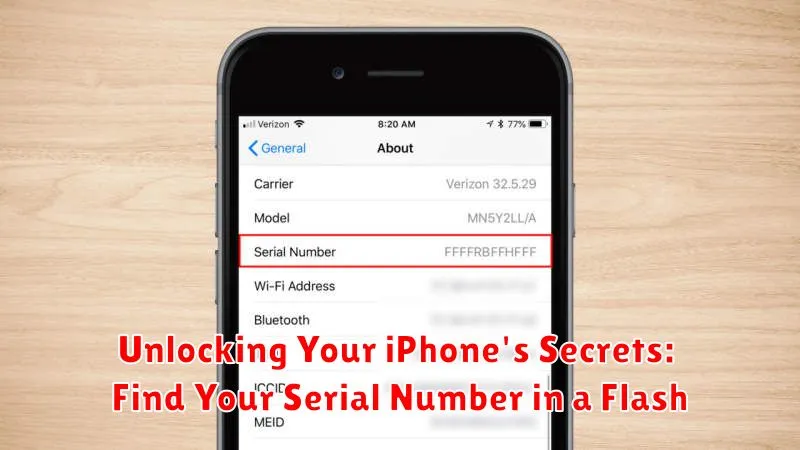Knowing your iPhone’s serial number is crucial for various tasks, from verifying warranty information to registering for Apple services and even for insurance claims. This seemingly simple piece of information acts as a unique identifier for your device, distinguishing it from millions of others. Whether you’re troubleshooting a technical issue, selling your device, or simply want to keep your records organized, quickly accessing your iPhone’s serial number can be incredibly helpful. This article will guide you through the various ways to unlock this essential piece of information in a flash, ensuring you have it at your fingertips whenever needed.
Locating your iPhone’s serial number doesn’t require advanced technical skills. There are several straightforward methods to find it, whether you have physical access to your device or not. This article explores the most efficient ways to discover your serial number, from checking your device settings to utilizing your Apple ID account. We’ll cover how to find the serial number on your iPhone itself, on its original packaging, and even if you no longer have physical possession of the device. Read on to unlock the secret of locating your iPhone’s serial number quickly and easily.
Why You Might Need Your iPhone’s Serial Number
Your iPhone’s serial number is a unique identifier that can be crucial in various situations. Knowing this number can help you verify your device’s authenticity, check warranty coverage, and access important support services.
Verifying Authenticity: Counterfeit devices are a concern. Your serial number allows you to confirm that your iPhone is genuine through Apple’s official channels.
Warranty and Repairs: When making a warranty claim or seeking repairs, providing the serial number streamlines the process and ensures you receive the appropriate service for your specific device.
Technical Support: If you encounter technical difficulties and contact Apple support, they will likely ask for your serial number to quickly identify your iPhone model and its specifications.
Insurance Claims: In case of loss, theft, or damage, providing the serial number to your insurance provider is essential for processing your claim.
Selling or Trading: When selling or trading your iPhone, providing the serial number allows potential buyers to verify the device’s information and legitimacy, facilitating a smoother transaction.
Finding Your Serial Number on the Device Itself
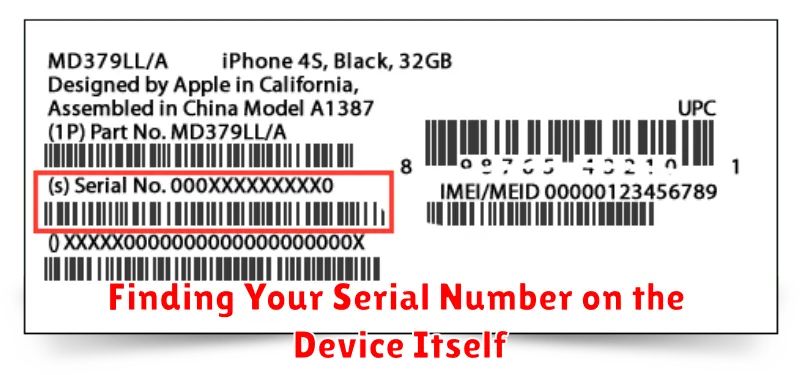
The most direct way to find your iPhone’s serial number is often on the device itself. If your iPhone is still functional and accessible, navigate to the Settings app.
Once in Settings, tap on General, and then select About. Scroll down the list of information, and you’ll find your serial number clearly labeled.
This method works regardless of your iOS version and is generally the quickest way to locate your serial number if you have your phone handy.
Checking Your Serial Number via iCloud
If your iPhone isn’t readily available, iCloud provides a convenient way to access your serial number. This method requires that your iPhone is linked to your iCloud account and has the “Find My iPhone” feature enabled.
To retrieve your serial number using iCloud, follow these steps:
- On any computer or mobile device, open a web browser and navigate to iCloud.com.
- Sign in with your Apple ID and password – the same credentials you use on your iPhone.
- Once logged in, click on the “Find iPhone” icon.
- At the top of the screen, you will see a list of all your devices connected to this Apple ID. Select your iPhone from the list.
- A window will appear displaying information about your chosen iPhone, including the serial number.
This method is particularly useful when your device is lost or stolen, as it can assist in identification and recovery.
Locating Your Serial Number through iTunes/Finder
If your iPhone is synced with iTunes (on older macOS versions or Windows PCs) or Finder (on macOS Catalina and later), you can retrieve your serial number through these applications. This method is helpful if your device is unavailable or unresponsive.
For iTunes users:
- Open iTunes on your computer.
- Connect your iPhone to your computer (if possible).
- Click the device icon that appears near the top left corner of the iTunes window when your iPhone is connected, or select your device from the dropdown list.
- Your iPhone’s summary will be displayed. Locate the “Serial Number” entry.
For Finder users (macOS Catalina and later):
- Open a Finder window.
- Connect your iPhone to your computer (if possible).
- Select your iPhone from the Locations section of the sidebar.
- On your iPhone’s summary page, your serial number will be displayed under the “General” tab.
Even if you haven’t recently synced, the serial number might still be accessible in iTunes or Finder, especially if you previously backed up your device. In the devices or device backups section, you may find your iPhone listed even when not connected. Select it to view its details, including the serial number.
Retrieving the Serial Number from Apple Packaging
If you still have the original packaging your iPhone came in, the serial number is readily available. Look for the barcode label, typically on the side or bottom of the box. The serial number is printed near the barcode, often preceded by “Serial No.” or “S/N.”
The barcode label also appears on the original iPhone plastic wrap. This thin film covering the box will also contain the serial number and IMEI/MEID. Be sure to check this if the box itself is damaged or missing the label.
Keep in mind: This method is only applicable if you have retained the original packaging. If the box or plastic wrap is unavailable, you will need to explore alternative methods to locate your iPhone’s serial number.
Other Methods to Discover Your iPhone’s Serial Number
If the previous methods haven’t worked, there are a few other avenues you can explore to locate your iPhone’s serial number. These options generally involve accessing information tied to your device’s purchase or registration.
Original Purchase Receipt: Your iPhone’s serial number is often printed on the original purchase receipt. Check any physical or digital copies you may have retained.
Wireless Carrier Account: Some wireless carriers list the serial numbers of devices associated with your account. Log into your carrier’s website or contact their customer support for assistance.
Apple ID Account Page (For Devices Still Linked): If the device is still signed in to your Apple ID and appears in your devices list, you may be able to find its serial number there. Access your Apple ID account page through a web browser.
If your iPhone is covered by AppleCare or AppleCare+, you can usually find the serial number on your plan documentation.
Troubleshooting Serial Number Location Issues
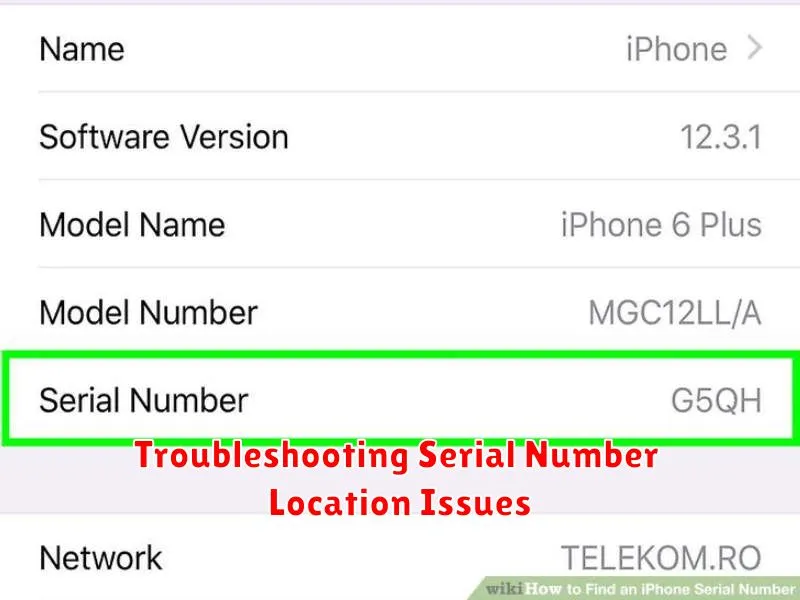
If you’re still unable to locate your iPhone’s serial number after trying the methods above, there are a few troubleshooting steps you can take.
Check for Physical Damage
Physical damage to your iPhone, especially around the SIM tray area, could obscure the printed serial number. If this is the case, retrieving the number through software methods (iCloud, Finder/iTunes) will be necessary.
Verify iPhone Activation Status
Ensure your iPhone is activated. If the device is not activated, some methods for retrieving the serial number may not function correctly. Contact your carrier or Apple Support if you are experiencing activation issues.
Contact Apple Support Directly
If all else fails, contacting Apple Support directly is recommended. They can assist with identifying your device and verifying its serial number using the original purchase information. Provide them with any relevant details, such as proof of purchase.