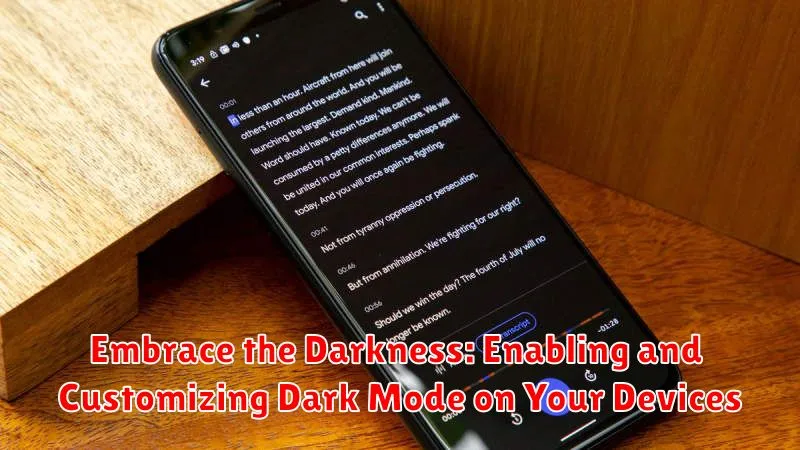In today’s digitally driven world, we spend countless hours interacting with screens, from smartphones and tablets to laptops and desktops. Dark mode has emerged as a popular feature, offering both aesthetic and practical benefits. This comprehensive guide delves into the advantages of embracing dark mode, providing step-by-step instructions on how to enable and customize this feature across various devices and operating systems. Whether you’re seeking to reduce eye strain, improve battery life, or simply prefer a more visually appealing interface, this article will equip you with the knowledge to harness the power of dark mode.
Dark mode inverts the traditional light-on-dark color scheme, presenting content against a predominantly dark background. This reversal minimizes the emission of blue light, a known contributor to eye fatigue and sleep disruption. By enabling dark mode, you can create a more comfortable viewing experience, particularly in low-light environments. Furthermore, on devices with OLED or AMOLED displays, dark mode can contribute to extended battery life by reducing the power required to illuminate pixels. Learn how to customize your dark mode settings to optimize your digital experience and discover the myriad advantages of embracing the darkness.
The Benefits of Using Dark Mode
Dark mode offers a range of advantages for both your eyes and your devices. By inverting the typical light-on-dark color scheme, dark mode reduces the amount of bright light emitted from your screens. This can lead to several key benefits.
Firstly, dark mode can significantly reduce eye strain, particularly in low-light environments. The reduced glare makes it easier on your eyes, potentially alleviating dryness and fatigue. This is especially beneficial for extended periods of screen use.
Secondly, dark mode can improve battery life, especially on devices with OLED or AMOLED screens. In these displays, pixels are individually illuminated. When displaying black in dark mode, these pixels are effectively turned off, conserving power.
Finally, many users find dark mode aesthetically pleasing. The reduced brightness creates a more visually calming experience, which some individuals prefer.
Enabling Dark Mode on Your iPhone
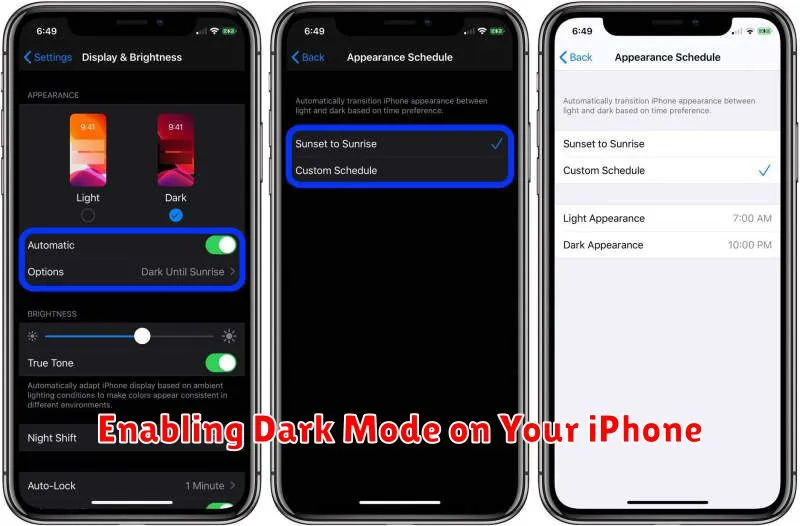
Activating Dark Mode on your iPhone is a straightforward process, offering two primary methods: through Control Center and within Settings.
Enabling Dark Mode via Control Center
Open Control Center by swiping down from the top-right corner of your screen (on iPhones with Face ID) or swiping up from the bottom edge (on iPhones with a Home button). Locate the brightness control. A long press on this control reveals additional options. Tap the Dark Mode icon to toggle it on or off.
Enabling Dark Mode via Settings
Alternatively, open the Settings app. Select Display & Brightness. At the top of the screen, you’ll find options for Light and Dark appearances. Choose Dark to enable Dark Mode.
Enabling Dark Mode on Your Mac
Activating Dark Mode on your Mac offers a visually appealing and potentially more comfortable computing experience. Follow these steps to enable this feature:
For macOS Mojave and later:
- Click the Apple menu in the top-left corner of your screen.
- Select System Preferences.
- Choose General.
- At the top of the window, select either Light, Dark, or Auto. Dark mode transforms the menu bar, dock, and built-in apps to a darker color scheme. Auto dynamically switches between Light and Dark mode based on the time of day.
You can also customize certain aspects of Dark Mode, such as accent colors and highlight colors, within the same General settings panel.
Customizing Dark Mode Settings
While the standard dark mode effectively transforms the overall system appearance, many devices offer further customization options to tailor the experience. These customizations allow you to refine how dark mode interacts with specific elements, offering greater control over the visual aesthetic.
Accent colors, for instance, can be adjusted to personalize the look of interface highlights and interactive elements. You might prefer a vibrant accent against the dark background or a more subdued color scheme for reduced visual stimulation.
Wallpaper dimming is another customization option. This feature automatically adjusts your wallpaper’s brightness in dark mode, creating a more cohesive and visually appealing desktop or home screen environment.
Some systems may also offer application-specific overrides. This provides granular control, allowing you to maintain certain apps in light mode even while the system-wide dark mode is active. This can be beneficial for applications where the dark mode implementation is less effective or interferes with readability.
Scheduling Dark Mode for Automatic Activation
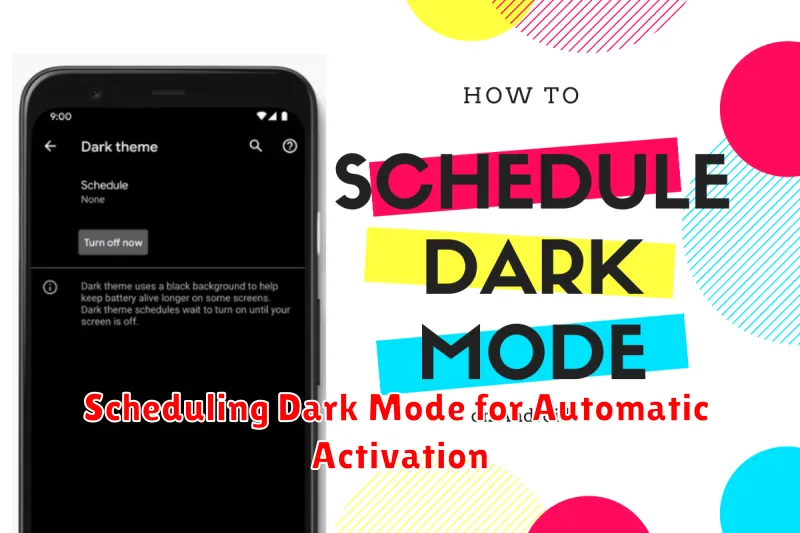
Enhance your dark mode experience by scheduling it to activate automatically based on specific times or sunrise and sunset. This automation eliminates the need for manual switching and seamlessly adapts to your daily routine and changing light conditions.
Most devices offer scheduling options within their display settings. Typically, you can choose between a custom schedule, allowing you to set specific start and end times for dark mode, or the “Sunset to Sunrise” option, which dynamically adjusts based on your location’s daylight hours.
To schedule dark mode:
- Navigate to your device’s display settings.
- Locate the dark mode options.
- Select “Automatic” or “Schedule.”
- Choose either “Custom Schedule” to define your preferred times or “Sunset to Sunrise” for location-based activation.
By automating dark mode, you can enjoy its benefits without manual intervention, optimizing your viewing experience throughout the day.
Integrating Dark Mode with Third-Party Apps
While the system-wide dark mode setting affects many apps, third-party app integration varies. Most popular apps offer their own dark mode settings, often independent of the system setting.
Check the app’s settings or preferences for a dedicated dark mode toggle. This allows for personalized control, enabling dark mode within specific apps even if the system is set to light mode, or vice versa.
Some apps may also offer automatic dark mode switching based on the system setting. This provides a seamless transition without manual adjustment within each app. Be aware that some older or less frequently updated apps may not support dark mode at all.
If an app’s dark mode isn’t working correctly with your system settings, consult the app’s support documentation or contact the developer for assistance.
Troubleshooting Dark Mode Issues
While dark mode is generally seamless, occasional issues might arise. This section offers solutions to common problems.
Dark Mode Not Applying Correctly
If some apps or websites aren’t displaying correctly in dark mode, verify that the feature is enabled both system-wide and within the specific app’s settings. Some apps maintain independent dark mode controls.
Inconsistent Dark Mode Behavior
Restarting your device can often resolve inconsistencies. If the problem persists, check for system updates that may address compatibility issues.
Difficulty Reading Text in Dark Mode
Adjust brightness and contrast settings if you find text difficult to read. Some devices offer accessibility features to further customize display for optimal readability.