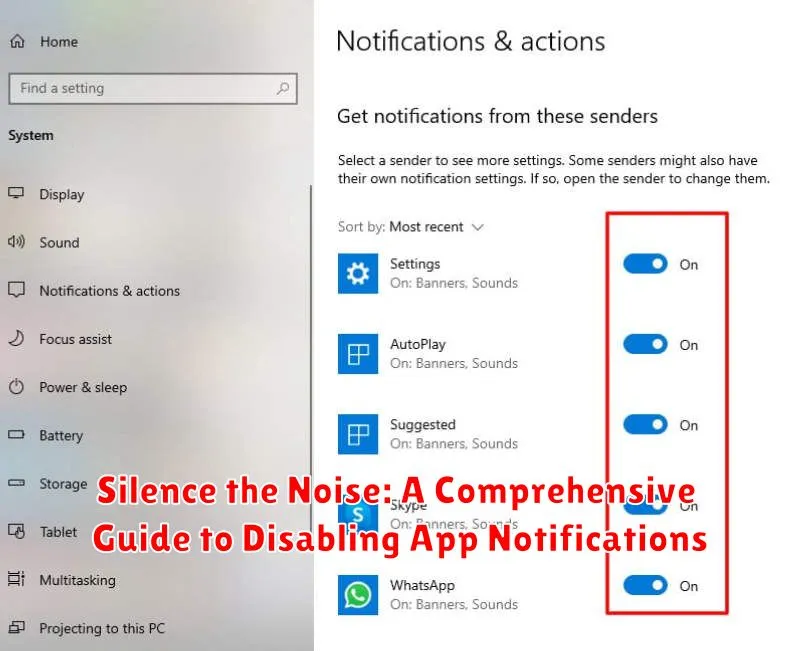Are you constantly bombarded with a barrage of disruptive app notifications? Do you find yourself overwhelmed by the incessant buzzing, beeping, and flashing alerts from various applications on your phone or computer? In today’s hyper-connected world, notifications have become a double-edged sword. While they can be useful for staying informed about important updates, an excessive influx can easily lead to distraction, decreased productivity, and even increased stress levels. This comprehensive guide, “Silence the Noise: A Comprehensive Guide to Disabling App Notifications,” will empower you to reclaim control over your digital environment and cultivate a more focused and peaceful user experience. Learn how to effectively manage and customize your notification settings across a variety of platforms, ultimately silencing the digital noise that hinders your ability to concentrate and be present.
This guide provides a detailed walkthrough of the process for disabling unnecessary app notifications, offering tailored instructions for different operating systems and devices. Whether you’re struggling with intrusive social media alerts, incessant email pings, or the constant barrage of gaming updates, you’ll find practical solutions within these pages. Reclaim your focus and minimize digital distractions by learning how to silence the noise generated by excessive app notifications. From granular control over individual app settings to implementing system-wide notification management strategies, this guide offers practical tips and tricks for taking control of your digital well-being. Learn how to effectively manage and customize your notification settings and discover the benefits of a quieter, more focused digital life.
Understanding Different Types of App Notifications
App notifications come in various forms, each designed to convey specific information or prompt particular actions. Understanding these different types is crucial to effectively managing your digital environment.
Badges are small red circles that appear on an app’s icon, indicating the number of unread notifications. These serve as a visual cue, prompting you to check for new activity within the app.
Banners are temporary messages that appear at the top of your screen, often accompanied by a sound or vibration. They are designed to grab your attention immediately and usually disappear after a short time or with a simple swipe.
Alerts are notifications that require an action before you can dismiss them. They appear in the center of your screen and typically offer options such as “reply” or “close”. Alerts demand immediate attention and prevent you from using your device until addressed.
Managing Notifications from the Settings Menu
Your device’s settings menu offers a centralized hub for managing all notification preferences. This provides a comprehensive overview and allows you to quickly adjust settings for all apps at once.
Typically, accessing notification settings involves navigating to the “Settings” app on your device. Look for a section labeled “Notifications” or “Sounds & Notifications”. This section will present various options for controlling how notifications behave.
From here, you can often make global changes such as disabling all notifications, configuring notification sounds, setting vibration patterns, and managing the appearance of notifications on your lock screen. Some devices also provide options to filter notifications based on priority or category.
The settings menu can be particularly useful for quickly silencing all notifications temporarily, or for setting up basic notification behaviors before customizing settings for individual apps.
Disabling Notifications for Specific Apps
Sometimes, you only want to silence notifications from particular apps. Most operating systems offer granular control over app-level notification settings. This allows you to selectively disable notifications while still allowing others to come through. This method is particularly useful for apps that send excessive or unimportant notifications.
The process usually involves accessing your device’s settings menu, navigating to the notifications section, and then selecting the specific app you wish to manage. From there, you can toggle notifications on or off entirely. This provides a precise way to tailor your notification experience without completely silencing your device.
For example, you may want to disable notifications for a social media app that constantly sends alerts, but keep notifications enabled for your email or messaging apps. This targeted approach ensures you receive only the most crucial information.
Customizing Notification Settings for Individual Apps
Beyond simply enabling or disabling all notifications for an app, most operating systems offer granular control over how each app notifies you. This allows for a personalized notification experience, ensuring you receive only the alerts that truly matter.
Typically, within an app’s notification settings, you’ll find options to customize the following aspects:
- Alert styles: Choose how notifications appear, whether as banners, alerts, or simply badged icons.
- Sounds: Select specific notification tones for different apps or mute them entirely.
- Haptic feedback (vibrations): Determine whether the device vibrates upon receiving a notification.
- Content preview: Control whether the notification displays a preview of its content, such as the message text or subject line.
- Notification grouping: Group notifications from the same app together to avoid clutter.
- Lock screen appearance: Customize how notifications appear on the lock screen, including showing content, hiding content, or hiding notifications altogether.
By adjusting these individual settings, you can create a tailored notification environment that prioritizes important information without constant interruptions.
Using Do Not Disturb Mode Effectively
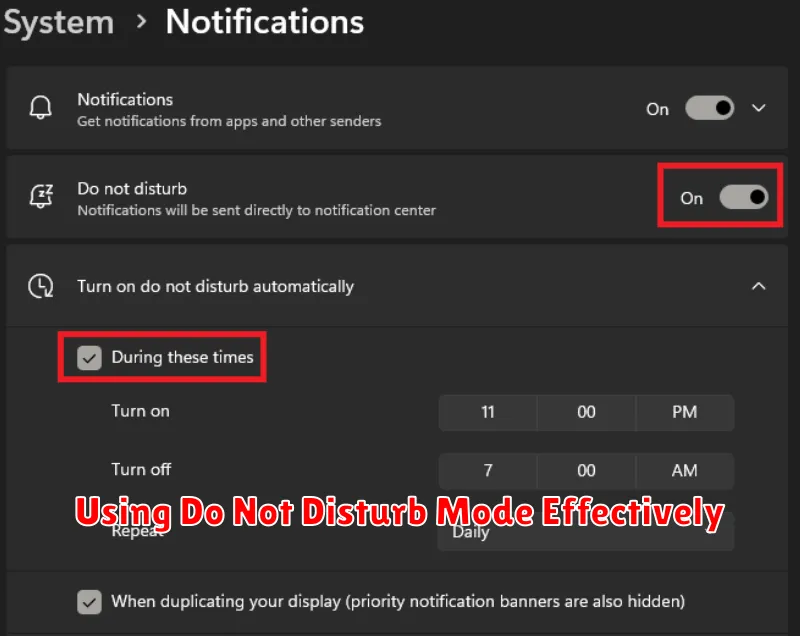
Do Not Disturb mode is a powerful tool for temporarily silencing all notifications. It allows you to create periods of uninterrupted focus or rest without completely disabling notifications long-term. When activated, calls and alerts will be silenced, and your screen will remain dark upon receiving them.
Most devices offer various configurable options within Do Not Disturb. You can typically allow calls from specific contacts, such as those listed as favorites or in designated groups. This ensures that crucial communications are not missed while still minimizing distractions.
Another important feature often included is the ability to allow repeated calls. This safety feature ensures that if someone calls multiple times in quick succession, the call will ring through, as it may indicate an emergency.
Scheduling Do Not Disturb for Specific Times
Beyond manually activating Do Not Disturb, you can schedule it for specific times, ensuring uninterrupted periods throughout your day. This is particularly useful for recurring events like meetings, sleep, or focused work sessions.
Most devices allow for recurring scheduled Do Not Disturb. Configure the start and end times for these periods, ensuring they align with your needs. For example, schedule Do Not Disturb to activate automatically during your regular sleeping hours.
Consider scheduling Do Not Disturb for specific days of the week as well. You might need it during workdays but prefer to remain accessible on weekends. This level of customization helps you balance focus with availability.
Some devices offer further scheduling options, such as setting Do Not Disturb during driving sessions or while using certain apps. Explore the settings on your device to discover the full range of scheduling capabilities.
Benefits of Managing App Notifications
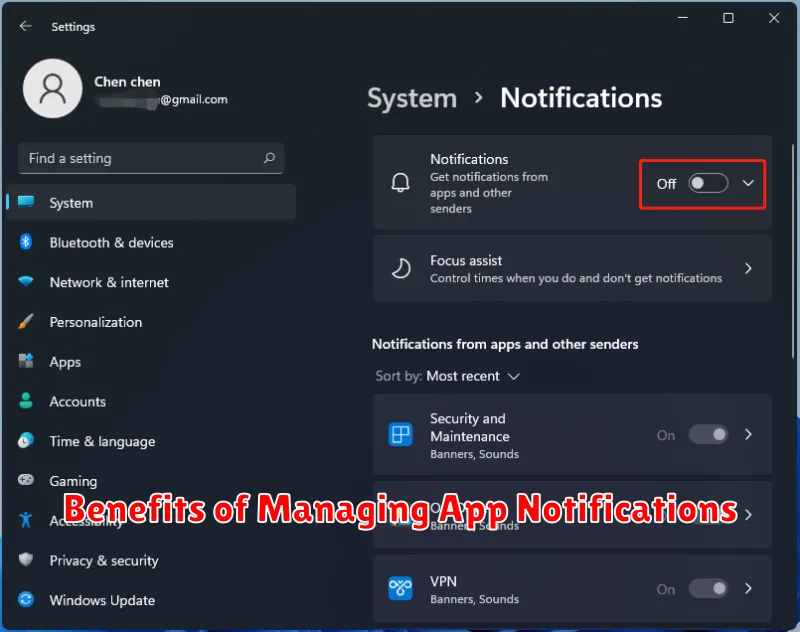
Effectively managing app notifications offers several key advantages, contributing to a more focused and productive digital lifestyle. By taking control of which apps send notifications and when, you can significantly reduce distractions and improve your overall well-being.
Increased Focus and Productivity: Constant notifications disrupt concentration and workflow. Disabling unnecessary alerts allows you to maintain focus on tasks at hand, leading to improved productivity and efficiency. Minimizing interruptions helps create a more conducive environment for deep work and creative thinking.
Reduced Stress and Anxiety: The incessant buzzing and pinging of notifications can contribute to feelings of stress and anxiety. By silencing unnecessary alerts, you create a calmer digital environment, promoting a sense of peace and control over your digital interactions.
Improved Sleep Quality: Notifications received during sleep hours can disrupt sleep patterns and negatively impact sleep quality. Managing notifications, particularly by using features like Do Not Disturb, helps ensure uninterrupted rest and promotes better sleep hygiene.
Better Time Management: Responding to notifications in real-time can consume significant amounts of time throughout the day. By consciously choosing which notifications to receive and when, you can reclaim valuable time and dedicate it to more meaningful activities.
Taking Control of Your Digital Wellbeing
In today’s hyper-connected world, our devices constantly vie for our attention. The constant barrage of notifications can lead to stress, reduced productivity, and a diminished sense of control over our own time. Taking control of your digital wellbeing is crucial for maintaining a healthy balance between the online and offline worlds.
Prioritizing your time and focus is the first step. Establish boundaries with technology. This may involve setting specific times for checking emails and social media, or designating device-free zones in your home. Consciously choose when to engage with technology, rather than letting it dictate your schedule.
Mindful app usage is another key element. Evaluate the apps you use regularly and assess their impact on your wellbeing. Are they adding value to your life or simply consuming your time and attention? Consider deleting apps that contribute to negative feelings or unproductive habits. Limiting screen time before bed can also improve sleep quality.