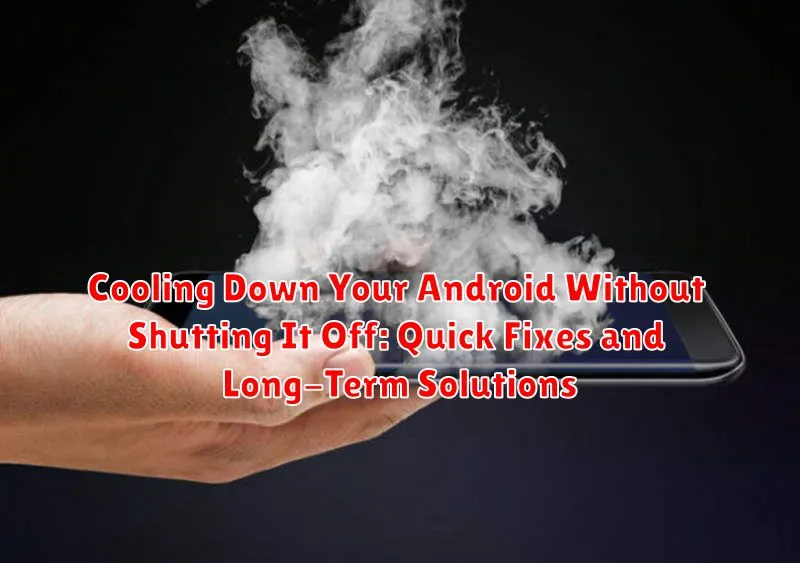Is your Android phone overheating? A hot phone can be uncomfortable to hold, drain your battery quickly, and even cause performance issues or, in extreme cases, damage your device. While shutting down your phone is one way to cool it down, it’s not always practical. This article explores quick fixes and long-term solutions to cool down your overheating Android device without resorting to powering it off completely. We’ll cover everything from closing demanding applications to adjusting your phone’s settings and understanding the underlying causes of overheating. Learn how to keep your Android running smoothly and at the optimal temperature.
Whether you’re experiencing overheating while gaming, streaming video, or just using everyday apps, there are steps you can take to bring the temperature down quickly and prevent future overheating issues. We’ll discuss simple solutions like removing your phone case and avoiding direct sunlight, as well as more advanced solutions like identifying resource-intensive apps and optimizing your device’s settings. By understanding why your Android is overheating, you can take effective measures to cool it down and maintain its performance and longevity.
Identifying the Causes of Phone Overheating
Before attempting to cool down your Android device, it’s important to understand why it’s overheating. Several factors can contribute to excessive heat generation.
Demanding applications, such as graphically intensive games or video editing software, put a heavy load on the processor. This increased workload generates heat as the processor works harder.
Background processes, even seemingly minor ones, consume resources and contribute to overall heat. Multiple apps running simultaneously can strain the phone’s capabilities.
Environmental factors also play a role. Direct sunlight and high ambient temperatures can cause the device to absorb more heat than it can dissipate.
Malware or rogue apps can cause excessive CPU usage, leading to overheating. These malicious programs often operate in the background, making them difficult to detect without specialized software.
Battery issues can also result in higher temperatures. A faulty or aging battery may generate excess heat during charging or usage. Similarly, using the phone while it’s charging can increase the thermal load.
Quick Fixes: Reducing Screen Brightness and Closing Apps
One of the easiest ways to quickly lower your phone’s temperature is to reduce screen brightness. High brightness levels demand significant power, generating excess heat. Access your phone’s settings and lower the brightness slider to a comfortable, yet dimmer, level. You can also enable adaptive brightness, which automatically adjusts screen brightness based on ambient light.
Closing unused apps also contributes to immediate cooling. Apps running in the background consume processing power, even when you’re not actively using them. Access your recent apps list and swipe away any unnecessary apps. This frees up system resources and reduces heat generation.
Limiting Background Processes and Syncing
Background processes and frequent syncing can significantly contribute to your Android’s temperature rise. These activities consume processing power, which generates heat. By managing these processes, you can help cool your device.
Limit Background Processes: Many apps run in the background even when you’re not actively using them. Access your device’s settings, usually under “Apps & notifications” or a similar label, to identify apps consuming excessive resources. Force-stop infrequently used apps or restrict their background activity.
Reduce Syncing Frequency: Constant data synchronization for email, social media, and cloud storage also taxes your phone’s processor. Adjust the sync settings for these services. Consider increasing the sync interval or setting it to manual for less critical apps. This will reduce the workload on your device and help keep it cooler.
Avoiding Direct Sunlight and Hot Environments
Direct sunlight and hot environments can significantly raise your phone’s temperature. Avoid leaving your device in direct sunlight, particularly in parked cars or on sun-drenched surfaces. The greenhouse effect within a car can dramatically increase temperatures, potentially damaging your Android’s internal components.
If you’re outdoors on a hot day, try to keep your phone shaded. Store it in a bag, pocket, or under some sort of cover. When using your phone in hot weather, minimize extended usage, especially for demanding tasks. Give the device a break to cool down periodically.
Also, be mindful of other hot environments. Avoid placing your phone near heat-emitting appliances like ovens or heaters. Even prolonged exposure to warm surfaces, such as a laptop during intensive use, can contribute to overheating. Proper ventilation is key to preventing heat buildup.
Taking a Break from Demanding Apps and Games

Resource-intensive applications and graphically demanding games are major contributors to phone overheating. The processor works overtime to render complex graphics and execute intricate calculations, generating significant heat. Give your phone a break by simply closing these apps and allowing the device to cool down.
Consider these points:
- Games with high-quality graphics put a heavy load on the GPU, leading to increased heat production.
- Streaming video, especially in high definition, requires constant processing, which can raise the device’s temperature.
- Apps that use GPS navigation or location services in the background consume considerable power and generate heat.
Temporarily refraining from using these apps can significantly reduce your phone’s temperature. Even short breaks of 15-30 minutes can make a noticeable difference. This allows the processor to idle and dissipate accumulated heat.
Using a Lighter Phone Case or Removing It Entirely
Certain phone cases, especially those made of thick or dark materials, can trap heat generated by your device. This insulation can prevent proper heat dissipation, leading to increased temperatures. Consider switching to a lighter-colored case, or one made of a more breathable material, such as thin plastic or even fabric.
For optimal cooling, removing the case entirely is the most effective approach. This allows for maximum airflow around the device, enabling heat to dissipate quickly and efficiently. While this may expose your phone to greater risk of physical damage, it offers the best cooling potential in situations where overheating is a concern.
Evaluate the trade-off between protection and cooling based on your individual needs and circumstances. If you frequently experience overheating, removing the case, even temporarily, can make a noticeable difference.
Optimizing Battery Usage and Charging Habits
Battery usage and charging habits play a significant role in your phone’s temperature. Inefficient battery usage leads to increased power consumption, generating more heat.
Utilize your Android’s built-in Battery Optimization features. These features often allow you to customize settings for individual apps, limiting their background activity and reducing power drain. Regularly review your battery usage stats to identify power-hungry apps.
Avoid extreme charging habits. While fast charging is convenient, it can contribute to heat buildup. Consider using a standard charger, particularly when your phone is already warm. Also, avoid fully charging your battery to 100% or letting it drain to 0% regularly, as this can strain the battery and generate excess heat over time. Aim for a partial charge between 20% and 80% to prolong battery health and minimize heat generation.
Checking for Malware and Rogue Apps
Malware and rogue apps can significantly contribute to overheating by running resource-intensive processes in the background without your knowledge. These malicious programs often disguise themselves as legitimate applications, making them difficult to detect. Regularly scanning your device for malware is crucial for maintaining optimal performance and temperature.
Utilize a reputable antivirus app from the Google Play Store to perform a thorough scan of your device. These apps can identify and remove malicious software that may be causing excessive strain on your phone’s processor and battery, leading to overheating. Be cautious of apps promising unrealistic features or requesting unnecessary permissions, as these could be signs of rogue software.
Review the permissions granted to your installed apps. If an app has access to features it shouldn’t require for its normal operation, it could be a sign of malicious intent. Revoke unnecessary permissions or uninstall the app if you suspect it’s causing issues.
Factory Reset as a Last Resort
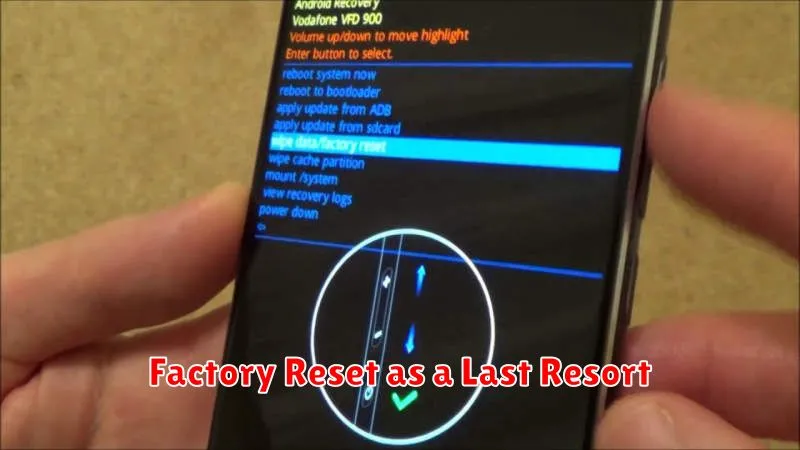
If you’ve tried all other troubleshooting steps and your Android device continues to overheat, a factory reset might be the final solution. This should only be considered after exhausting all other options, as it will erase all data on your phone. This includes photos, videos, apps, and settings. It’s crucial to back up important data before proceeding.
A factory reset can resolve overheating caused by software conflicts, corrupted system files, or rogue apps that are difficult to identify. By restoring the device to its original factory settings, you essentially eliminate any software-related issues that might be contributing to the problem.
To perform a factory reset, typically navigate to the “Settings” app, then look for “System,” “Backup & reset,” and finally “Factory data reset.” The exact steps may vary depending on your Android version and device manufacturer. Follow the on-screen instructions carefully. After the reset, your phone will restart and guide you through the initial setup process as if it were new.