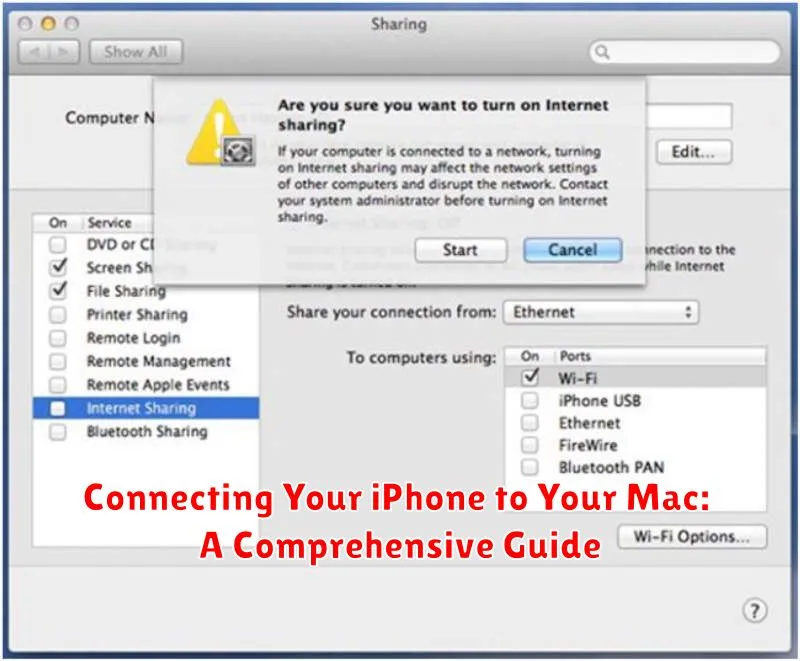Connecting your iPhone to your Mac opens up a world of possibilities, from seamless file transfers and backups to using your iPhone as a hotspot or even a second display. This comprehensive guide provides step-by-step instructions on how to connect your iPhone to your Mac using various methods, including USB, Wi-Fi, and Bluetooth. Whether you’re a new iPhone user or a seasoned Mac veteran, this guide will equip you with the knowledge to manage your Apple devices effectively and unlock the full potential of their interconnectivity. Learn how to sync your data, back up your iPhone, and utilize powerful features like AirDrop, Handoff, and Sidecar.
This guide addresses common connectivity issues and provides troubleshooting tips to ensure a smooth experience. We’ll cover the different cable types, software requirements, and the latest features in macOS and iOS that enhance the iPhone and Mac connection. Whether you need to transfer photos, manage your music library, or access your iPhone’s files on your Mac, this guide will provide you with the information you need to connect your devices successfully. We’ll also explore the benefits of using iCloud to synchronize your data across all your Apple devices.
Understanding Connection Methods: Cable vs. Wireless
Choosing between a wired and wireless connection depends on your specific needs. Wired connections, using a USB cable, offer the fastest data transfer speeds, which is crucial for large backups, restores, and syncing media files. They also provide a reliable power source while connected, keeping your iPhone charged.
Wireless connections, via Bluetooth or AirDrop, prioritize convenience. While generally slower than wired transfers, they eliminate the need for cables, allowing for more flexible device placement. Bluetooth is ideal for connecting accessories and sharing smaller files, whereas AirDrop excels at quickly sharing files between Apple devices.
iCloud offers a different type of wireless connection, focusing on synchronization rather than direct file transfer. It keeps your data consistent across all your Apple devices without requiring a physical connection to your Mac.
Connecting Your iPhone to Your Mac with a USB Cable
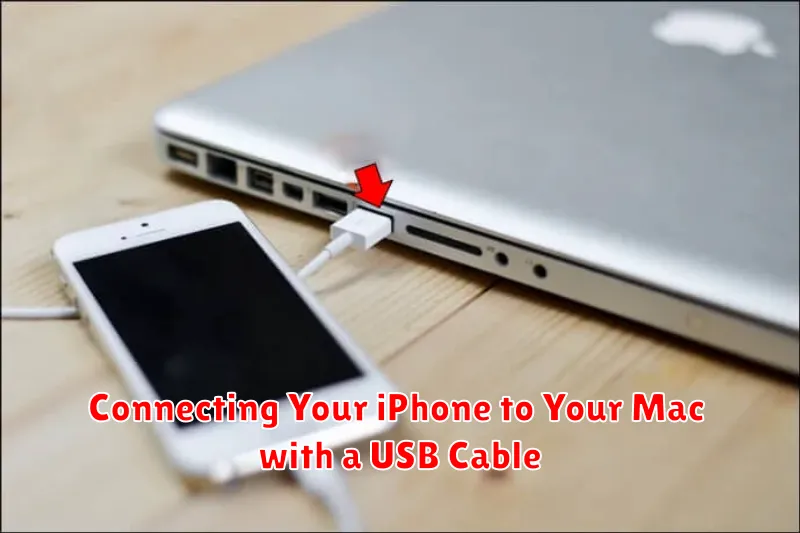
A USB cable offers a reliable and fast way to connect your iPhone to your Mac. This method is particularly useful for tasks requiring high bandwidth, such as transferring large files or backing up your device.
To begin, locate the USB cable that came with your iPhone. This is typically a USB-A to Lightning cable. If your Mac only has USB-C ports, you will need a USB-C to Lightning cable or a USB-A to USB-C adapter.
Plug the Lightning connector into the charging port on your iPhone. Connect the other end of the cable to a USB port on your Mac.
A notification will appear on your iPhone asking whether you trust this computer. Tap “Trust” to proceed. You may be prompted to enter your iPhone’s passcode. This trust relationship allows your Mac to access data on your iPhone.
Once connected, your iPhone will begin charging. Applications like Finder, Photos, and Music will recognize your connected device and allow you to manage its content.
Connecting Wirelessly via Bluetooth
Bluetooth offers a wireless connection method between your iPhone and Mac, primarily for sharing peripherals and specific data types. While you can’t use Bluetooth for full device syncing or file transfers like with a USB cable, it proves useful for certain tasks.
Pairing your devices is the first step. Ensure Bluetooth is enabled on both your iPhone (in Settings > Bluetooth) and your Mac (in System Preferences > Bluetooth). Your iPhone should appear in the list of available devices on your Mac. Select it and follow the on-screen prompts to complete the pairing process.
Once paired, Bluetooth enables features like using your iPhone as a personal hotspot for internet access on your Mac, or sharing audio to your Mac via Bluetooth headphones connected to your iPhone. You can also use features like Handoff and Continuity Camera with a Bluetooth connection, enabling seamless transitions between devices for activities like starting a document on your iPhone and finishing it on your Mac, or using your iPhone’s camera as a webcam for your Mac.
Connecting Wirelessly via AirDrop
AirDrop facilitates quick and easy wireless transfer of files between Apple devices, including your iPhone and Mac. Ensure both devices have Wi-Fi and Bluetooth enabled. Proximity is key for AirDrop to function effectively, so keep your devices relatively close together.
To share a file from your iPhone, open the file you wish to transfer. Tap the Share icon. The AirDrop section should appear, displaying nearby Apple devices. Select your Mac from the list.
On your Mac, a notification will appear prompting you to accept or decline the file transfer. Click Accept to save the file to your Downloads folder (default location, configurable in Finder preferences).
AirDrop Visibility Settings: You can adjust who can see your device via AirDrop in Control Center on your iPhone or in Finder on your Mac. Options include Contacts Only and Everyone. Adjust these settings based on your security and privacy preferences.
Syncing Your iPhone and Mac with iCloud
iCloud offers a seamless way to synchronize data between your iPhone and Mac without needing a physical connection. By enabling iCloud features on both devices, you ensure information like contacts, calendars, photos, and notes stay consistently updated.
Setting up iCloud sync is straightforward: On your iPhone, navigate to Settings, tap your Apple ID at the top, and select iCloud. Choose the data categories you wish to synchronize. On your Mac, open System Preferences, click your Apple ID, and select iCloud. Match the selected data categories with your iPhone’s settings.
Key benefits of iCloud sync include: automatic backups, accessible data across multiple devices, and the ability to easily locate a lost or stolen device via Find My.
iCloud storage management is important: Free iCloud storage is limited. If you choose to sync photos or other large files, ensure you have sufficient storage or subscribe to an iCloud+ plan.
Troubleshooting Common Connection Issues
Experiencing connectivity problems between your iPhone and Mac can be frustrating. This section addresses common issues and provides potential solutions.
USB Connection Issues
If your Mac doesn’t recognize your iPhone when connected via USB, try these steps:
- Check the cable: Ensure the USB cable is undamaged and properly connected to both devices.
- Restart devices: Restart both your iPhone and Mac.
- Update software: Ensure both devices are running the latest software versions.
- Try a different port: Connect your iPhone to a different USB port on your Mac.
Bluetooth Connection Issues
If you’re having trouble connecting via Bluetooth:
- Verify Bluetooth is enabled: Confirm Bluetooth is turned on for both devices.
- Check device proximity: Keep your iPhone close to your Mac.
- “Forget” and re-pair: On your Mac, “forget” your iPhone in Bluetooth settings and then pair the devices again.
AirDrop Issues
For AirDrop troubleshooting:
- Visibility settings: Ensure both devices have AirDrop set to receive from “Everyone” or “Contacts Only” if you know the Apple ID of the sender/receiver.
- Wi-Fi and Bluetooth: Make sure Wi-Fi and Bluetooth are enabled on both devices.
- Firewall settings: Check your Mac’s firewall settings to ensure AirDrop is allowed.
Advanced Tips for Seamless Connectivity
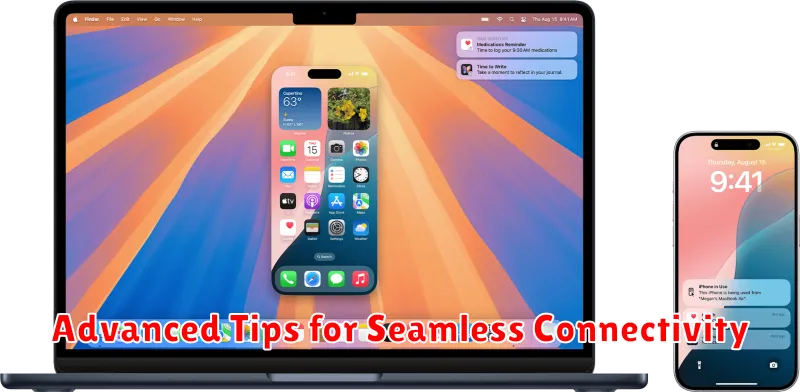
For a truly integrated experience, consider these advanced tips to enhance your iPhone-Mac connection.
Universal Clipboard
Enable Handoff and Universal Clipboard in the settings of both devices. This allows you to seamlessly copy text, images, and other content on one device and paste it on the other.
Instant Hotspot
With Instant Hotspot, your Mac can automatically connect to your iPhone’s Personal Hotspot without manual setup. Ensure both devices use the same Apple ID and have Wi-Fi and Bluetooth enabled.
Sidecar
Extend your Mac’s display or mirror it on your iPad with Sidecar (iPad required). This feature requires compatible Mac and iPad models and enables you to use your Apple Pencil with Mac apps.
Optimizing Your iPhone-Mac Workflow
Once connected, leverage these features to streamline tasks between your devices.
Continuity Features
Handoff allows you to start a task on one device and seamlessly continue on the other. Begin writing an email on your iPhone and finish it on your Mac, or vice-versa.
Universal Clipboard lets you copy text, images, photos, and videos on one device and paste them on another.
Phone calls and SMS/MMS messaging can be handled directly on your Mac, provided both devices are on the same Wi-Fi network and signed in with the same Apple ID.
Sidecar
Extend your Mac’s workspace by using your iPad as a second display. This feature requires compatible Mac and iPad models.
Shared Activities
Collaborate with others in real-time on documents, presentations, and other projects. Ensure all participants are using compatible apps and operating systems.