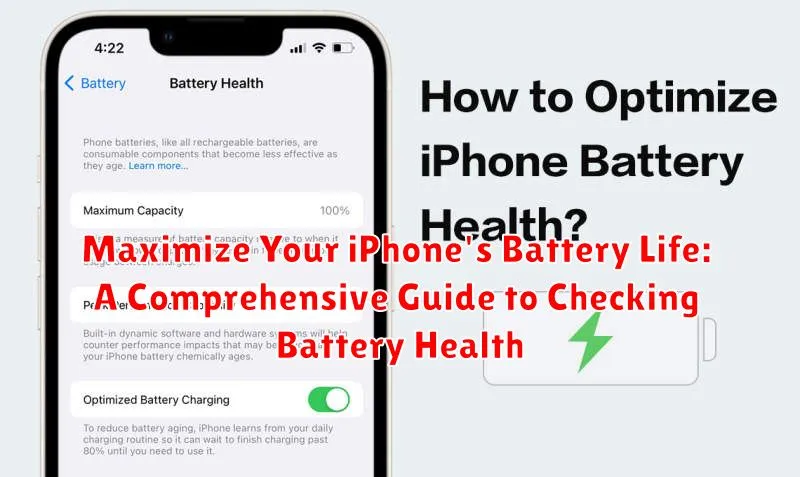Is your iPhone battery draining too quickly? Are you constantly searching for a charger? Don’t let a low battery hold you back. This comprehensive guide will equip you with the knowledge and tools to maximize your iPhone’s battery life. We’ll delve into the intricacies of checking battery health, understanding what the metrics mean, and implementing practical strategies to keep your battery performing at its peak. Learn how to extend the lifespan of your iPhone’s battery and enjoy uninterrupted usage throughout your day.
From understanding battery health percentages and peak performance capability to exploring the impact of software updates and charging habits, we’ll cover everything you need to know to optimize your iPhone’s battery performance. This guide offers actionable steps, tips, and insights to help you get the most out of your battery, ensuring your iPhone stays powered up when you need it most. Take control of your iPhone’s battery life and discover how to make it last.
Understanding iPhone Battery Health
Like all rechargeable batteries, your iPhone’s battery has a limited lifespan. Over time, its capacity to hold a charge diminishes, which can lead to shorter usage times between charges. Battery health refers to the battery’s ability to perform relative to when it was new. Several factors influence battery health, including temperature, charging habits, and the number of charge cycles it has undergone.
A charge cycle is completed when you’ve used an amount of charge equal to 100% of your battery’s capacity. You might use 75% one day and 25% the next. That adds up to one charge cycle. It doesn’t necessarily mean a single charge from 0% to 100%.
Understanding how these factors affect your battery’s health is crucial to maximizing its lifespan and ensuring optimal performance from your iPhone.
Accessing Battery Health Information in Settings
Locating the battery health information on your iPhone is straightforward. Follow these steps to access it:
- Open the Settings app on your iPhone.
- Scroll down and tap on Battery.
- Tap on Battery Health & Charging.
On this screen, you’ll find key details about your battery’s condition. The Maximum Capacity percentage indicates the current capacity of your battery relative to when it was new. A lower percentage suggests reduced capacity and potentially shorter usage between charges.
Additionally, you’ll see Peak Performance Capability information. This section tells you if your battery is currently supporting normal peak performance. If it’s not, you might notice performance impacts like slower app launch times.
Interpreting Battery Health Percentage
Your iPhone’s battery health percentage provides a general indication of its current capacity relative to its original state. A brand new iPhone will typically report 100% battery health. Over time, this percentage will naturally decrease due to chemical aging, which is a normal characteristic of lithium-ion batteries.
A higher percentage indicates a healthier battery capable of holding a greater charge. Conversely, a lower percentage suggests reduced capacity, meaning your iPhone may require charging more frequently.
Peak Performance Capability: Alongside the percentage, you might see a message regarding “Peak Performance Capability.” If your battery health is adequate to support normal peak performance, this message will indicate that. However, if your battery has significantly degraded, you might encounter performance management features that prevent unexpected shutdowns. This is a crucial indicator of approaching battery replacement.
While the battery health percentage offers a valuable snapshot of your battery’s condition, it’s essential to understand that it isn’t an absolute measure of its lifespan. Other factors, such as charging habits and temperature exposure, can influence battery performance regardless of the displayed percentage.
Tips for Maintaining Optimal Battery Health
Maintaining optimal battery health involves understanding the factors that influence battery degradation and taking proactive steps to mitigate them. By implementing these tips, you can significantly extend the lifespan of your iPhone’s battery and ensure peak performance for longer.
Temperature Management
Avoid extreme temperatures. Both high and low temperatures can negatively impact battery health. Don’t leave your iPhone in direct sunlight, hot cars, or freezing environments.
Charging Practices
Optimized Battery Charging: Leverage this built-in feature. It learns your charging habits and waits to finish charging past 80% until you need to use it. This minimizes the time your battery spends at 100% charge, which can contribute to faster degradation.
Avoid full discharges. While not necessary to do so regularly, occasionally allowing the battery to deplete completely can help recalibrate the battery meter.
Software Updates
Keep your iPhone’s software up to date. Software updates often include battery optimization features and bug fixes that can improve battery performance.
Maximizing Battery Lifespan: Practical Strategies
Extending your iPhone’s battery lifespan requires adopting proactive strategies that minimize stress on the battery. By implementing these practices, you can significantly prolong the time before a battery replacement becomes necessary.
Manage Screen Brightness
Reduce screen brightness whenever possible. High brightness levels consume significant power. Enable Auto-Brightness in Settings > Accessibility > Display & Text Size to dynamically adjust brightness based on ambient lighting.
Optimize Background App Activity
Limit background app activity by disabling Background App Refresh for apps that don’t require constant updates. Access this setting in Settings > General > Background App Refresh.
Control Location Services
Be mindful of location services usage. Allow apps to access your location only when necessary. Review and adjust location permissions in Settings > Privacy & Security > Location Services.
Manage Notifications
Minimize unnecessary notifications. Frequent notifications can drain battery life. Customize notification settings for each app in Settings > Notifications.
Troubleshooting Battery Drain Issues
Experiencing rapid battery drain? Pinpointing the culprit can be tricky. This section offers troubleshooting steps to identify and resolve common battery drain issues.
Check Background App Activity
Some apps consume power even when not actively used. Review your recent app usage in Settings > Battery to identify power-hungry apps. Force-quitting these apps can temporarily alleviate the issue, while adjusting their background activity settings (Settings > [App Name]) offers a more permanent solution.
Scrutinize Network Usage
Poor network conditions can strain your battery as your iPhone constantly searches for a signal. Toggle Airplane Mode on and off to reset network connections. If you frequently experience poor signal, limiting data usage or connecting to Wi-Fi when available can help conserve battery.
Examine Location Services
While location services are useful, allowing apps constant access significantly impacts battery life. Review your location settings (Settings > Privacy > Location Services) and restrict app access to “While Using the App” or “Never” when appropriate.
When to Consider Battery Replacement
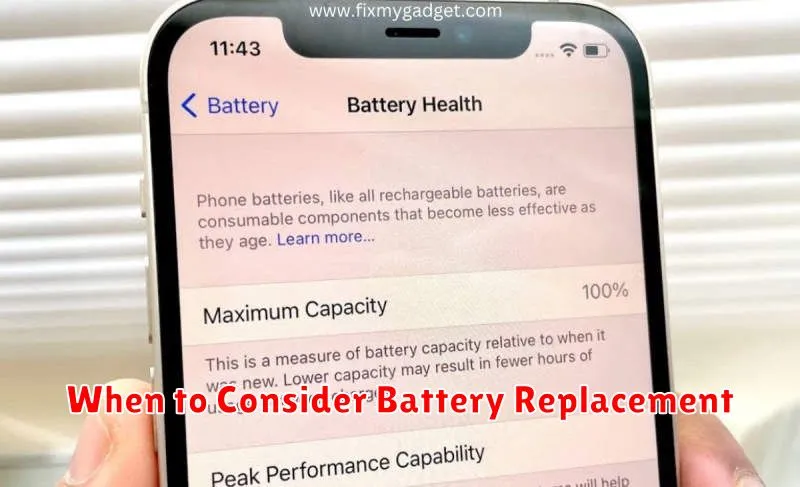
Several factors indicate it might be time to replace your iPhone’s battery. A significantly degraded battery can impact performance and daily usage. Consider these key indicators:
Low Battery Health Percentage
If your battery health percentage is 80% or lower, Apple considers the battery’s capacity significantly diminished. While your phone might still function, you’ll likely experience shorter usage times between charges and potential performance slowdowns, especially with demanding tasks.
Unexpected Shutdowns
Experiencing unexpected shutdowns, particularly when your battery indicates a moderate charge remaining, can signal a failing battery. This occurs because an aged battery struggles to deliver consistent power, leading to instability.
Performance Issues
Noticeable performance slowdowns, such as app launch delays, sluggish scrolling, and overall unresponsiveness, could be attributed to a deteriorating battery. Replacing the battery can often restore performance to more acceptable levels.
Overheating
If your iPhone frequently overheats, especially during regular use or charging, it could indicate a battery problem. A failing battery can generate excessive heat, impacting both performance and safety.
Swollen Battery
A physically swollen battery, sometimes causing the screen to lift or the casing to bulge, is a critical warning sign. This indicates a serious battery malfunction and requires immediate replacement for safety reasons. Do not attempt to use the phone if the battery is visibly swollen.
Advanced Battery Health Management Tools
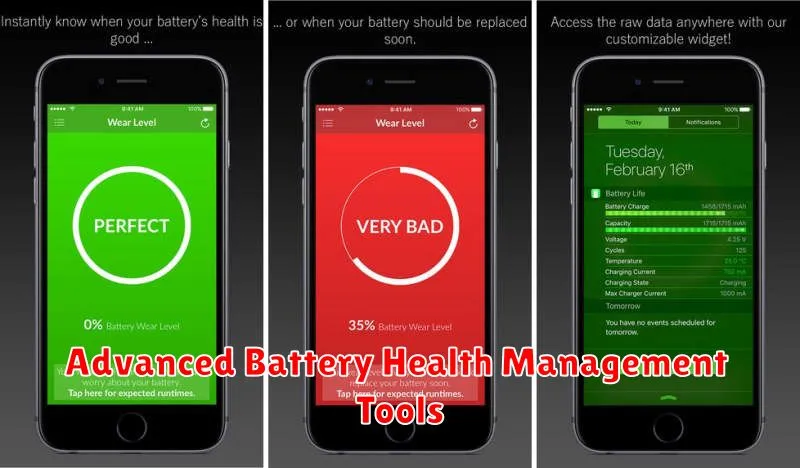
While iOS provides built-in battery health information, third-party apps offer additional insights and features for advanced management. These tools can provide more granular data on battery usage, background processes, and potential issues affecting battery performance. Be aware that not all third-party apps are created equal. Some may offer inaccurate information or request excessive permissions.
Key features to look for in reputable battery management tools include detailed usage statistics, background app activity monitoring, and customized power-saving profiles. Some apps might also offer charging optimization features, although exercising caution with such features is advisable to prevent unintended consequences.
Before utilizing any third-party battery health tools, research the app developer and review user feedback. Ensure the app aligns with your privacy preferences and doesn’t request unnecessary access to your device’s data.