Tired of staring at the same old lock screen wallpaper on your Android device? A fresh, new wallpaper can revitalize your phone experience, adding a touch of personalization and style. This guide provides a clear and easy-to-follow walkthrough on how to change your lock screen wallpaper on Android, covering various methods and offering simple solutions for a quick and easy refresh. Whether you want to showcase a cherished photo, a stunning piece of art, or a vibrant abstract design, learn how to easily change your lock screen wallpaper and give your Android phone a fresh look.
Changing your lock screen wallpaper is a straightforward process, allowing you to personalize your Android experience in seconds. This article details the easiest ways to change your Android lock screen wallpaper, including using your phone’s built-in settings, utilizing your photo gallery, and exploring dedicated wallpaper apps. Discover how to easily update your lock screen with just a few taps, giving your Android phone a personalized fresh look that reflects your style.
Simple Steps to Update Your Lock Screen Wallpaper
Updating your lock screen wallpaper on your Android device is a quick and easy process. Here’s a straightforward guide:
Method 1: Using the Long-Press Method
Most Android devices allow you to change the wallpaper directly from the home screen. Long-press on an empty area of your home screen. A menu should appear with options including “Wallpapers” or “Styles & wallpapers.” Tap this option.
Method 2: Through the Settings App
Alternatively, you can navigate to your device’s settings. Open the Settings app and locate the “Display” or “Wallpaper & style” setting (the exact name might vary depending on your Android version and device manufacturer). Tap on this setting, and then select the “Wallpaper” or “Lock screen” option.
Once in the wallpaper selection area, you can choose from various sources including pre-loaded wallpapers, live wallpapers, or your own photos.
After selecting your desired image, you’ll typically have the option to set it as your lock screen wallpaper, home screen wallpaper, or both. Confirm your choice, and your lock screen will be instantly updated.
Choosing the Perfect Lock Screen Image
Selecting the right lock screen image is key to personalizing your Android device. Consider what you want to see every time you pick up your phone. Resolution is crucial for a crisp, clear image. Choose a photo or image that matches your phone’s display resolution to avoid pixelation or stretching.
Color scheme plays a significant role in the overall aesthetic. A vibrant image can energize your lock screen, while a more subdued palette offers a calming effect. Think about the colors you find visually appealing and how they might complement your app icons and widgets.
The subject matter of your lock screen wallpaper is entirely personal. A beloved pet, a breathtaking landscape, or an abstract design can all make excellent choices. The image should resonate with you and reflect your individual style.
Finally, consider the overall composition of the image. A cluttered or busy image can make it difficult to see notifications or widgets. Opt for an image with a clear focal point or a balanced design for a visually pleasing lock screen experience.
Customizing Your Lock Screen with Widgets
Android offers a powerful way to personalize your lock screen beyond just the wallpaper: widgets. These handy tools provide at-a-glance information and quick access to apps directly from your lock screen, without needing to unlock your device.
Depending on your Android version and device manufacturer, adding widgets might vary slightly. Generally, a long press on an empty space on your lock screen will reveal an option to add widgets. You’ll then be presented with a selection of available widgets from your installed apps.
Choose widgets that enhance your lock screen experience. Consider widgets for calendar events, weather updates, music controls, or fitness tracking. Remember, widgets on the lock screen are designed for quick information, so choose those that offer the most value without cluttering the display.
Some Android versions allow for adjusting the size and position of your lock screen widgets. Experiment with different layouts to find what works best for you. This level of customization allows you to create a highly functional and personalized lock screen.
Making Your Android Device Reflect Your Style
Your lock screen is the first thing you see when you pick up your phone. It’s a digital window to your personality and interests. By customizing it, you can make your Android device truly your own.
Think about what you want your lock screen to represent. Do you prefer a minimalist aesthetic with a simple, solid color? Or perhaps a vibrant image that showcases your favorite hobby? The choice is yours.
Consider using photos that resonate with you. A picture of a loved one, a breathtaking landscape, or even a piece of abstract art can all add a personal touch.
Explore the various customization options available on your Android device. From widgets that provide quick access to information, to live wallpapers that add movement and dynamism, the possibilities are vast.
Setting Live Wallpapers for a Dynamic Lock Screen
Live wallpapers bring motion and interactivity to your lock screen. They can range from subtle animations to complex scenes. Setting a live wallpaper is generally straightforward.
Typically, you’ll access your wallpaper settings the same way as setting a static image. Look for a “Live Wallpapers” section or category. Your device may offer pre-installed options, or you might be able to download additional live wallpapers from an app store.
Be aware that live wallpapers can consume more battery power than static images. Consider this factor if battery life is a primary concern. Some devices offer settings to limit the performance or duration of live wallpapers to conserve battery.
Once you’ve selected a live wallpaper, you can often customize certain aspects, such as animation speed or interactive elements. Experiment with different settings to achieve the desired effect. After applying a live wallpaper, preview it on your lock screen to ensure it displays and functions as expected.
Adding Personal Touches to Your Android Lock Screen
Beyond simply changing the image, consider adding personal touches to make your lock screen truly your own. This can involve subtle tweaks or more noticeable customizations depending on your preference.
Think about adding widgets for quick access to information. A calendar widget can display upcoming appointments, while a weather widget keeps you informed at a glance. Music widgets allow for easy control without unlocking your device.
Lock screen clock styles often offer customization options. You might choose a minimalist clock face or a more elaborate design. Some Android versions allow changing the clock’s font and color, adding another layer of personalization.
Finally, consider the visibility of notifications. You can choose to display full notification content, show only icons, or hide them altogether. Balancing privacy with convenient access to information is key here.
Exploring Different Lock Screen Wallpaper Options
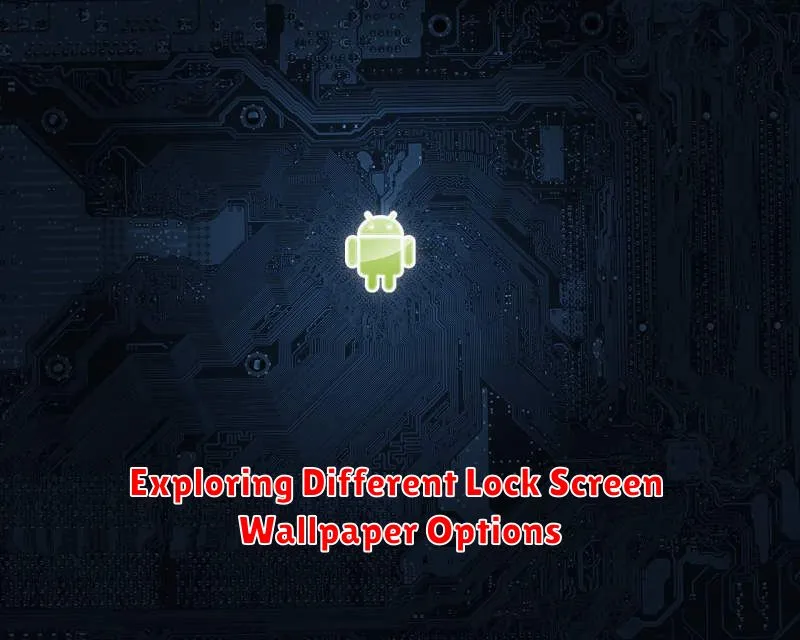
Android offers a diverse range of lock screen wallpaper options beyond static images. Understanding these choices allows for greater personalization.
Live wallpapers introduce animation and subtle movement to your lock screen. These can range from abstract patterns to simulations of natural elements. Be mindful of potential battery consumption with some live wallpapers.
Video wallpapers allow you to set short video clips as your background. This option creates a truly dynamic and engaging lock screen experience.
Many devices also provide access to pre-installed wallpaper galleries curated by the manufacturer. These often include high-quality images optimized for your device’s display.
Lastly, consider exploring third-party wallpaper apps. These apps offer vast libraries of images and often provide advanced customization features.
Creating a Unique Lock Screen Experience

Your lock screen is the first thing you see when you pick up your phone. It’s a prime opportunity to infuse your personality and create a truly unique experience. By combining different elements and exploring available customization options, you can transform your lock screen from a simple utility into a personalized portal.
Think beyond just a static image. Consider using a rotating selection of wallpapers that change throughout the day, reflecting your mood or schedule. Apps available on the Google Play Store offer extensive libraries and scheduling features to automate this process.
Complement your chosen wallpaper with widgets that provide quick access to essential information or frequently used apps. A minimalist clock, a discreet calendar, or even a real-time weather update can add both functionality and aesthetic appeal.
Explore the settings on your Android device. Some manufacturers offer unique lock screen customization features, such as different clock styles, notification layouts, and even interactive elements. Experiment with these options to find the perfect combination that reflects your personal style.

