In today’s digitally driven world, seamless streaming has become an essential part of our entertainment experience. The ability to cast your phone to your TV opens up a world of possibilities, transforming your living room into a personalized cinema, a dynamic gaming hub, or an interactive presentation platform. This article will provide a comprehensive guide on how to effortlessly cast from your phone to your TV, ensuring a smooth and uninterrupted viewing experience. Whether you’re looking to enjoy streaming movies, share photos with family, or deliver compelling presentations, learning to cast your phone’s screen offers a convenient and versatile solution.
Casting your phone to your TV has never been easier, with a plethora of options available to suit every technical skill level. This guide will cover the most popular and effective methods, enabling you to stream content from your phone directly to your TV. We will explore various techniques, including utilizing built-in streaming features, leveraging third-party applications, and connecting through hardware devices. Regardless of your specific devices or operating systems, this guide will equip you with the knowledge to seamlessly stream your favorite content and unlock the full potential of your smart devices. Prepare to elevate your entertainment experience and discover the convenience and versatility of casting your phone to your TV.
Understanding Different Casting Methods
Casting your phone’s screen to your TV opens up a world of entertainment possibilities. However, understanding the various casting methods available is crucial for a smooth experience. Several factors influence the best method for your needs, including your phone’s operating system, your TV’s capabilities, and the specific apps you use.
Primarily, there are three common casting methods:
- Built-in Casting: Some smart TVs and streaming devices offer built-in casting protocols, like Chromecast. This allows direct streaming from compatible apps on your phone to your TV. This method is often the simplest and most reliable when available.
- Third-Party Apps: Various third-party apps facilitate casting, even if your TV doesn’t have native support. These apps often act as a bridge between your phone and your TV, allowing you to stream content or mirror your entire screen.
- Screen Mirroring: This method duplicates your phone’s display directly on your TV. This is useful for showing presentations, photos, or apps that don’t have built-in casting support. However, screen mirroring can consume more battery power and may have slight latency compared to direct casting.
Choosing the right method depends on your specific setup and requirements. Understanding the strengths and limitations of each approach is essential for seamless streaming.
Casting with Built-in Chromecast
Casting with a built-in Chromecast is a straightforward process. Ensure your TV and phone are connected to the same Wi-Fi network. This is crucial for successful casting. Open a compatible app on your phone, look for the cast icon (it resembles a screen with a Wi-Fi signal in the corner), and tap it.
A list of available devices should appear. Select your Chromecast-enabled TV. The content should begin playing on your TV. Control playback directly from your phone, using it as a remote. Volume, pausing, and skipping are all manageable from your mobile device.
Stopping a Cast Session: To stop casting, simply tap the cast icon again and choose “Disconnect” or “Stop Casting” from the menu. Your TV will return to its previous state.
Using Third-Party Casting Apps
If your TV doesn’t have built-in casting capabilities or you’re experiencing compatibility issues, third-party casting apps can bridge the gap. These apps often offer broader device support and expanded functionality.
Popular third-party casting apps include options like AllCast, LocalCast, and others available on various app stores. These apps typically require both a receiver app on your smart TV or streaming device and a sender app on your phone. Functionality varies, but many allow for streaming of local media, photos, and videos from your phone to your TV.
When using third-party apps, ensure both your phone and TV are connected to the same Wi-Fi network. The app will guide you through the connection process, usually involving selecting your TV from a list of available devices. Some apps may require a one-time setup on your TV.
Consider app features when selecting a third-party casting solution. Some may offer features like playlist creation, subtitle support, cloud streaming integration, and more.
Troubleshooting Common Casting Issues
Casting isn’t always perfectly smooth. Here’s how to address common problems:
Connectivity Problems
Check your Wi-Fi: Ensure both your phone and TV are connected to the same Wi-Fi network. A weak or unstable signal can disrupt casting. Try restarting your router.
Content Not Playing
App Compatibility: Not all apps support casting. Verify the app you’re using is cast-enabled. Restart devices: Sometimes a simple restart of your phone, TV, or casting device can resolve playback issues.
Audio/Video Lag
Network Congestion: Other devices on your network consuming bandwidth can cause lag. Minimize usage on other devices while casting. Device Distance: If your router is far from your casting device, try moving it closer or using a Wi-Fi extender.
Casting Device Not Found
Device Visibility: Ensure your casting device is properly set up and visible on the network. Consult your casting device’s manual for instructions. Device Updates: Outdated software can sometimes interfere with casting. Check for updates for your phone, TV, and casting device.
Optimizing Your Casting Experience
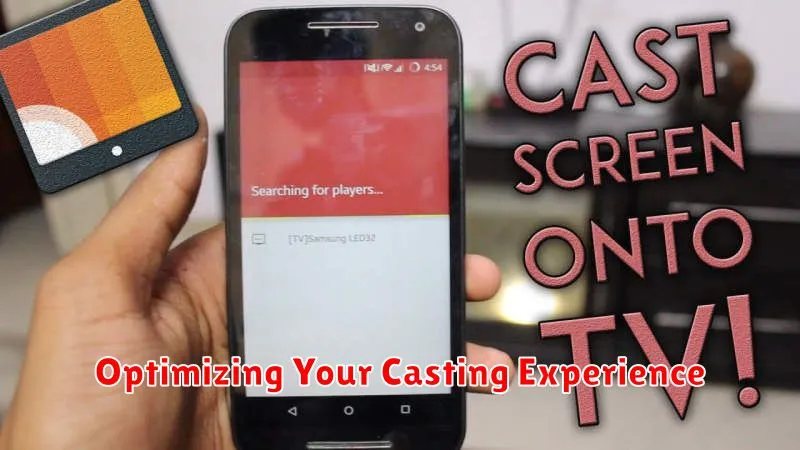
Once you’ve successfully cast your phone to your TV, several strategies can enhance performance and minimize interruptions. A strong Wi-Fi connection is paramount. Ensure your router is optimally positioned and consider using the 5GHz band if available, as it offers greater bandwidth than 2.4GHz.
Minimizing network congestion also improves casting quality. Reduce the number of devices actively using your Wi-Fi network while casting. Temporarily pausing downloads or uploads can free up bandwidth for smoother streaming.
On your phone, closing unnecessary apps frees up system resources, which can improve casting performance. Also, ensure your phone’s operating system and casting-related apps are up to date to benefit from the latest performance enhancements and bug fixes.
Finally, adjusting your TV’s picture settings can sometimes improve the perceived quality of the casted content. Experiment with brightness, contrast, and sharpness to find the optimal settings for your viewing environment.
Exploring Advanced Casting Features
Beyond basic streaming, casting offers several advanced features that can enhance your viewing experience. These features can vary depending on your specific device and the apps you are using.
Guest Mode allows others to cast to your device without needing to access your Wi-Fi network. This is particularly useful for guests who want to quickly share content without the hassle of network configuration.
Ambient Mode, often referred to as backdrop, transforms your TV into a dynamic display when not actively casting. It can showcase photos, artwork, or personalized information, making the most of your screen even when you’re not streaming.
Multi-room Audio Synchronization extends casting beyond video and allows you to synchronize audio playback across multiple cast-enabled speakers or displays in your home. This creates an immersive audio experience ideal for parties or just enjoying music throughout your house.
Some casting devices and apps support 4K Ultra HD and HDR streaming, providing a significant boost to picture quality. Check your device’s specifications and the streaming app’s capabilities to ensure compatibility with these high-resolution formats.
Casting from Specific Apps
Many apps have built-in casting functionality, offering a streamlined experience. This often involves tapping a cast icon, usually located in the upper or lower corner of the app’s interface.
Popular streaming services like Netflix, YouTube, Hulu, and Disney+ typically support casting directly within their apps. The process usually involves selecting the desired content, then tapping the cast icon and choosing your target TV.
Other apps, such as photo galleries or music players, might also have dedicated cast options. Look for the cast icon within the app’s controls.
Note that the specific steps might vary slightly depending on the app and the operating system of your phone. Consult the app’s help resources for detailed instructions if needed.
Mirroring Your Phone Screen
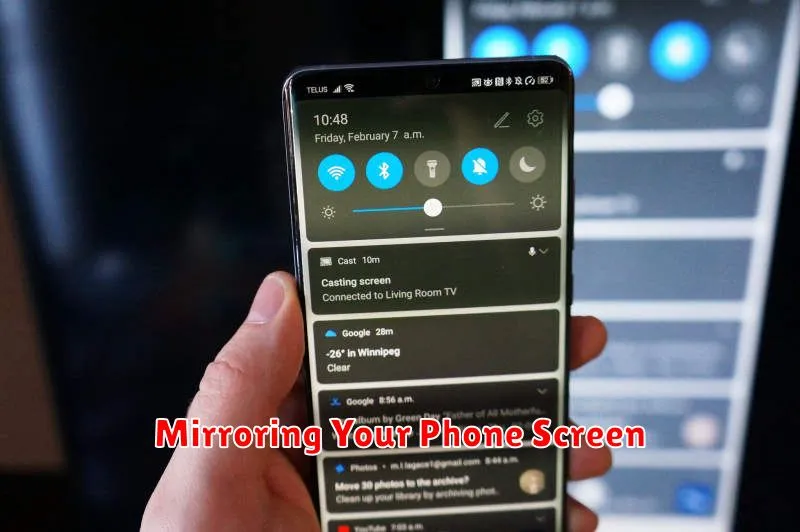
Screen mirroring replicates your phone’s display exactly on your TV screen. Unlike casting specific content, mirroring shows everything you do on your phone, from browsing apps to playing games. This is useful for presentations, sharing photos with a larger group, or demonstrating mobile apps.
The process for mirroring your screen depends on your phone and TV. Many smart TVs have built-in mirroring capabilities. Look for options like “Screen Share,” “Smart View,” or “Miracast” in your TV’s settings. Your phone may also have a dedicated “Cast” or “Wireless Display” option in its quick settings or display settings.
Compatibility is key for screen mirroring. Both your phone and TV need to support the same wireless display standard. Common standards include Miracast and AirPlay. Check your device manuals to confirm compatibility.
While screen mirroring offers comprehensive sharing, it can be more demanding on your phone’s resources than casting. This can lead to increased battery drain and potentially some lag, especially if your Wi-Fi network isn’t robust.
Wireless Display Standards
Several wireless display standards facilitate screen mirroring and streaming. Understanding these standards can help you troubleshoot compatibility issues and optimize your casting experience. Miracast is a peer-to-peer wireless screencasting standard that doesn’t require a Wi-Fi network. It directly connects your phone to your TV, offering low latency ideal for gaming. However, Miracast support can be inconsistent across devices.
AirPlay is Apple’s proprietary wireless streaming protocol used for sharing content from Apple devices to Apple TV and other compatible devices. AirPlay offers high-quality streaming and seamless integration within the Apple ecosystem.
Chromecast, while not a formal standard itself, utilizes various underlying technologies including Wi-Fi and mDNS to establish connections. Chromecast-enabled devices create their own Wi-Fi network for casting, making them largely independent of your existing network infrastructure. This allows for flexibility and easy setup.
DLNA (Digital Living Network Alliance) is a standard for sharing media across devices on a home network. While DLNA doesn’t typically support screen mirroring, it allows for streaming of photos, videos, and music to compatible TVs and other devices on the same network.

