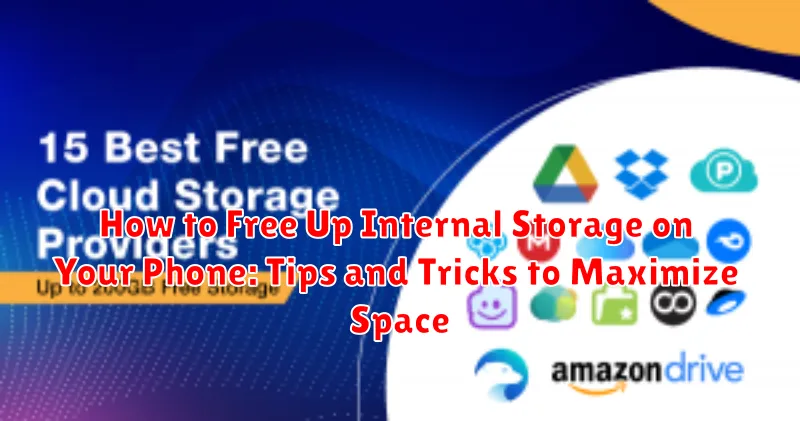Is your phone constantly reminding you about low storage? Running out of space on your phone can be incredibly frustrating. It prevents you from downloading new apps, taking photos, and can even slow down your device’s performance. This article will provide practical tips and tricks on how to free up internal storage on your phone, helping you reclaim valuable space and optimize your device’s performance. We’ll cover everything from deleting unnecessary files and clearing cached data to utilizing cloud storage and managing your apps effectively. Learn how to maximize space on your phone and keep it running smoothly.
Reclaiming storage space doesn’t have to be a daunting task. With a few simple steps, you can free up gigabytes of space and enjoy a more responsive phone. Whether you’re an Android user or an iPhone owner, these techniques will empower you to take control of your device’s storage and prevent that dreaded “storage full” notification. Discover how to identify storage hogs, remove duplicate files, and implement strategies to optimize your phone’s storage for the long term. Let’s dive in and learn how to maximize your phone’s storage potential.
Checking Your Current Storage Usage
Before you can effectively free up space, it’s crucial to understand how your storage is currently being utilized. Most modern smartphones offer a built-in storage analysis tool. This tool provides a visual breakdown of what’s consuming your internal storage, categorized by type (e.g., photos, apps, videos, audio, system files, etc.).
To access this tool, navigate to your phone’s settings. Typically, you’ll find a “Storage” or “Device care” option (the exact name may vary depending on your phone’s manufacturer and operating system). Tap on this option, and the system will analyze your storage usage. This process might take a few moments, depending on the amount of data stored on your device.
Pay close attention to the categories consuming the most space. This information will guide your next steps in reclaiming valuable storage.
Identifying Storage-Hogging Apps and Files
Once you have a clear picture of your overall storage usage, the next step is to pinpoint which apps and files are consuming the most space. Most modern smartphones offer built-in tools to help you do this effectively.
Typically, you can find this information within your phone’s Settings menu, under Storage or a similarly named section. This section usually provides a breakdown of storage usage by category (e.g., photos, videos, apps, audio) and often lists individual apps and their associated data size. Look for apps that are taking up a disproportionately large amount of space compared to how frequently you use them.
Large files can also be significant storage consumers. Use your phone’s file manager app (often pre-installed or available for download) to browse your files and identify any particularly large items such as videos, downloaded documents, or application installation files (APKs). These large files can be prime candidates for deletion or relocation to free up valuable space.
Clearing App Cache and Data
Over time, apps accumulate cached data and temporary files that can consume significant storage space. Clearing the cache can often free up space without affecting app functionality. Clearing data, however, removes all app settings, preferences, and saved information, effectively resetting the app to its initial state. This is useful for troubleshooting or reclaiming space from infrequently used apps.
Most Android devices offer a centralized location to manage app cache and data. Typically, you can find this within the Settings app, under Storage or Apps. Select an app and you’ll typically find options to clear both cache and data.
Clearing cache is a safe and generally recommended practice to free up some storage space. Clearing data should be approached with caution, as it will remove any saved progress or customizations within the app. Remember to back up important data before clearing app data.
Offloading Unused Apps
Over time, we often accumulate apps that we no longer use. These apps, even when not actively running, still consume valuable storage space. Offloading these unused apps is an effective way to reclaim storage without permanently deleting them. Offloading removes the app but retains its associated data and documents.
Most modern operating systems offer a built-in offloading feature. When you offload an app, the icon remains on your home screen, serving as a visual reminder. If you need to use the offloaded app again, simply tap its icon. The operating system will then re-download the app, restoring it to its previous state with your data intact.
Identifying unused apps is the first step. Review your app library and consider which apps you haven’t used recently. Look for apps that you installed for a specific purpose and no longer require, or games that you’ve finished playing.
Managing Photos and Videos Efficiently
Photos and videos are often the biggest culprits of dwindling storage space. Efficient management is crucial. Consider these strategies:
Compress Media Files
Reduce file sizes without significant quality loss. Many apps and built-in phone features offer compression options. Explore these to optimize storage usage.
Regularly Transfer to a Computer
Periodically back up your photos and videos to a computer. This not only frees up valuable space on your phone but also ensures you have a secure copy of your memories.
Utilize Cloud Storage (See Section Below for More Details)
Cloud platforms offer automatic uploads and backups, streamlining the process of managing large media libraries.
Delete Duplicate or Unwanted Media
Identify and delete blurry shots, duplicates, or videos you no longer need. This simple step can reclaim significant storage.
Utilizing Cloud Storage Services
Cloud storage services offer a convenient way to free up significant space on your phone. By uploading files to a secure online server, you can access them from any device with an internet connection while removing them from your phone’s internal storage.
Several popular cloud storage providers are available, including Google Drive, Dropbox, Microsoft OneDrive, and iCloud. These services often provide a free tier with a limited storage capacity, while larger storage options are available through paid subscriptions.
Using cloud storage is generally straightforward. After installing the chosen provider’s app and creating an account, you can typically select files for upload directly within the app. Many services also offer automatic backup features, allowing you to seamlessly sync photos, videos, and other files to the cloud without manual intervention.
When considering cloud storage, security is paramount. Choose a reputable provider with strong security measures in place, such as encryption, to safeguard your data.
Moving Files to an External Storage Device
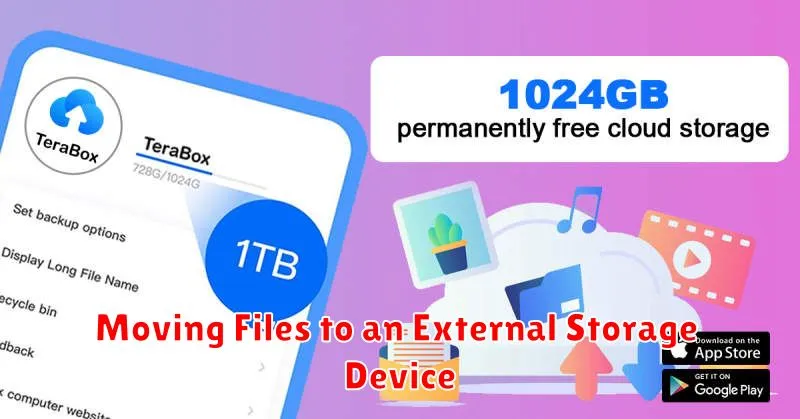
If your phone supports it, transferring files to an external microSD card can significantly increase your available internal storage. This is particularly useful for large files like photos, videos, and music.
Most Android devices provide a built-in file manager app that allows you to move files between internal storage and an external SD card. Locate the files you wish to transfer, typically within folders like “DCIM” for photos or “Downloads.” Select the files, then look for an option like “Move” or “Copy to.” Choose your external SD card as the destination.
Consult your device’s user manual for specific instructions, as the process may vary slightly between phone models.
Deleting Unnecessary Files and Documents
Over time, your phone accumulates files and documents you may no longer need. Regularly deleting these items can significantly free up storage space.
Start by reviewing your downloads folder. Often, files are downloaded and forgotten. Remove any installers, PDFs, or other documents you no longer require.
Next, check for old or duplicate files. Many apps create temporary files that can be safely deleted. Consider using a file manager app to help locate and delete these redundant items.
If you use messaging apps, review received media like photos and videos. Save important items elsewhere and delete the rest from your device. Remember to empty your trash or recycle bin within file manager apps, as deleted files still occupy space until permanently removed.
Best Practices for Maintaining Free Storage

Proactively managing your phone’s storage prevents future space issues. Regularly review your storage usage to catch potential problems early. Set aside time each month to clear out unnecessary files and apps.
Be mindful of app downloads. Before installing a new app, consider its storage requirements. Prioritize essential apps and avoid installing apps you’ll rarely use. Explore lighter versions of apps, often labeled “lite” or “go,” which consume less space.
Automate certain tasks to simplify maintenance. Enable automatic photo backups to cloud storage or configure apps to regularly clear their cache. These automated processes help keep your storage optimized without constant manual intervention.