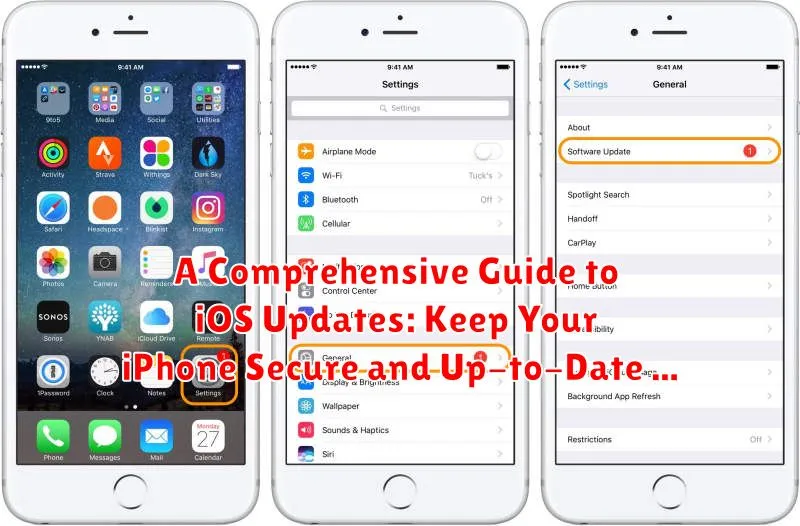Staying ahead of the curve with iOS updates is crucial for maintaining the security and optimal performance of your iPhone. This comprehensive guide delves into the intricacies of iOS updates, providing you with the knowledge and resources necessary to keep your device up-to-date and protected from emerging threats. From understanding the importance of iOS updates to troubleshooting common issues, this guide will empower you to navigate the update process with confidence. Learn how iOS updates deliver critical security patches, introduce new features, enhance performance, and ensure compatibility with the latest apps.
Whether you’re a seasoned iPhone user or new to the iOS ecosystem, this guide will equip you with the tools to manage iOS updates effectively. We’ll explore different update methods, including over-the-air updates and updating through iTunes, allowing you to choose the approach that best suits your needs. Discover how to prepare your device for an iOS update, troubleshoot potential problems, and understand the significance of each iOS version. With this comprehensive guide, you can take control of your iPhone’s security and performance by staying informed about and proactively installing iOS updates.
Checking Your Current iOS Version
Before updating your iPhone, it’s essential to know your current iOS version. This information helps you determine which update you’ll be receiving and if any preparatory steps are necessary.
Here’s how to check your current iOS version:
- Open the Settings app on your iPhone.
- Tap General.
- Select About.
- Locate the Software Version. The number displayed indicates your current iOS version. For example, “16.1.2” or “15.7”.
This version number is important to reference when researching the latest available updates and following update instructions.
Backing Up Your iPhone Before Updating
Before embarking on any iOS update, creating a backup of your iPhone is crucial. This precautionary step safeguards your data against unforeseen issues that may arise during the update process, such as data loss or software malfunctions. Should any complications occur, a recent backup allows you to restore your iPhone to its previous state, preserving your valuable information.
There are two primary methods for backing up your iPhone: iCloud and your computer. iCloud offers the convenience of wireless backups, automatically saving your data to the cloud when your device is connected to Wi-Fi and power. Alternatively, backing up to your computer, whether a Mac or PC, provides a local copy of your data. This method is generally faster for initial backups and for restoring your device. Choosing the right backup method depends on your individual preferences and needs.
Regardless of your chosen method, ensure your backup is completed before initiating the iOS update. This ensures you have a readily available and current snapshot of your data should you need it.
Understanding Different iOS Update Methods (Over the Air, Computer, etc.)
Updating your iPhone’s iOS is crucial for security and performance. There are several ways to accomplish this, each offering its own advantages.
Over the Air (OTA) Updates
This is the most common and convenient method. OTA updates are downloaded and installed directly on your device via Wi-Fi. Ensure your device is connected to a reliable network and has sufficient battery life (or is connected to a power source) before initiating an OTA update.
Updating via a Computer (Finder or iTunes)
For a more manual approach, connect your iPhone to your computer. Use Finder (for macOS Catalina and later) or iTunes (for older macOS versions and Windows) to update your iOS. This method can be helpful for troubleshooting update issues or if you have a limited internet connection on your device.
Automatic Updates
Enable automatic updates in your device’s settings to allow iOS updates to download and install overnight while your phone charges. This ensures your device is always running the latest version without requiring manual intervention.
Troubleshooting Common iOS Update Issues
Occasionally, you might encounter problems during the iOS update process. Here are some common issues and potential solutions:
Insufficient Storage
If you see an error about insufficient storage, you’ll need to free up space on your iPhone. Delete unnecessary apps, photos, or videos to make room for the update.
Slow Download/Installation
A slow or stalled download can be due to network connectivity issues. Ensure you have a stable Wi-Fi connection. Try resetting your network settings or restarting your router.
Update Not Showing Up
If the update isn’t appearing, make sure your device is compatible with the latest iOS version. Also, check your internet connection and try restarting your iPhone.
iPhone Freezes During Update
If your iPhone becomes unresponsive during the update, try a forced restart. Refer to Apple’s support documentation for the specific button combination for your iPhone model. If the issue persists, contact Apple Support.
Error Messages
Take note of any error codes displayed during the update process. These codes can often help you pinpoint the problem. Search Apple’s support website using the error code for troubleshooting steps.
Tips for a Smooth iOS Update Process
Ensuring a smooth iOS update experience involves a few key preparations. Connect to a reliable Wi-Fi network to avoid interruptions or cellular data charges. A strong internet connection is crucial for downloading and installing the update files quickly and efficiently.
Plug your iPhone into a power source. This prevents the device from powering off during the update process, which could lead to complications. A fully charged or actively charging device ensures a stable update installation.
Close unnecessary apps running in the background. This frees up system resources and can improve the overall update performance. Fewer background processes minimize the risk of conflicts during the update.
Be patient. The update process can take time depending on the size of the update and your internet speed. Avoid interrupting the update once it begins, allowing it to complete fully.
What to Do After Updating to the Latest iOS
After successfully updating your iPhone, there are several essential steps to ensure optimal performance and familiarize yourself with any new features or changes.
Verify App Compatibility: Check your regularly used apps to ensure they function correctly with the new iOS version. Some apps may require updates from the App Store to maintain compatibility. Look for any unusual behavior or crashes.
Explore New Features: Take some time to discover and experiment with any new features or improvements introduced in the update. The iOS release notes, accessible through the Settings app, provide a comprehensive list of changes.
Check Settings: Review your device’s settings, as some preferences might have been reset or altered during the update process. Pay particular attention to privacy settings, notifications, and display options.
Monitor Battery Life: Observe your iPhone’s battery performance over the next few days. New iOS versions can sometimes temporarily impact battery life while the system optimizes itself.
Exploring New Features in the Latest iOS Update
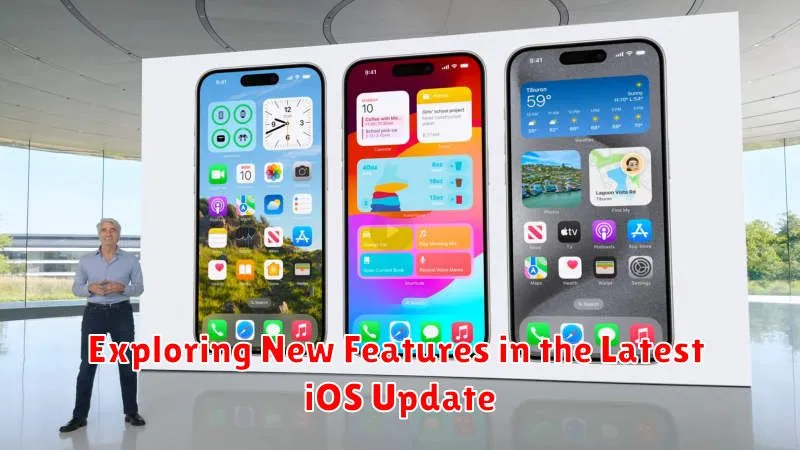
Each new iOS version brings a suite of features designed to enhance your iPhone experience. Discovering these additions is key to maximizing your device’s potential.
This section will explore some notable features introduced in the latest update. Remember that feature availability might vary depending on your specific iPhone model.
Enhanced Communication Features
Interactive Widgets: Experience redesigned widgets offering more dynamic content and interactive elements directly on your home screen.
Improved Privacy Controls
App Tracking Transparency: Gain greater control over which apps are allowed to track your activity across other apps and websites.
Performance Enhancements
Optimized Battery Life: Benefit from software optimizations designed to extend battery life and improve overall device performance.
Camera Advancements
Photographic Styles: Customize your photo capture with preset styles that apply individualized edits to your images in real-time.
Security Benefits of Keeping iOS Updated
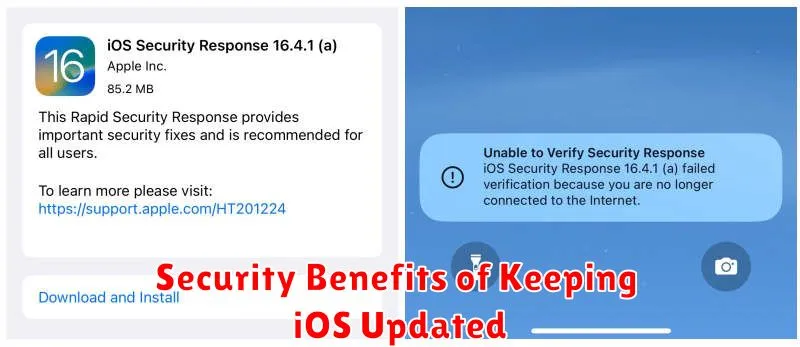
Updating your iOS is crucial for maintaining a strong security posture on your iPhone. Each update often includes critical security patches that address newly discovered vulnerabilities.
These vulnerabilities could potentially allow malicious actors to compromise your device and access sensitive information such as personal data, passwords, and financial details. By promptly installing updates, you effectively close these security gaps, reducing your risk of being targeted.
Furthermore, iOS updates often introduce enhanced security features, adding layers of protection. These improvements might include advancements in areas like data encryption, app sandboxing, and privacy controls. Staying up-to-date ensures you benefit from the latest security technologies developed by Apple, providing a more secure environment for your device and data.