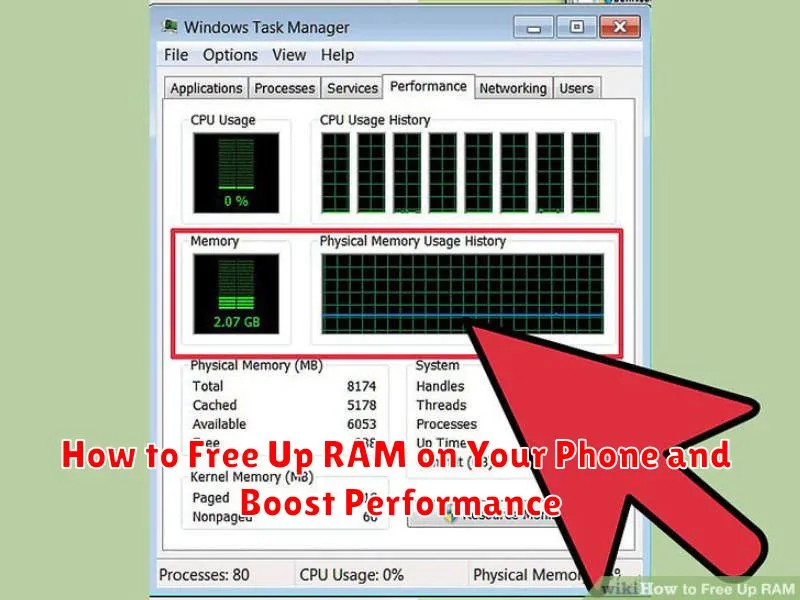Is your phone running slower than usual? Are apps taking forever to load? You’re likely experiencing low RAM (Random Access Memory). RAM is your phone’s short-term memory, essential for running apps and processes smoothly. When your RAM is full, your phone struggles to keep up, resulting in sluggish performance and frustrating lag. This article will provide you with effective strategies to free up RAM on your phone and boost performance, ensuring a smoother and more responsive user experience. Learn how to identify RAM-hungry apps, optimize your phone’s settings, and employ simple techniques to reclaim valuable memory.
Reclaiming RAM isn’t just about closing apps; it’s about understanding how your phone uses its resources and optimizing them for peak efficiency. By implementing the tips and tricks outlined in this guide, you can significantly improve your phone’s performance without the need for expensive upgrades or technical expertise. Learn how to free up RAM on your Android or iPhone and enjoy a faster, more responsive mobile experience. Discover how to close unnecessary background processes, clear cached data, and manage your apps effectively to maximize your phone’s RAM and unlock its full potential.
Understanding RAM and Its Role in Phone Performance
Random Access Memory (RAM) is your phone’s short-term memory. It stores data that actively running apps and processes need to function quickly. Think of it as your phone’s workspace; the larger the workspace, the more tasks it can handle simultaneously without slowing down.
When you open an app, the necessary data is loaded from your phone’s storage into the RAM. This allows the app to access information and respond to your commands swiftly. The more apps you have open, the more RAM they consume. If your phone’s RAM becomes full, it starts to slow down because it has to constantly swap data between RAM and storage, a much slower process.
Having sufficient RAM is crucial for smooth multitasking, quick app loading, and overall responsive phone performance. Insufficient RAM leads to lag, app crashes, and a frustrating user experience. Understanding how RAM works helps you manage your phone’s resources effectively and maintain optimal performance.
Identifying RAM-Consuming Apps and Processes
Pinpointing which apps and processes are hogging your phone’s RAM is crucial for effective memory management. Most modern smartphones offer built-in tools to help you identify these resource-intensive culprits. Look for a section in your phone’s settings usually labeled “Apps,” “Applications,” or “App Management.” Within this section, you’ll likely find an option to view RAM usage, sometimes categorized as “Memory” or “Running Services.”
This feature typically lists apps and processes ranked by their current RAM consumption. Pay close attention to apps near the top of the list. Games, streaming services, and social media apps are often among the highest RAM consumers. Also, be aware of background processes that might be silently using significant RAM. These can include system services or apps that continue running even when you’re not actively using them.
Closing Unused Apps and Background Processes
One of the most effective ways to free up RAM instantly is to close unused apps and background processes. Many apps continue running in the background even after you’ve exited them, consuming valuable RAM. Actively closing these apps can significantly improve your phone’s performance.
Most phones offer a way to view currently running apps. This is often accessible through a dedicated button or gesture. From this view, you can selectively close apps that you no longer need. Some phones even offer a “close all” option to quickly terminate all background processes.
Regularly closing unused apps is a good habit to cultivate. While the operating system manages memory, actively closing apps can prevent RAM from becoming overloaded, especially when resource-intensive apps are in use.
Clearing App Cache and Data to Free Up RAM
Clearing app cache and data can significantly free up RAM and improve your phone’s performance. Cache consists of temporary files stored by apps to speed up loading times. While generally helpful, cached data can accumulate and consume considerable RAM. Data, on the other hand, includes user-specific information like login details and preferences. Clearing data will reset the app to its default state.
To clear app cache and data, navigate to your phone’s Settings. Typically, you’ll find an “Apps” or “Applications” section. Select the app you wish to manage, and you’ll see options to clear both cache and data. Clearing cache is a less drastic measure, as it preserves your app settings. Clearing data, however, is more effective for freeing up significant RAM but requires you to reconfigure the app.
Important Note: Clearing data will delete your personalized app settings, saved logins, and progress in some games. Be mindful of this before clearing data for essential apps.
Disabling or Uninstalling Bloatware and Unnecessary Apps
Bloatware refers to pre-installed applications that often consume valuable RAM and storage space without providing significant user benefit. These apps can run in the background, impacting overall phone performance. While completely uninstalling bloatware may require rooting your device (a process that voids warranties and can introduce security risks), many phones allow you to disable these apps.
Disabling an app prevents it from running and consuming resources, effectively removing it from active use. To disable an app, navigate to your phone’s settings, typically under “Apps” or “Application Manager.” Find the app you wish to disable and select the “Disable” option. Note that system-critical apps cannot be disabled.
For apps you’ve installed yourself but no longer use, uninstalling them is the best way to free up RAM and storage. Locate the app in your app drawer or settings menu and choose the “Uninstall” option. Regularly reviewing and removing unnecessary apps can significantly improve your phone’s performance.
Using Lite Versions of Apps
Many popular apps offer “lite” versions designed specifically for low-end devices or users concerned about storage space and data usage. These lite apps are often smaller in size and consume less RAM compared to their full-fledged counterparts. While they may have fewer features, they can be a great way to enjoy essential functionalities without overburdening your phone’s resources.
Consider switching to lite versions if available for apps you frequently use. This can significantly reduce RAM consumption and improve overall performance, especially if your phone has limited RAM. Check the app store for “lite” versions or alternatives to your commonly used applications.
Key benefits of using lite apps:
- Reduced RAM usage
- Smaller storage footprint
- Improved performance on low-end devices
Evaluate your app usage and determine if a lite version can fulfill your needs without sacrificing essential features. This can be a particularly effective strategy if you consistently experience performance issues due to RAM limitations.
Restarting Your Phone to Refresh RAM
Restarting your phone is a simple yet effective way to clear out its RAM and improve performance. When your phone runs continuously, background processes and apps can accumulate, gradually consuming available RAM. A restart effectively purges these processes, giving your phone a fresh start. Think of it as rebooting your computer – it closes all running programs and allows the system to reload from a clean state.
This process clears any temporary files and data that might be occupying RAM, leading to a noticeable performance boost. Restarting your phone regularly, perhaps once a week or when you experience sluggishness, can prevent RAM from becoming overly cluttered and maintain optimal device performance. It’s a quick and easy fix for a phone that feels slow or unresponsive.
Optimizing Phone Settings to Reduce RAM Usage
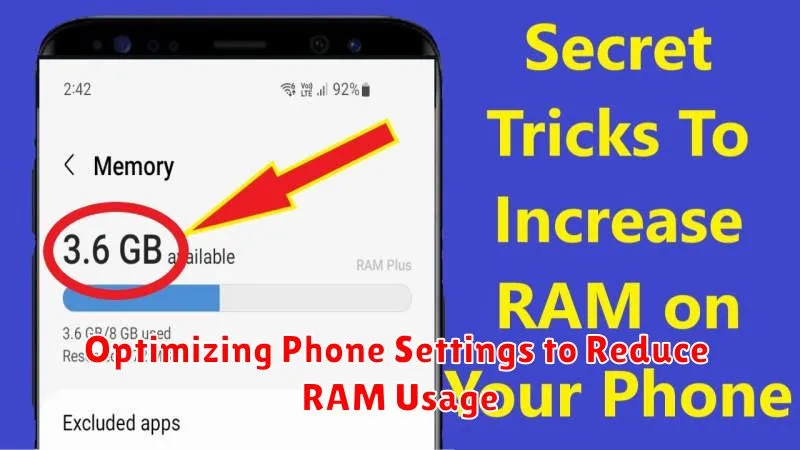
Tweaking certain phone settings can also contribute to freeing up RAM and improving overall performance. These adjustments often involve reducing the visual load on your phone’s system.
Reduce or disable animations. Animations, while visually appealing, consume RAM. Most phones allow you to reduce or disable system animations in the developer options or accessibility settings. This can free up a noticeable amount of RAM, especially on older devices.
Choose simpler wallpapers and themes. Live wallpapers and complex themes require more processing power and RAM than static images or simpler themes. Opting for a static wallpaper can contribute to a smoother user experience.
Adjust screen timeout duration. A shorter screen timeout duration ensures that your phone’s display turns off sooner when not in use, preventing unnecessary background processes from consuming RAM. Consider a shorter duration like 15 or 30 seconds.
Limit widgets on your home screen. Widgets constantly update information, which consumes RAM. Reducing the number of widgets on your home screen can free up resources and improve performance.
Monitoring RAM Usage with Performance Monitoring Tools
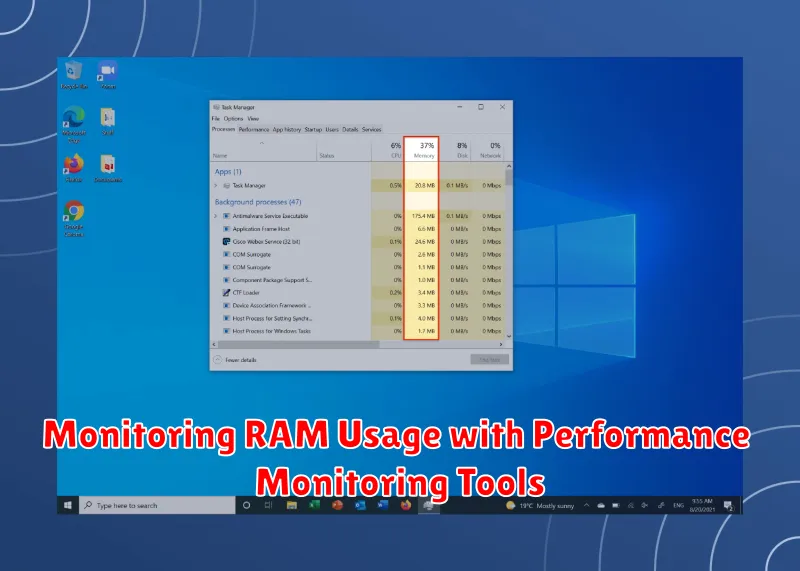
Keeping track of your phone’s RAM usage can help you identify trends and pinpoint specific apps or processes that consume excessive memory. Performance monitoring tools provide valuable insights into real-time RAM allocation and usage patterns.
Many performance monitoring apps are available on app stores. These tools often display real-time RAM usage, identify memory-intensive apps, and provide historical data on RAM consumption. Some built-in phone features also offer basic RAM monitoring capabilities. Check your phone’s settings for options related to “Developer Options” or “Device Care.” These sections may contain tools to view current RAM usage and identify apps impacting performance.
By regularly monitoring your RAM usage, you can proactively manage your phone’s memory and maintain optimal performance.