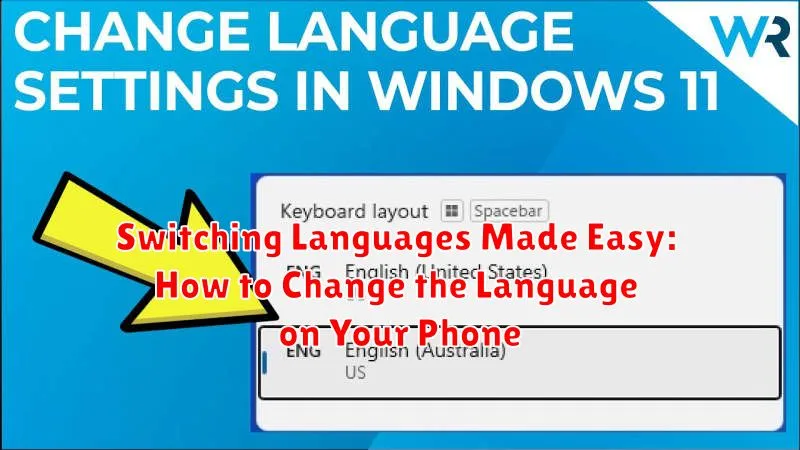Is your phone displaying the wrong language? Do you need to switch languages on your phone for travel, work, or personal preference? Changing the language settings on your mobile device can be a quick and simple process. This guide provides clear, step-by-step instructions on how to change the language on your phone, regardless of whether you use an Android device or an iPhone. We’ll cover everything from navigating to the correct menu to selecting your desired language, enabling you to seamlessly switch languages and personalize your mobile experience.
Learning how to change the language on your phone offers a range of benefits. It allows you to comfortably navigate your device’s interface, access applications in your preferred language, and engage with content in a way that feels natural. Whether you need to switch languages temporarily or permanently, understanding this simple process can greatly enhance your mobile user experience. This guide will empower you to easily switch languages and make your phone truly yours, no matter where you are or what language you speak.
Accessing the Language Settings on Your Phone
Locating the language settings on your phone typically involves a few straightforward steps, though the exact path may vary slightly depending on your operating system (OS). Android devices generally house these settings within the “System” section of the main settings menu. Look for an option labeled “Languages & input” or similar.
On iOS devices (iPhones and iPads), the language settings are found within the “General” section of the Settings app. From there, select “Language & Region” to manage your device’s language preferences.
For other operating systems, consult your device’s user manual or search online for specific instructions. Keywords such as “language settings,” followed by your OS or phone model, will generally yield accurate results. Understanding your OS is the key to quickly locating these settings.
Navigating the Language Options
Once you’ve located your phone’s language settings, you’ll be presented with a list of available languages. This list is usually organized alphabetically. Efficient navigation of this list is key to quickly finding your desired language.
Most phones offer a search bar at the top of the language list. This is the fastest way to find your language. Simply start typing the name of the language, and the list will filter dynamically. For example, if you’re looking for Spanish, typing “Spa” will likely narrow down the results significantly.
If your device doesn’t have a search bar, you’ll need to scroll through the list manually. Some systems provide quick scroll functionality, allowing you to drag a scrollbar or tap a letter of the alphabet to jump to that section of the list. Pay attention to these features for faster navigation.
Selecting and Applying the Desired Language
Once you’ve located the language settings menu, you’ll see a list of available languages. This list may be displayed alphabetically or by region. Use the search bar if available to quickly find your preferred language. Select your desired language by tapping on it.
After selecting, the system might prompt you to confirm your choice. This confirmation often includes a warning about potential changes to the phone’s interface and functionality. Pay attention to this prompt and proceed only if you understand the implications. Some devices may automatically apply the change immediately, while others may require you to tap an “Apply,” “OK,” or “Save” button.
Observe the changes. The language switch may take a few moments to fully implement. The phone may restart or refresh the display. Verify that the system language has successfully changed by checking menus and settings.
Troubleshooting Language Change Issues
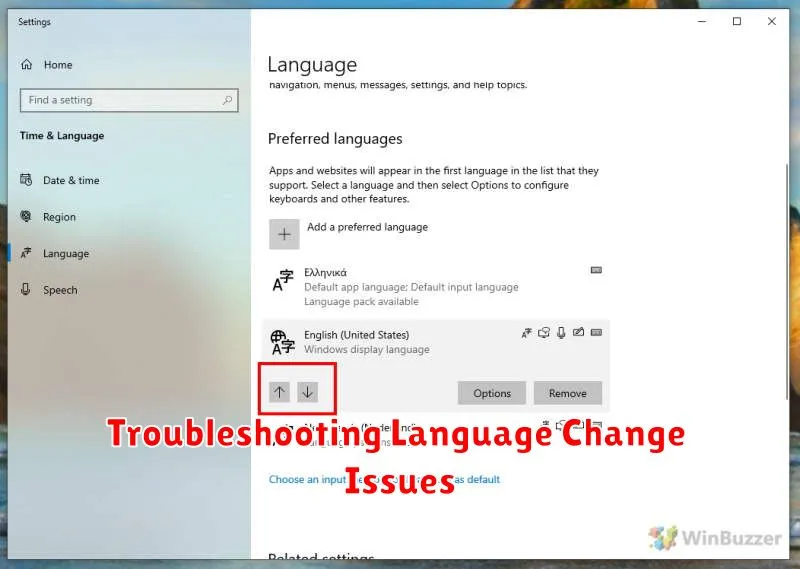
Occasionally, you might encounter issues when changing your phone’s language. Here are some common problems and solutions:
Language Not Displaying Correctly
If the new language doesn’t display correctly, ensure the language pack is fully downloaded and installed. Check your phone’s storage if the download seems stuck. Restarting your device can also resolve display glitches.
Some Apps Still in the Old Language
Some apps might retain the previous language setting. Check the individual app settings for language options, as some apps manage language preferences independently. Reinstalling the app can also resolve this issue.
System Instability After Language Change
In rare cases, a language change can lead to minor system instability. Ensure your operating system is up-to-date, as newer versions often contain improved language support. If the problem persists, consider reverting to the previous language and contacting your device manufacturer’s support.
Cannot Find Desired Language
If you can’t find your desired language in the settings, your device might not officially support it. You can explore third-party language apps or custom ROMs (with caution) that might offer broader language support, but these options can present security or stability risks.
Adding and Managing Multiple Keyboard Languages

Expanding your phone’s language capabilities often involves adding multiple keyboard languages. This allows you to seamlessly switch between languages while typing, accommodating multilingual communication needs.
Typically, adding a keyboard language involves navigating to your phone’s keyboard settings. This is usually found within the general Language & Input or Keyboard settings. Look for an option like Add Keyboard or Manage Keyboards.
Once there, you’ll be presented with a list of available languages. Select the language you wish to add. After adding a keyboard, you can often customize its layout and other features. This can include setting auto-correction preferences, enabling swipe typing, or choosing from various keyboard themes.
Managing multiple keyboards usually involves rearranging their order of preference or removing unused ones. You can typically reorder keyboards by dragging and dropping them within the keyboard settings menu. Removing a keyboard is usually as simple as selecting it and choosing the remove or delete option.
Changing the Language for Specific Apps
While most apps default to the system language, some offer in-app language settings. This allows for a more personalized multilingual experience. This can be particularly helpful for language learning apps or if you prefer certain apps in their native language regardless of your system settings.
Locating App-Specific Language Options varies depending on the application. Generally, look for a settings or preferences menu within the app itself. Common iconography includes a gear or three dots.
Applying the Change: Once you find the language setting, selecting your preferred language usually applies the change immediately or after restarting the app. Some apps might require a full phone restart.
App Limitations: Keep in mind that not all apps offer individual language controls. If the option is absent, the app will adhere to the system-wide language setting you’ve configured.
Understanding Regional Language Settings and Formats
Regional language settings go beyond just the display language of your phone. They influence how dates, times, numbers, and currency are displayed. For instance, choosing “English (United States)” will format dates as MM/DD/YYYY, while “English (United Kingdom)” uses DD/MM/YYYY.
Number formats are also affected. Some regions use commas as decimal separators while others use periods. Currency symbols are automatically updated to reflect the chosen region.
These settings are crucial for ensuring data clarity and avoiding misinterpretations. Changing your phone’s language doesn’t necessarily change the regional format, so it’s important to configure both independently for a consistent experience.
Impact of Language Changes on System Settings
Changing your phone’s language can affect more than just the displayed text. It can also influence various system settings and functionalities.
Date and Time Formats: Switching to a different language often adjusts the date and time format to match the conventions of that region. For example, changing to a European language might switch the date format from MM/DD/YYYY to DD/MM/YYYY.
Number Formats: Similar to date and time, number formats (decimal separators, thousand separators) are often localized and will change according to the selected language.
Default Apps: In some cases, changing the system language can also impact the default apps associated with certain actions. This might be most noticeable with apps like web browsers or mapping applications.
Accessibility Features: Some accessibility features, particularly those involving text-to-speech or voice recognition, may be impacted by language changes. You may need to reconfigure these settings after switching languages.
System-Wide Search Functionality: The effectiveness of system-wide searches can be influenced by the selected language. Searching for specific files or settings might require using keywords in the currently selected language.