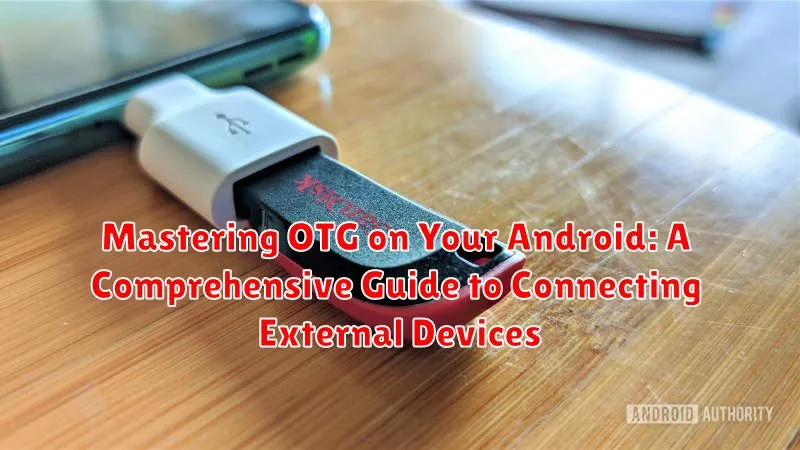Unlock the full potential of your Android device with On-The-Go (OTG) technology. This comprehensive guide will equip you with the knowledge and skills to master OTG on your Android, enabling seamless connectivity with a wide range of external devices. From connecting USB drives and game controllers to using keyboards and mice, discover the myriad possibilities that OTG unlocks for your Android experience. Learn how to troubleshoot common issues, check for OTG compatibility, and understand the technical nuances of Android OTG. This guide provides a practical approach to utilizing this powerful feature, transforming your Android device into a versatile productivity and entertainment hub.
Android OTG empowers you to expand your device’s capabilities significantly. Explore the diverse world of OTG compatible devices, learn the steps to connect external devices to your Android phone or tablet, and delve into the technical aspects of how OTG works. Whether you’re a tech enthusiast or a casual user, this guide offers a clear and concise explanation of Android OTG, enabling you to harness the full potential of this transformative technology. Understand the benefits of connecting USB drives for storage expansion, using external hard drives, or enjoying the precision of gaming with OTG connected controllers. Start mastering OTG on your Android today and elevate your mobile experience.
Understanding OTG Technology and Its Benefits
OTG, short for On-The-Go, is a powerful technology that allows your Android device to act as a USB host. This means it can connect to and power various USB peripherals like flash drives, keyboards, mice, and even cameras, significantly expanding its functionality.
Traditionally, Android devices functioned solely as USB clients, meaning they could only connect to a host device like a computer. OTG changes this dynamic, granting your Android device the capability to control and interact with external devices.
The primary benefit of OTG is its ability to extend the capabilities of your Android device. Need to access files on a USB drive? OTG allows that. Want to use a full-sized keyboard for easier typing? OTG enables this as well. It bridges the gap between your Android device and a plethora of external devices, creating a more versatile and powerful user experience.
Checking OTG Compatibility on Your Android Device
Before diving into the world of OTG, it’s crucial to verify if your Android device supports this technology. While most modern Android devices are OTG-compatible, some older or budget-friendly models might lack this feature. Here are a few ways to check:
1. Check Manufacturer Specifications
The most reliable method is to consult your device’s documentation or the manufacturer’s website. Look for specifications related to USB or OTG support. The user manual or support section of the manufacturer’s website should provide this information.
2. Use a Third-Party App
Several apps available on the Google Play Store can quickly check for OTG compatibility. Simply search for “OTG checker” and install a reputable app. These apps typically test the hardware and software for OTG support and provide a clear yes or no answer.
3. Physical Inspection (Less Reliable)
While not foolproof, examining your device’s micro-USB or USB-C port might offer a clue. Some manufacturers label OTG-compatible ports with a tiny logo, often a symbol resembling a USB with an arrow. However, the absence of a logo doesn’t definitively mean your device isn’t OTG-enabled.
Essential Equipment: OTG Cables and Adapters
The most crucial component for utilizing OTG functionality is an OTG cable or adapter. These relatively inexpensive accessories bridge the connection between your Android device’s micro-USB or USB-C port and the standard USB-A port found on most peripherals. Choosing the right cable or adapter depends on your device’s port.
OTG Cables
An OTG cable typically features a male micro-USB or USB-C connector on one end and a female USB-A connector on the other. This allows you to directly plug in USB devices.
OTG Adapters
Adapters serve a similar function but offer more flexibility. They generally have a female micro-USB or USB-C port and a male USB-A port, allowing you to use a standard USB cable to connect your peripherals. This can be helpful if you need a longer cable or have a specific cable type already.
When purchasing an OTG cable or adapter, ensure it’s specifically designed for OTG support. While many cables may physically fit, they might not possess the necessary wiring for proper data and power transfer.
Connecting USB Drives: Accessing Files and Transferring Data
Connecting a USB drive to your Android device via OTG is a straightforward process that significantly expands your storage and file management capabilities. Once you’ve confirmed your device’s OTG compatibility and have the necessary cable, simply plug the USB drive into the OTG adapter, then connect the adapter to your phone or tablet’s USB port.
Your Android device should automatically detect the USB drive. A notification will usually appear, allowing you to directly access the drive’s contents. File managers, either pre-installed or downloaded from the Google Play Store, provide an interface to browse files, copy, move, and delete data between your device and the USB drive.
Transferring data is as simple as selecting the desired files and choosing the copy or move command within your file manager. This allows you to easily back up important files from your device to the USB drive, freeing up valuable space. Conversely, you can load movies, music, or documents onto the USB drive and then access them on your Android device.
Safely removing the USB drive is crucial to prevent data corruption. Locate the “Eject” or “Unmount” option within your file manager or through the notification area before physically disconnecting the drive. This ensures that all write operations are completed and your data is safe.
Using External Input Devices: Mice, Keyboards, and Game Controllers

OTG allows you to connect a variety of input devices to your Android device for a more traditional computing experience. This can be especially useful for productivity tasks, gaming, or controlling your device with greater precision.
Connecting a Mouse: Simply plug a USB mouse into your OTG adapter. A cursor will appear on your screen, allowing you to navigate and interact with apps more easily. Most standard mice functions are supported.
Connecting a Keyboard: A physical keyboard can significantly improve typing speed and accuracy. Connect your keyboard via the OTG adapter to start typing immediately. Shortcut keys may also function, depending on your device and Android version.
Connecting Game Controllers: Many Android games are compatible with external controllers. Connect your controller via OTG for a more immersive and comfortable gaming experience. Check your game’s settings for controller mapping options.
Connecting Cameras and Other Peripherals via OTG

Beyond storage and input devices, OTG opens up a world of possibilities for connecting other peripherals to your Android device. Digital cameras, for instance, can often be connected directly via OTG, allowing you to transfer photos and videos without needing a computer. This is particularly useful for photographers on the go.
Audio interfaces are another popular use case. Musicians and podcasters can leverage OTG to connect external microphones, mixers, and other audio equipment for high-quality recording directly to their Android devices. Similarly, connecting USB DACs (Digital-to-Analog Converters) can significantly improve the audio output quality when using headphones.
Other peripherals compatible with OTG include printers, scanners, and even some portable medical devices. Compatibility can vary, so consulting your device’s documentation and the peripheral’s manufacturer information is always recommended.
Remember to check the power requirements of the peripheral. Some devices may draw too much power for your Android device to handle effectively.
Troubleshooting Common OTG Issues
While OTG is generally plug-and-play, occasional issues can arise. This section covers common troubleshooting steps for resolving these problems.
Device Not Recognized
If your Android device doesn’t recognize the connected peripheral, try these steps: Check the OTG cable for damage. Try a different cable if possible. Reboot your Android device. Ensure the peripheral is properly connected and powered on (if required).
File System Errors
If you encounter errors accessing files on a connected USB drive, verify the drive’s file system is compatible with Android (typically FAT32 or exFAT). If the drive is corrupted, attempt to repair it on a computer before connecting it to your Android device.
Power Issues
Some devices may not provide sufficient power for certain peripherals. Try using a powered USB hub if your peripheral requires more power than your Android device can provide. Avoid connecting power-hungry devices directly.
Unsupported Peripherals
While OTG supports a wide range of devices, some peripherals might not be compatible. Check the manufacturer’s documentation for the peripheral to confirm OTG compatibility. Update your Android device’s software to the latest version, as this may improve compatibility.
Advanced OTG Uses: Powering Devices and Expanding Functionality
Beyond basic file transfers and peripheral connections, OTG offers advanced functionalities that can significantly expand your Android device’s capabilities. One such feature is the ability to power other devices. While not all Android devices support this, those that do can act as a makeshift power bank for smaller gadgets like MP3 players, digital cameras, or even other smartphones. It’s important to note that powering devices drains your Android’s battery faster, so monitor its level carefully.
OTG also unlocks the possibility of connecting specialized equipment. For example, with the right adapters and software, you can connect USB microphones or MIDI keyboards for audio recording and music production on the go. Similarly, certain scientific instruments and tools with USB interfaces can become mobile with OTG compatibility.
Expanding storage is another advanced OTG use. While connecting a standard flash drive is common, some Android devices support connecting external hard drives, providing significantly more storage space. This can be especially useful for users who work with large files or need to back up extensive data.