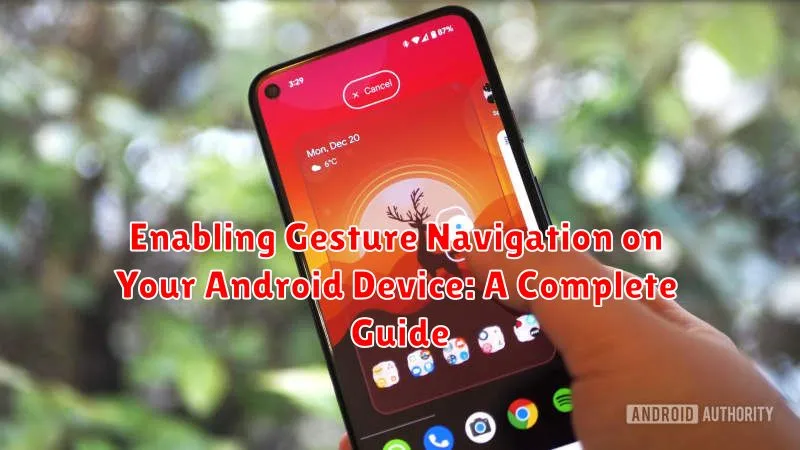Unlock the full potential of your Android device with the seamless and intuitive experience of gesture navigation. This comprehensive guide will walk you through the process of enabling gesture navigation on your Android device, providing a step-by-step approach for a variety of Android versions and manufacturer customizations. Learn how to navigate your phone with simple swipes and gestures, eliminating the need for traditional navigation buttons and maximizing your screen real estate. Whether you’re looking to modernize your Android experience or simply seeking a more efficient way to interact with your device, this guide offers the knowledge you need to confidently embrace gesture navigation.
Transitioning to gesture navigation can significantly enhance your Android experience. This guide covers everything from identifying your Android version and locating the gesture navigation settings, to customizing the sensitivity of your gestures and troubleshooting common issues. Master the art of swiping, peeking, and fluidly transitioning between apps with clear instructions and helpful tips. By the end of this guide, you’ll be navigating your Android device with the speed and efficiency afforded by gesture navigation, unlocking a more modern and immersive mobile experience.
Checking Device Compatibility with Gesture Navigation
Before enabling gesture navigation, it’s essential to ensure your Android device supports this feature. Most devices running Android 10 and later are compatible. However, some older devices or those with manufacturer customizations may not offer full support.
To check compatibility, follow these steps:
- Open the Settings app on your device.
- Search for “System Navigation” or “Navigation“. The specific wording may vary depending on your device’s manufacturer and Android version.
- If you see options for “Gesture navigation“, “3-button navigation“, or similar choices, your device is compatible. If you only see the traditional 3-button navigation option, gesture navigation may not be available.
If you are unable to find system navigation settings using the search function, you may need to navigate manually through your device’s settings. Look for sections related to “Display“, “System“, or “Gestures“.
Accessing Gesture Navigation Settings

Locating the gesture navigation settings on your Android device is straightforward, though the exact path might vary slightly depending on your device’s manufacturer and Android version. Generally, you can access these settings through the System Settings app.
Begin by opening the Settings app on your device. This is typically represented by a gear or cogwheel icon. Once inside, look for System, System navigation, or a similarly named option. The wording may vary slightly. For instance, on some devices, you might find it under Display then Navigation bar, or under Gestures.
Within the System or Gestures settings, you should find a dedicated section for Navigation or System navigation. Tap on this to access the different navigation methods available, including gesture navigation. You might see options like 3-button navigation, 2-button navigation, and Gesture navigation.
Enabling and Customizing Gesture Navigation Features
Once you’ve located your gesture navigation settings, enabling them is usually straightforward. Look for a toggle or switch labeled “Gesture navigation” or similar. Enabling this option will immediately switch your navigation from buttons to gestures.
After enabling gesture navigation, explore the available customization options. Most Android devices offer settings to adjust the sensitivity of the back gesture, allowing you to fine-tune how easily it’s triggered. You might also find options to modify the appearance of the gesture navigation indicator, such as its height or thickness.
Some Android versions offer additional features like “peek” functionality, which allows you to slightly drag inward from the screen edge to preview the previous screen without fully committing to the back gesture. Experiment with these settings to discover which configurations best suit your preferences.
Using Back, Home, and Recent Apps Gestures
Once gesture navigation is enabled, you’ll interact with your device using simple swipes. The core gestures control the back, home, and recent apps functions, replacing the traditional buttons.
Back Gesture
To go back within an app or to the previous screen, swipe from the left or right edge of the screen towards the center. A short swipe initiates the back action.
Home Gesture
Returning to your home screen is done with a quick swipe up from the bottom of the screen. This gesture mimics the action of pressing the home button.
Recent Apps Gesture
Accessing your recent apps involves a swipe up from the bottom and hold briefly. This reveals your open apps, allowing you to switch between them or close them.
Adjusting Gesture Sensitivity and Feedback
Fine-tuning gesture navigation sensitivity and feedback can significantly enhance your experience. Most Android devices offer options to customize these settings, allowing you to personalize how your phone responds to your gestures.
Sensitivity adjustments typically affect how much screen edge “swipe-in” is required to trigger the Back gesture. A higher sensitivity means a smaller swipe will register, while lower sensitivity requires a more deliberate gesture. This is useful for preventing accidental back actions.
Feedback adjustments control the visual or haptic cues provided when you execute a gesture. This can range from a simple animation to a vibration, confirming that your gesture has been recognized. Some devices allow enabling or disabling feedback entirely or changing its intensity.
To locate these settings, look for “Gestures,” “System Navigation,” or similar terms within your device’s Settings app. The exact location and available options may vary depending on your Android version and device manufacturer. Experiment with different settings to find the optimal configuration for your usage habits.
Exploring Third-Party Gesture Navigation Apps
While Android offers built-in gesture navigation, some users may prefer the customization options provided by third-party apps. These apps can offer unique gesture controls, enhanced sensitivity settings, and additional features not found in the standard Android implementation.
Exploring third-party gesture navigation apps can open up a world of customization for your device. These apps can offer different gesture styles, added functionality, and more granular control over sensitivity. Be aware that these apps often require specific permissions to function correctly, and it’s crucial to review these permissions before installing.
Some third-party apps may offer features such as:
- Custom gestures for specific actions.
- Pie controls for quick access to functions.
- One-handed mode enhancements.
When selecting a third-party gesture navigation app, consider factors such as:
- User reviews and ratings: Look for apps with positive feedback and a proven track record.
- Features offered: Ensure the app provides the specific customizations you desire.
- Permissions required: Carefully review the app’s requested permissions to protect your privacy.
Troubleshooting Common Gesture Navigation Issues
Sometimes, you might encounter issues when using gesture navigation. This section addresses common problems and their solutions.
Unresponsive Gestures
If your gestures aren’t registering, ensure you’re swiping from the correct areas of the screen. Check if a third-party app is interfering. Try restarting your device. If the problem persists, consider checking for system updates.
Accidental Gestures
If you find yourself triggering gestures unintentionally, try adjusting the sensitivity settings. This allows for more deliberate swipes. Also, be mindful of how you’re holding your device.
Conflicts with Other Apps
Certain apps might not be fully compatible with gesture navigation. Check for app updates or consider contacting the app developer if you encounter persistent issues within specific apps.
Comparing Gesture Navigation to Traditional Navigation Buttons
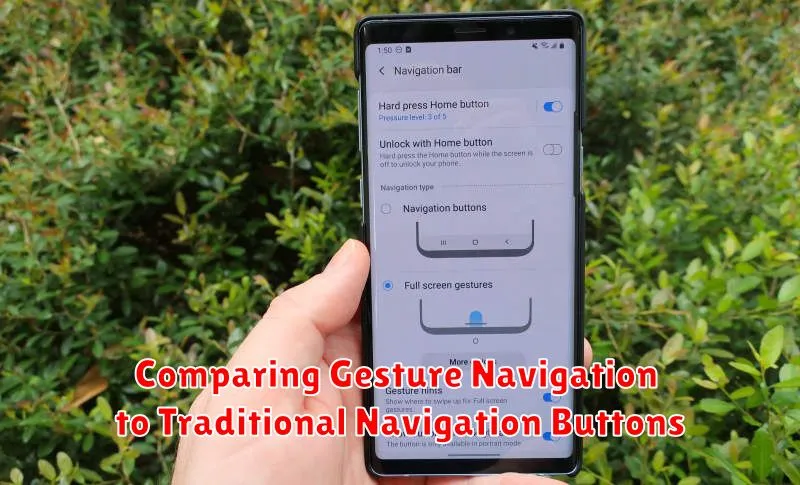
Both gesture navigation and traditional navigation buttons serve the same core purpose: navigating your Android device. However, they offer distinct experiences and advantages.
Traditional buttons offer a fixed and predictable interface. Their functions are always clearly visible and require physical interaction, minimizing accidental touches. This makes them a good option for users who prefer a more tactile and explicit navigation method.
Gesture navigation, on the other hand, provides a more immersive experience by maximizing screen real estate. Swiping gestures are often perceived as faster and more fluid than tapping buttons. This modern approach prioritizes a streamlined and visually appealing interface.
The table below summarizes the key differences:
| Feature | Traditional Buttons | Gesture Navigation |
|---|---|---|
| Screen Space | Occupies screen space | Maximizes screen space |
| Visibility | Always visible | Hidden during app use |
| Interaction | Physical touch | Swiping gestures |
| Learning Curve | Simpler to learn | Requires some practice |
Tips for Mastering Android Gesture Navigation
Practice Makes Perfect: The initial transition to gesture navigation might feel awkward. Spend time experimenting with the gestures in different apps to develop muscle memory.
Start Slowly: Don’t try to learn every gesture at once. Begin with the basic back, home, and recent apps gestures, then gradually incorporate more advanced actions like switching between apps.
Quick Switch Between Apps: Master the quick app switch gesture (a short horizontal swipe along the bottom edge of the screen) for seamless multitasking.
Utilize the Back Gesture Hint: If you’re unsure where to swipe for the back gesture, a small pill-shaped hint will appear at the edge of the screen. Pay attention to its location to improve accuracy.
Adjust Sensitivity: If you find yourself accidentally triggering gestures, adjust the sensitivity settings to find a balance that works best for you.