Is your Android phone lagging, freezing, or just not performing as quickly as it used to? A slow phone can be incredibly frustrating, impacting everything from productivity to entertainment. Don’t despair, though! You don’t necessarily need to buy a new device. This article provides practical tips and tricks to help you speed up your Android phone and achieve optimal performance, breathing new life into your existing device.
Learn how to optimize your Android phone’s performance through simple yet effective methods. We’ll explore techniques to free up storage space, manage running apps, and tweak settings to boost your phone’s speed. Whether your phone is brand new or a few years old, these tips and tricks will help you unlock its full potential and enjoy a smoother, faster Android experience. Get ready to say goodbye to lag and hello to optimal performance.
Identifying Performance Bottlenecks
Before attempting to fix performance issues, it’s crucial to identify the root cause. Pinpointing the bottleneck allows for targeted solutions instead of generic fixes that may not be effective.
One common culprit is resource-intensive applications. Observe which apps frequently cause slowdowns or freezing. Utilizing built-in system monitoring tools (if available) can help identify apps consuming excessive CPU, RAM, or battery.
Another bottleneck can be insufficient storage. Check your available storage space in your device’s settings. Low storage can significantly hinder performance.
Background processes also contribute to performance issues. Identify apps running in the background and consuming resources even when not actively used.
Finally, the age of the device and its operating system can play a significant role. Older hardware and outdated software may struggle to keep up with the demands of newer apps.
Clearing App Cache and Data
Over time, apps accumulate cached data and files that can take up valuable storage space and potentially slow down your phone’s performance. Clearing the cache and data can help reclaim storage and improve app responsiveness.
Clearing the cache removes temporary files that apps use to load content faster. It’s generally safe to clear the cache without losing important data.
Clearing app data, on the other hand, removes all app settings, preferences, and saved information. This essentially resets the app to its default state. Consider this option if an app is malfunctioning or consuming excessive resources. Remember to back up any important data before clearing app data.
To clear app cache and data, go to Settings > Apps > [Select the app] > Storage & cache. From there, you can clear the cache or data individually for each app.
Uninstalling Unused Apps
Over time, we tend to accumulate numerous apps on our phones, many of which fall into disuse. These unused apps still occupy valuable storage space and can sometimes run background processes, consuming resources and impacting performance. Uninstalling these apps is a straightforward way to reclaim storage and potentially boost your phone’s speed.
To uninstall apps, navigate to your device’s settings and find the application manager or apps section. From there, select the app you wish to uninstall and tap the uninstall button. This will remove the app and its associated data from your device. Consider regularly reviewing your installed apps and removing those you no longer utilize to maintain optimal performance and free up space for apps you actually use.
Be mindful of pre-installed system apps. While some manufacturers allow uninstalling bloatware, others may not. Attempting to remove essential system apps could negatively impact your phone’s functionality.
Disabling Bloatware
Bloatware refers to pre-installed applications that often come with your Android device. These apps can consume valuable resources, slowing down your phone and taking up storage space. While completely removing bloatware can sometimes require rooting your device, which can void your warranty, disabling these apps is a safer and often effective alternative.
To disable bloatware, go to your device’s Settings, then navigate to Apps or Application Manager (the exact name may vary depending on your Android version and manufacturer). Select the bloatware app you wish to disable. You should see a Disable button. Tap it to disable the app. This will prevent the app from running in the background and consuming resources.
Note: Disabling certain system apps can sometimes have unintended consequences, so exercise caution. If you experience any issues after disabling an app, simply re-enable it following the same steps.
Updating Your Android Version
Keeping your Android operating system up-to-date is crucial for optimal performance. New Android versions often include performance improvements, bug fixes, and optimizations that can significantly speed up your phone. Updates can enhance battery life, improve app compatibility, and bolster overall system responsiveness.
To check for updates, navigate to your phone’s settings. Usually, this involves going to the “System” section and then selecting “System update” or a similarly named option. Your phone will then check for available updates and prompt you to download and install them if any are found. It’s important to connect to a reliable Wi-Fi network before downloading updates, as they can be quite large.
Optimizing Background Processes
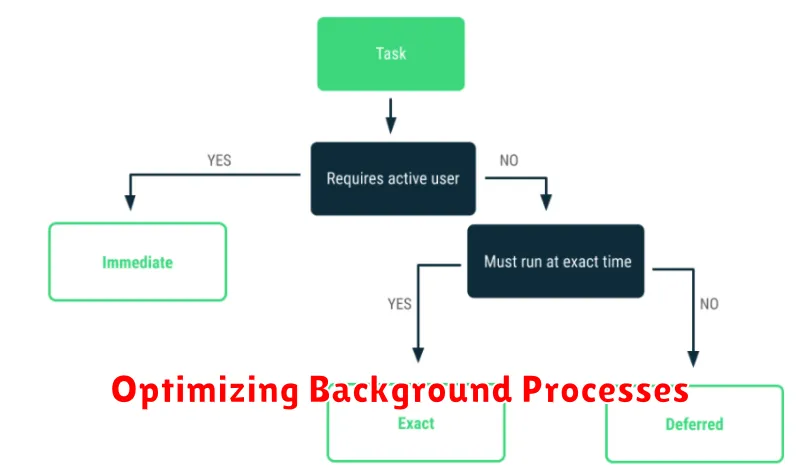
Background processes, while often essential for app functionality, can consume valuable system resources and slow down your device. Managing these processes effectively is crucial for optimal performance. Limiting background activity can significantly improve your phone’s speed and battery life.
Within your phone’s settings, typically under “Developer options” (which may need to be enabled), you can find options to limit background processes. This setting allows you to restrict the number of apps that can run in the background simultaneously. Experiment with different limits to find the balance between performance and app functionality.
Additionally, be mindful of apps that consistently consume excessive resources. You can identify these within the “Battery” or “App usage” settings. Consider force-stopping resource-intensive apps that you don’t frequently use, or uninstalling them entirely if they are not necessary.
Using a Lightweight Launcher
Your phone’s launcher is the interface you interact with daily, responsible for displaying apps, widgets, and navigating your home screen. Heavier launchers packed with features can consume significant system resources, leading to slowdowns. Switching to a lightweight launcher can significantly improve performance, especially on older or less powerful devices.
Lightweight launchers prioritize speed and efficiency, often offering a cleaner and more streamlined experience. They typically use fewer resources, resulting in smoother animations, faster app loading times, and improved overall responsiveness. Consider exploring popular lightweight launchers known for their performance benefits.
Freeing Up Storage Space
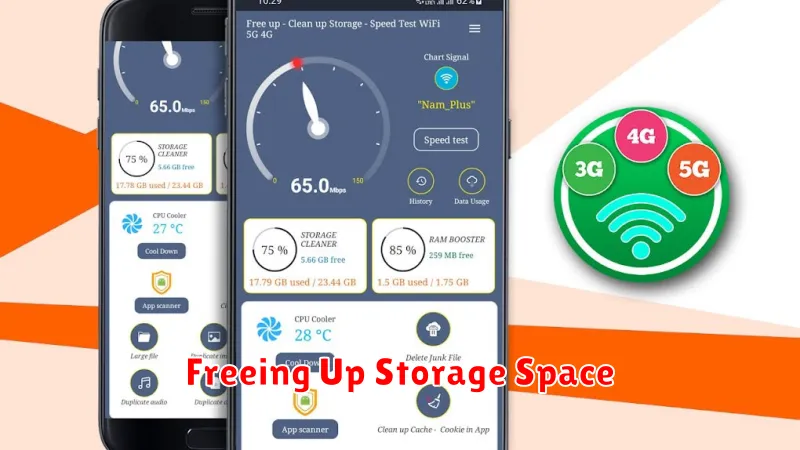
Insufficient storage space can significantly impact your phone’s performance. A full storage drive can lead to slowdowns and sluggishness. Reclaiming storage space can dramatically improve speed and responsiveness. Regularly review and remove unnecessary files to maintain optimal performance.
Start by identifying large files consuming unnecessary space. Utilize your phone’s storage analyzer (usually found in Settings) to locate these files. Common culprits include downloaded files, videos, and photos. Consider moving these files to cloud storage or an external drive.
Delete unused apps. Apps, especially games, can consume significant storage. Uninstalling apps you no longer use is a quick and effective way to free up space. Review your app list and remove any that are not essential.
Clear cached data. While clearing the cache can temporarily improve performance, focusing on removing larger files and unused apps provides more sustained benefits.
Restarting Your Phone Regularly
It may seem simple, but restarting your phone regularly can significantly improve its performance. A restart clears the RAM, closing any lingering processes that may be consuming resources in the background. This simple action can resolve minor software glitches and refresh your phone’s responsiveness.
Think of it like rebooting your computer. Over time, small errors and cached data can accumulate, slowing things down. A restart gives your Android device a fresh start, allowing it to operate more efficiently.
How often you restart your phone depends on your usage. If you use your phone heavily throughout the day, a daily restart can be beneficial. For lighter usage, a restart every few days might be sufficient.
The process is quick and easy. Simply hold down the power button until the power menu appears. Select the restart option, and your phone will handle the rest.

