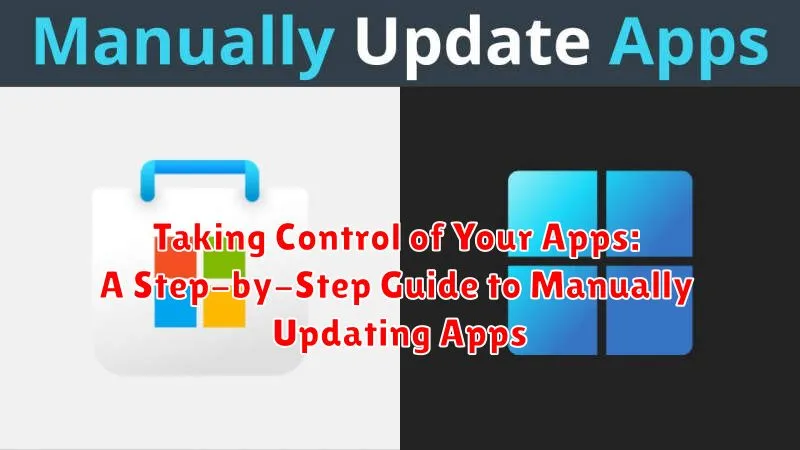In today’s fast-paced digital world, staying up-to-date with the latest app versions is crucial for optimal performance, security, and access to new features. While automatic updates offer convenience, taking manual control of your app updates empowers you to manage your device’s storage, data usage, and compatibility. This comprehensive guide provides a step-by-step approach to manually updating apps on various platforms, ensuring you have the knowledge and tools to maintain peak app performance and security.
Whether you’re looking to conserve data, troubleshoot compatibility issues, or simply prefer a hands-on approach to managing your device, this guide offers a clear and concise roadmap for manually updating your apps. Learn how to take charge of your device’s software ecosystem, ensuring optimal performance and security through step-by-step instructions and expert insights. From understanding the benefits of manual app updates to navigating the specific procedures for different operating systems, this guide equips you with the essential knowledge to take control of your apps.
Understanding App Updates and Their Importance
App updates are essentially new versions of an application released by developers. These updates can range from minor bug fixes and performance improvements to major feature additions and redesigns. Understanding their importance is crucial for a smooth and secure mobile experience.
Bug Fixes: Updates often address bugs that can cause crashes, freezes, or unexpected behavior within the app. These fixes ensure a more stable and reliable user experience.
Performance Enhancements: Developers continually optimize their apps to run more efficiently. Updates can improve loading times, reduce battery drain, and enhance overall responsiveness.
New Features: Updates introduce new functionalities and features to enhance the app’s capabilities and provide users with greater value.
Security Updates: Perhaps the most critical aspect of app updates are security patches. These address vulnerabilities that could be exploited by malicious actors, protecting your personal data and device security.
Checking for Available App Updates
Before diving into manual updates, it’s crucial to identify which apps require attention. Both iOS and Android offer streamlined processes for this.
iOS
On iOS devices, the App Store serves as the central hub for app management. Open the App Store and tap on your profile icon in the upper right corner. Scroll down to see pending updates. Apps with available updates will be listed, often indicating the new version number.
Android
For Android users, the Google Play Store manages app updates. Open the Play Store and tap on your profile icon. Select “Manage apps & device.” Under the “Updates available” section, you’ll find a list of apps with pending updates. This section also usually displays the size of the updates, allowing you to prioritize based on your data usage.
Important Note: While automatic updates are generally recommended, manually checking provides you with greater control over when and which apps are updated, especially useful if you have limited data or prefer to read update release notes beforehand.
Manually Updating Apps on iOS
Updating your iOS apps manually gives you direct control over when and which apps are updated. This is particularly useful if you have limited data or prefer to review update details before proceeding.
To manually update your iOS apps, follow these steps:
-
Open the App Store app on your iPhone or iPad.
-
Tap your profile icon in the upper-right corner.
-
Scroll down to see pending updates. You’ll see a list of apps with available updates.
-
Tap “Update” next to each app you wish to update individually. Or, tap “Update All” to update every app at once.
Your device will then download and install the updates. Ensure your device is connected to a stable Wi-Fi network, especially for larger apps, to avoid data charges.
Manually Updating Apps on Android
The Google Play Store typically handles app updates automatically, but you can also update apps manually. This can be useful if you’ve disabled automatic updates or are experiencing issues with the automatic update process.
To manually update your Android apps, follow these steps:
- Open the Google Play Store app.
- Tap your profile icon in the top right corner.
- Select Manage apps & device.
- Tap Updates available.
- You’ll see a list of apps with available updates. You can update all apps at once by tapping “Update all.”
- To update individual apps, find the specific app and tap the “Update” button next to it.
After initiating the update, the download and installation process will begin. Ensure you have a stable internet connection for seamless updates. Once completed, the app will be updated to the latest version.
Troubleshooting App Update Issues
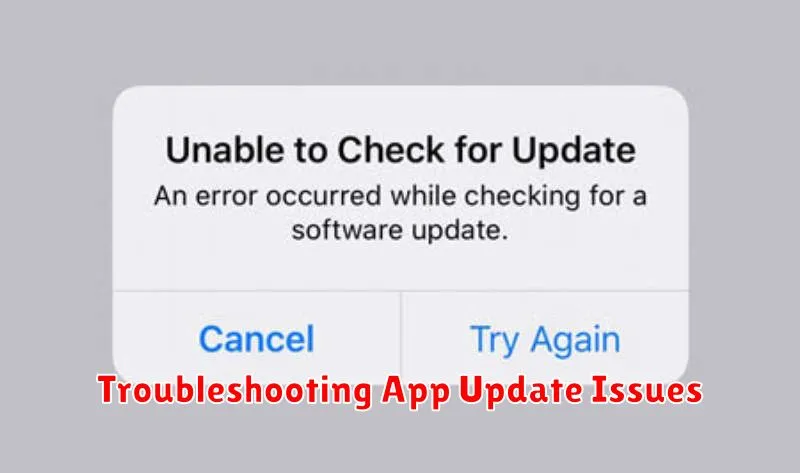
Occasionally, you might encounter problems while trying to manually update your apps. Here are some common issues and potential solutions:
Insufficient Storage Space
If you see an error message about insufficient storage, free up space on your device. Delete unused apps, photos, or videos. Clearing your browser’s cache can also help.
Slow or Unstable Internet Connection
A strong and stable internet connection is crucial for downloading app updates. Try connecting to a different Wi-Fi network or using your cellular data if possible. Ensure you have a strong signal.
App Store or Play Store Errors
Sometimes, the app store itself can experience temporary glitches. Force close the app store and reopen it. Restarting your device can also resolve these issues.
App Compatibility Issues
In rare cases, an app update may not be compatible with your device’s operating system. Check the app’s requirements and ensure your OS is up-to-date. If not, updating your operating system might be necessary.
Corrupted App Downloads
A corrupted download can prevent an app from updating properly. Try deleting the partially downloaded update and restarting the download process. If the problem persists, contact the app developer directly for further assistance.
Managing App Updates for Optimal Performance
Managing app updates effectively is crucial for maintaining optimal device performance. A structured approach ensures your device runs smoothly while minimizing storage issues and security risks.
Regularly review your installed apps. Uninstall apps you no longer use to free up storage space and reduce background processes. This can significantly improve battery life and overall system responsiveness.
Prioritize essential app updates. If storage is limited, focus on updating apps you frequently use or that are critical for security and functionality.
Schedule updates during off-peak hours. This prevents interruptions and allows updates to complete without impacting your daily usage.
Monitor app performance after updates. Be aware of any changes in battery consumption, data usage, or functionality. Report any issues to the respective app developers.
The Benefits of Keeping Apps Up-to-Date
Regularly updating your apps offers a range of significant benefits that enhance both performance and security.
Improved Performance and Stability: Updates often include bug fixes and performance enhancements, leading to a smoother and more efficient user experience. They can address crashes, freezes, and other issues that negatively impact usability.
Enhanced Security: App updates frequently patch security vulnerabilities that could be exploited by malicious actors. Keeping your apps current is a crucial step in protecting your personal data.
New Features and Functionality: Updates often introduce new features, tools, and functionalities that enhance the app’s capabilities and provide a richer user experience. These can range from small improvements to major additions.
Compatibility with Operating System Updates: As operating systems evolve, older app versions may become incompatible. Updating your apps ensures they continue to function correctly with the latest OS versions.
Best Practices for Manual App Updates
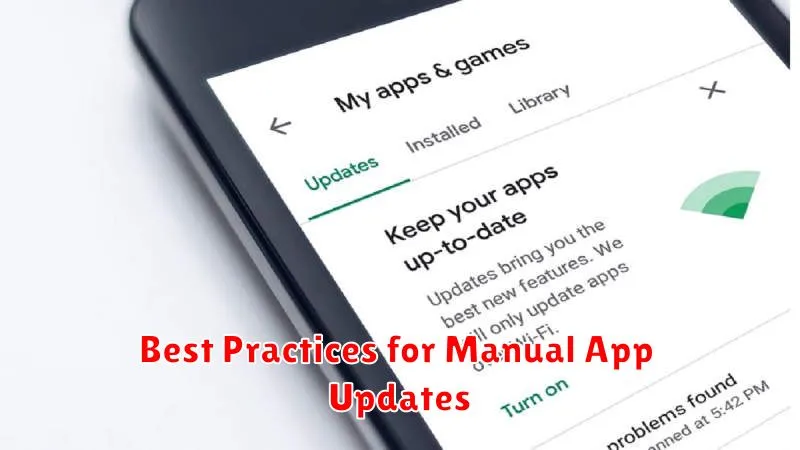
While manual updates offer greater control, following best practices ensures a smooth and efficient process. Prioritize connecting to a reliable Wi-Fi network before initiating any updates to avoid data overage charges. This is particularly important for larger app updates.
Check app permissions before updating. While rare, updates can sometimes request new permissions. Review these changes carefully to ensure they align with your comfort level. Maintaining adequate storage space is also crucial. Free up space on your device before starting updates to prevent interruptions or failures.
Update apps individually rather than all at once. This allows you to monitor each update’s progress and identify any potential issues quickly. Finally, reboot your device after completing updates. This simple step can often resolve minor glitches and ensure the updates are fully integrated.