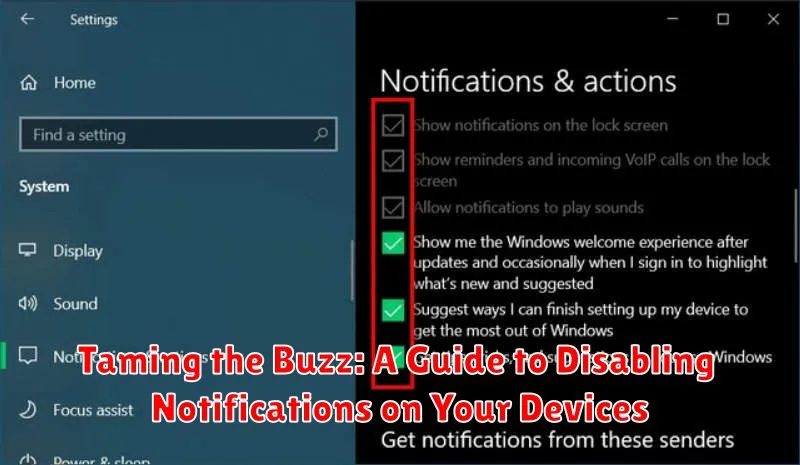In today’s hyper-connected world, we are constantly bombarded with notifications. From the chime of a new email to the buzz of a social media alert, our devices are vying for our attention. These constant interruptions can significantly impact our productivity, focus, and even our mental well-being. Learning how to effectively manage and disable notifications is crucial for reclaiming control over our digital lives and finding a healthy balance between staying connected and maintaining focus. This guide, “Taming the Buzz,” offers practical steps to disable notifications on various devices, empowering you to minimize distractions and prioritize what truly matters.
This comprehensive guide explores the art of disabling notifications across a range of devices, from smartphones and tablets to computers and smartwatches. Whether you’re seeking respite from the constant barrage of app notifications, looking to cultivate deeper focus, or simply aiming to regain control over your digital environment, this guide provides tailored solutions. We’ll delve into the specific settings for each device type, offering clear and concise instructions to help you tame the buzz of notifications and create a more peaceful and productive digital experience.
Understanding Notification Types
Notifications come in various forms, each designed to alert you to different events. Understanding these types is crucial for effectively managing the influx of information on your devices.
Banners appear briefly at the top of your screen, providing a quick glimpse of information without interrupting your current activity. They then disappear automatically.
Alerts require your immediate attention. They pop up in the center of your screen and must be dismissed manually by tapping a button. Alerts are typically reserved for important notifications like incoming calls or security warnings.
Badges are small red circles that appear on app icons. They indicate the number of unread notifications associated with that specific app. Badges serve as a visual reminder of pending items requiring your attention.
Some apps may also use sounds or vibrations to further draw your attention to a notification. These can be particularly useful for time-sensitive alerts or when your device is locked.
Managing Notifications on Your iPhone
Your iPhone offers granular control over its notification system. You can manage notifications directly from the Settings app or through individual app settings.
From the Settings app, navigate to Notifications. Here, you’ll see a list of all your apps. Tapping on an individual app allows you to customize its notification style. You can choose to allow or disable notifications entirely, determine whether they appear on the lock screen, and select specific alert styles like banners or alerts.
Within the Notifications settings, you can also manage notification delivery styles globally. Options such as Scheduled Summary allow you to bundle notifications for delivery at specific times, minimizing distractions throughout the day.
Alternatively, you can adjust notification settings directly within each app. Many apps offer their own notification toggles and customization options, providing a convenient way to fine-tune how you receive alerts.
Customizing Notifications on Your Mac
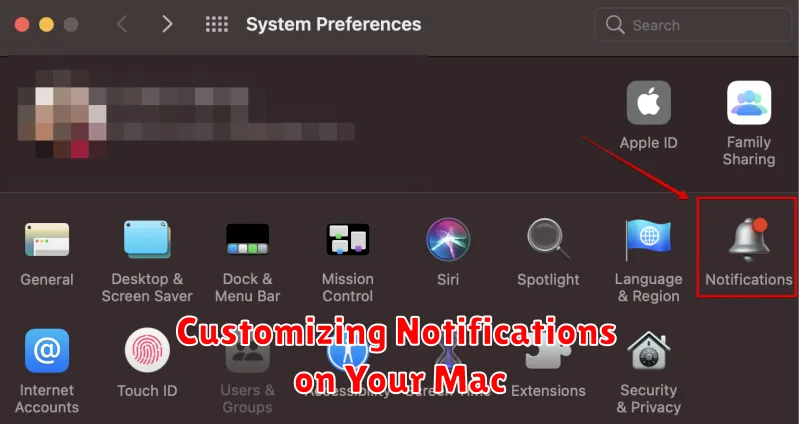
MacOS offers granular control over notifications, allowing you to tailor alerts to your specific needs. Access these settings through System Settings > Notifications.
You can customize notifications on a per-app basis. Select an app from the list to adjust its notification style. Options include banners, which appear briefly and disappear, and alerts, which require interaction to dismiss.
Further customization options include showing previews of notification content, configuring sounds, and setting the number of items shown in Notification Center for each app.
Enable or disable badges, those little red circles on app icons, to visually indicate unread notifications.
The Notification Center itself can also be configured. Choose which widgets appear, and organize them to suit your workflow.
Disabling Notifications from Specific Apps
Often, it’s not notifications in general that disrupt us, but rather excessive alerts from specific apps. Most operating systems allow for granular control over app notifications, enabling you to silence the noise while still receiving important updates. This section details how to manage notifications on an app-by-app basis.
The process usually involves navigating to your device’s settings, locating the notifications section, and then selecting the specific app you wish to manage. From there, you can completely disable notifications or customize the alert style. Options may include showing banners, playing sounds, or displaying badges on the app icon.
Consider your individual app usage. Do you need constant updates from social media, or would a summary once a day suffice? By selectively disabling or customizing notifications, you regain control over the information flow and minimize distractions.
Scheduling Do Not Disturb Mode for Uninterrupted Focus
Do Not Disturb mode is a powerful tool for minimizing distractions. Instead of manually enabling it, consider scheduling automatic activation. This ensures consistent periods of focus without constant adjustments.
On your iPhone, navigate to Settings > Focus > Do Not Disturb > Scheduled. Toggle the Scheduled option on and define your preferred From and To times. You can also customize days of the week for the schedule to repeat.
Similarly, on your Mac, open System Settings > Notifications > Do Not Disturb. Here, you can set a Turn On and Turn Off schedule. This allows for automated Do Not Disturb periods aligned with your work or personal schedule.
Scheduling Do Not Disturb helps establish predictable quiet times, promoting better concentration and reducing the temptation to constantly check notifications.
Using Focus Modes to Prioritize Notifications
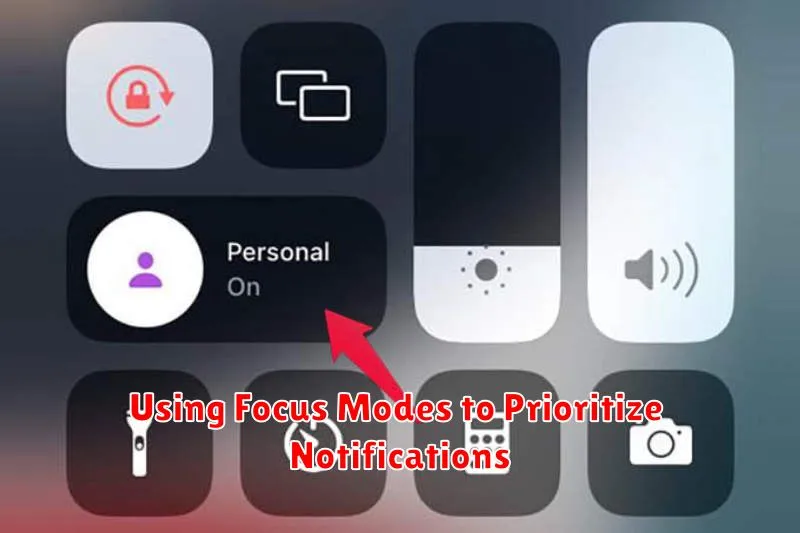
Focus Modes offer a sophisticated way to personalize notification delivery based on your current activity. By creating distinct Focuses, you can specify which apps and people are allowed to send notifications during specific times or activities. This allows you to minimize distractions without completely silencing your device.
For example, you might create a “Work” Focus that only allows notifications from work-related apps like email and messaging platforms. A “Personal” Focus might prioritize notifications from family and friends, while silencing work-related apps. You can also create custom Focuses for activities like reading, exercising, or sleeping.
To set up a Focus Mode, access your device’s settings and locate the Focus section. From there, you can choose from pre-existing Focus options or create a custom one. Within each Focus, you can fine-tune notification settings, allowing you to choose which contacts and apps can break through. You can also schedule Focus Modes to activate automatically at certain times or locations.
Troubleshooting Notification Issues
Sometimes, notifications might not behave as expected. This section offers solutions to common problems.
Notifications Not Appearing
If you’re not receiving expected notifications, check your device’s notification settings. Ensure notifications are enabled for the specific app and that the alert style is set to your preference (banners, alerts, or sounds).
Restart your device. A simple restart can often resolve minor software glitches affecting notification delivery.
Check your internet connection. Some notifications require an active internet connection. Ensure your device is connected to Wi-Fi or cellular data.
Notifications Appearing Excessively
If you’re overwhelmed by notifications, revisit the app’s settings and disable less important notification categories.
Check for duplicate notifications. If you’re using multiple apps with overlapping functionality (e.g., two email clients), you might be receiving duplicate notifications. Disable notifications from one of the apps.