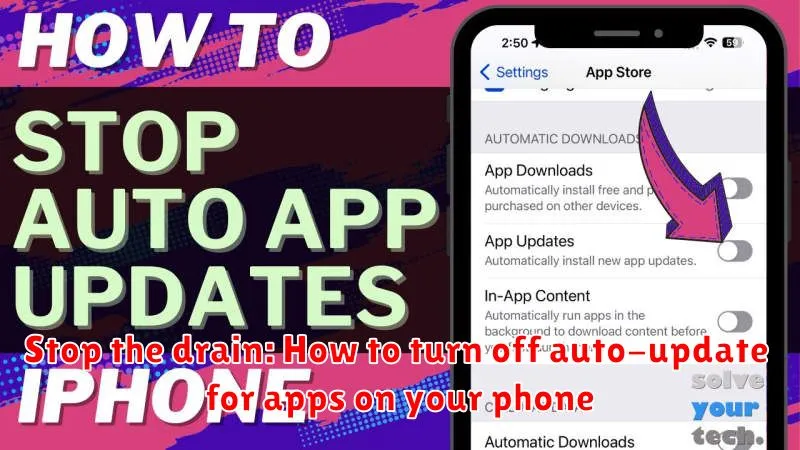Tired of unexpected data overages? Annoyed by apps updating when you need your phone most? You’re not alone. Many smartphone users find the auto-update feature for apps to be a major drain on their data plans and battery life. This constant, often unprompted, updating can also lead to performance issues and unwanted changes to familiar app interfaces. Learning how to turn off auto-update for apps on your phone is a crucial step to regaining control over your device and your data usage. This article provides a clear guide on how to stop the drain of automatic app updates, allowing you to manage updates on your own terms.
Whether you’re looking to conserve mobile data, extend battery life, or simply prefer to manually manage your app updates, disabling auto-update is a simple yet powerful solution. By taking control of the update process, you can choose when and where your apps update, ensuring your phone performs optimally when you need it most. This tutorial will walk you through the process of disabling automatic updates for apps on both Android and iOS devices, putting you back in the driver’s seat and allowing you to stop the drain on your resources.
Understanding Auto-Updates and Their Impact
Auto-updates are a convenient feature that allows apps on your phone to update automatically in the background. This means you always have the latest versions with new features, bug fixes, and performance improvements without any manual intervention.
However, this convenience comes with potential drawbacks. Auto-updates can consume significant data, especially if you’re on a limited data plan. They can also drain your battery, particularly if multiple apps update simultaneously. Furthermore, updates can sometimes introduce new bugs or compatibility issues with your device or other apps.
Understanding how auto-updates work and their potential impact on your phone’s resources is crucial for deciding whether to enable or disable them. You can choose to manage updates manually to conserve data, preserve battery life, and maintain control over which app versions are installed on your device.
Disabling Auto-Updates in the App Store (iOS)
For iOS users, managing automatic updates is handled directly through the App Store settings. Follow these steps to disable automatic updates for all apps:
-
Open the Settings app on your iPhone or iPad.
-
Scroll down and tap on “App Store.”
-
Locate the “Automatic Downloads” section.
-
Toggle the switch next to “App Updates” to the off position. This will prevent apps from updating automatically.
Turning Off Auto-Updates in Google Play Store (Android)
For Android users, managing auto-updates occurs within the Google Play Store app. Follow these steps to disable automatic updates:
-
Open the Google Play Store app on your device.
-
Tap your profile icon (usually located in the top right corner).
-
Select Settings from the menu.
-
Choose Network preferences.
-
Tap Auto-update apps.
-
Select one of the following options:
-
Don’t auto-update apps: This completely disables automatic updates.
-
Auto-update apps over Wi-Fi only: This allows updates to download automatically but only when connected to a Wi-Fi network, preventing data usage.
-
Auto-update apps at any time. Data charges may apply: This enables updates over both Wi-Fi and mobile data. Exercise caution as this can lead to unexpected data charges.
-
Managing Auto-Updates for Specific Apps
While globally disabling auto-updates can save data and storage, you might prefer a more granular approach. Both iOS and Android allow you to control updates on a per-app basis, giving you the flexibility to prioritize certain apps.
This selective approach lets you prevent automatic updates for specific apps while allowing others to update seamlessly in the background. For example, you might choose to auto-update frequently used communication apps but manually update less critical games or utilities.
This method offers a balance between convenience and control. You can prioritize crucial app updates while conserving data and storage by manually updating less important apps. Check your device’s app store settings for options to manage individual app updates.
Benefits of Selective App Updates
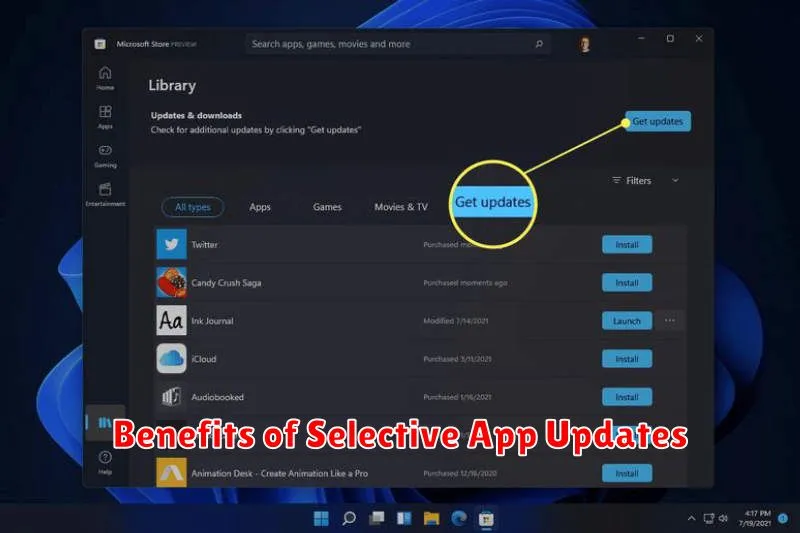
Manually updating apps allows for greater control over data usage and storage space on your device. By choosing which apps to update and when, you can avoid large downloads consuming your mobile data allowance, especially if you’re on a limited plan.
Selective updates also give you the opportunity to review changelog notes before updating. This allows you to assess whether the update introduces new features you desire, or if it addresses any bugs you’ve encountered. It also helps you avoid updates that might introduce unwanted changes to the app’s interface or functionality.
Furthermore, choosing when to update allows you to avoid potential incompatibility issues. Sometimes, an app update may not work optimally with your device’s operating system or other apps. By manually updating, you can wait until any initial bugs are fixed and the update is proven stable.
Potential Drawbacks of Disabling Auto-Updates
While manually managing app updates offers greater control, it also comes with potential downsides. Disabling automatic updates can leave your apps vulnerable to security risks. Developers frequently release updates that patch security flaws, and delaying these updates can expose your device to malware and other threats. Outdated apps may also have compatibility issues with newer operating system versions or other applications.
Furthermore, you might miss out on new features and performance improvements. App updates often introduce enhanced functionality, bug fixes, and optimizations that improve the overall user experience. By delaying updates, you could be limiting your app’s capabilities and efficiency.
Finally, manual updating can be time-consuming. You’ll need to periodically check for updates and install them individually, which can be inconvenient, especially if you have a large number of apps installed.
Best Practices for Manual App Updates
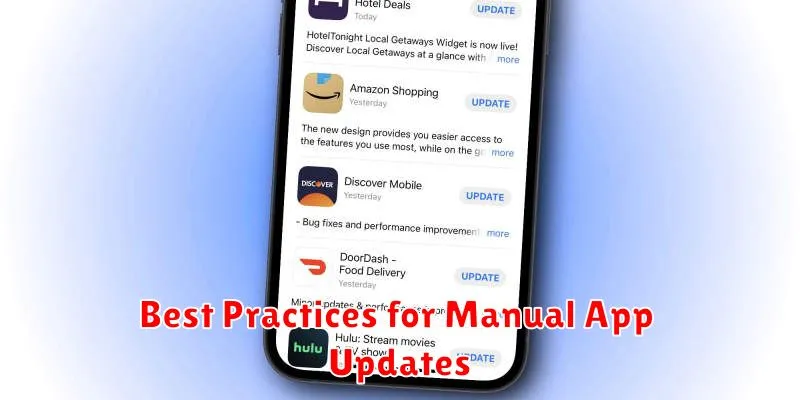
Manually updating apps offers greater control, but requires a proactive approach. Here are some best practices to ensure your apps remain current and secure while managing the update process yourself.
Regularly Check for Updates: Don’t set it and forget it. Establish a routine, perhaps weekly or bi-weekly, to check for available updates. This prevents falling too far behind on crucial bug fixes and security patches.
Prioritize Essential Apps: Focus on updating apps you use most frequently or that handle sensitive data. These should be your top priority to ensure optimal performance and security.
Read Release Notes: Before updating, take a moment to review the release notes or changelogs. These often detail new features, bug fixes, and any known issues introduced with the update. This helps you make an informed decision about whether to update immediately or wait.
Update Over Wi-Fi: Avoid using cellular data for large app updates to prevent unnecessary data usage charges. Connect to a reliable Wi-Fi network before proceeding with updates.
Stagger Updates: If multiple app updates are available, consider staggering them. This helps identify any issues that might arise from a specific update. Updating all apps at once can make it difficult to pinpoint the source of a problem.