Is your phone constantly dying on you? Do you find yourself tethered to a wall outlet, desperately seeking a charge? A short battery life can be incredibly frustrating in today’s fast-paced world. In this article, we’ll explore simple tips and tricks to extend your phone’s battery life, helping you stay connected and productive throughout your day. Learn how to maximize your phone’s power and avoid the dreaded low battery notification.
From adjusting your screen brightness to managing your app usage, these battery-saving tips are easy to implement and can make a significant difference. Discover how to optimize your phone’s settings for extended battery life and get the most out of every charge. Say goodbye to battery anxiety and hello to a longer-lasting, more reliable mobile experience. Read on to unlock the secrets to a healthier, happier phone battery.
Understanding Battery Drain
Before diving into battery-saving techniques, it’s crucial to understand what drains your phone’s battery. Power consumption is a complex interplay of hardware and software. Your phone’s screen, processor, radio frequencies, and operating system all contribute.
The screen is often the biggest culprit. Higher brightness levels demand significantly more power. Similarly, the processor consumes energy when running apps and performing tasks. The more demanding the app, the faster your battery depletes.
Background activity plays a significant role. Apps running in the background, even when you’re not actively using them, can consume power. Location services, constantly pinging satellites for your position, are a prime example. Data connections like cellular and Wi-Fi also draw power, especially when transmitting or receiving large amounts of data.
Optimizing Screen Brightness and Timeout
Your phone’s screen is a major power consumer. Reducing screen brightness is a simple yet effective way to extend battery life. Manually adjust the brightness to the lowest comfortable level, especially in well-lit environments. Most phones also offer an “adaptive brightness” feature that automatically adjusts based on ambient light; enabling this can further optimize power consumption.
The screen timeout setting determines how long your screen stays on after you stop interacting with it. A shorter timeout period prevents the screen from staying lit unnecessarily, saving valuable battery power. Explore your phone’s settings and choose a timeout duration that balances usability with power efficiency. A timeout of 30 seconds or less is generally recommended.
Managing Background App Activity
Background app activity is a major contributor to battery drain. Apps running in the background consume power even when you’re not actively using them. Fortunately, you can control this to significantly extend your phone’s battery life.
Most modern smartphones offer tools to manage background activity. You can typically find these within the device’s settings menu, often under a section called “Apps,” “Applications,” or “App Management.” From there, you can usually see a list of your installed apps and their respective battery usage.
Once you’ve identified apps consuming excessive power in the background, you have several options. You can force stop the app, which completely shuts it down and prevents it from running in the background until you manually open it again. For apps you rarely use, consider uninstalling them altogether. Many operating systems also allow you to restrict background activity for specific apps. This prevents them from using battery power in the background while still allowing you to receive notifications.
Regularly reviewing and managing your background app activity is crucial for maintaining optimal battery performance.
Restricting Location Services
Location services, while convenient, are a major drain on your phone’s battery. Constantly pinpointing your location using GPS, Wi-Fi, and cellular data consumes significant power. Restricting these services can significantly extend your battery life.
Instead of allowing apps to access your location “always,” consider switching to “while using the app” or “only when asked.” This limits location tracking to only when necessary. Review your app permissions in your phone’s settings to identify which apps are requesting location access and adjust their settings accordingly.
For apps that you rarely or never use, consider completely disabling location access. You can usually manage these permissions on an app-by-app basis in your phone’s settings.
Additionally, consider disabling system services that utilize location in the background. Features such as “Find My Device” or “Location History,” while useful, contribute to battery drain. Evaluate your needs and disable any location-based system services that you don’t find essential for daily use.
Minimizing Notifications
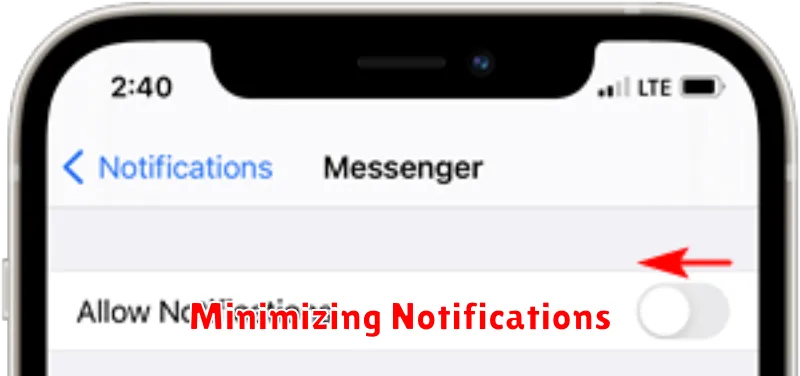
Constant notifications, while informative, contribute significantly to battery drain. Each notification illuminates your screen, activates vibrations, and uses processing power. Minimizing these interruptions can notably extend your battery life.
Review the notification settings for each app. Disable notifications for apps that don’t require immediate attention. Consider which apps truly necessitate visual or auditory alerts. For less crucial apps, opt for silent notifications or batch them together for periodic review.
Prioritize essential notifications. Focus on communications and critical alerts, minimizing less important updates. This targeted approach helps you stay informed without excessive battery consumption.
Turning Off Unused Connectivity Features
Connectivity features, while convenient, are significant battery drainers. Disabling them when not in use can noticeably extend your phone’s battery life. Consider these key features:
Wi-Fi
When you’re not connected to a Wi-Fi network, turn it off. Your phone constantly searches for available networks, consuming power. Enable Wi-Fi only when needed.
Bluetooth
Unless you’re using a Bluetooth device, such as headphones or a smartwatch, disable Bluetooth. Like Wi-Fi, active Bluetooth constantly scans for connections, impacting battery life. Deactivate it when not actively paired with a device.
Mobile Data
If you’re in an area with strong Wi-Fi, consider turning off mobile data to save power. This is especially beneficial if you’re performing tasks that don’t require internet access. Remember to re-enable it when you need mobile internet.
Airplane Mode
In situations where you need to conserve as much battery as possible, or when you don’t want to be disturbed, activate Airplane Mode. This disables all wireless communication, including Wi-Fi, Bluetooth, and mobile data, effectively minimizing battery drain.
Using Power Saving Mode Effectively
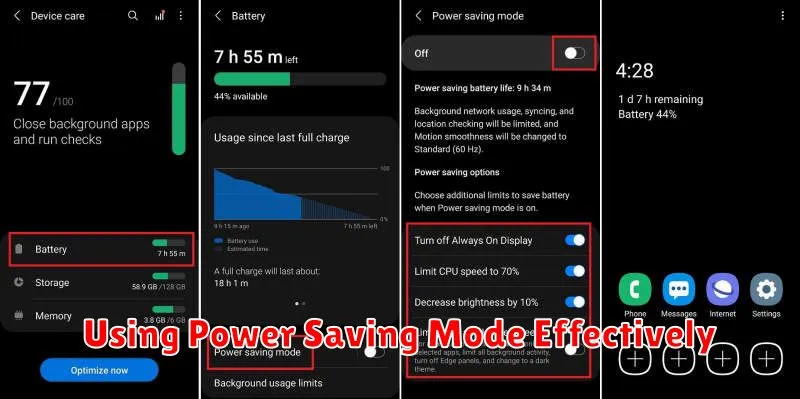
Most modern smartphones offer a built-in Power Saving Mode (sometimes called Low Power Mode or Battery Saver). This feature can significantly extend your battery life by automatically adjusting various settings.
Power Saving Mode typically works by limiting or disabling certain functions. Common actions include reducing screen brightness, lowering the screen timeout duration, limiting background app activity, and turning off vibrations. Some devices may also restrict data usage or disable certain connectivity features.
Activating Power Saving Mode is usually straightforward. Access it through your phone’s settings menu, typically under “Battery” or a similar category. You may also be able to add a quick access toggle to your notification shade or control center.
While Power Saving Mode is highly effective, it’s important to understand that it comes with trade-offs. Some apps may not update as frequently, notifications might be delayed, and overall performance may be slightly reduced. Therefore, it’s best to use Power Saving Mode strategically, enabling it when you anticipate needing extra battery life, such as during travel or when an outlet isn’t readily available.
Customizing Power Saving Mode
Some devices offer customization options within Power Saving Mode, allowing you to choose which features to restrict. This can be helpful for tailoring the mode to your specific needs and preferences.
Best Practices for Charging Your Phone
Charging your phone correctly can significantly extend its battery’s lifespan. Avoid extreme temperatures while charging, as both heat and cold can negatively impact battery health. Don’t leave your phone plugged in overnight. While modern phones have safeguards against overcharging, consistently topping off the battery to 100% can still contribute to degradation over time.
Aim for a partial charge when possible, keeping the battery level between 20% and 80%. This range minimizes stress on the battery and optimizes its longevity. If you can’t avoid a full charge, unplug your device once it reaches 100%.
Use the charger that came with your phone or a certified compatible charger. Off-brand or low-quality chargers may not deliver the correct voltage and current, potentially damaging the battery or even the phone itself. This is especially important for phones with fast charging capabilities.
Consider reducing background activity while charging to minimize strain on the battery and allow for a faster charge. Avoiding resource-intensive tasks like gaming or video streaming during charging can also help.

