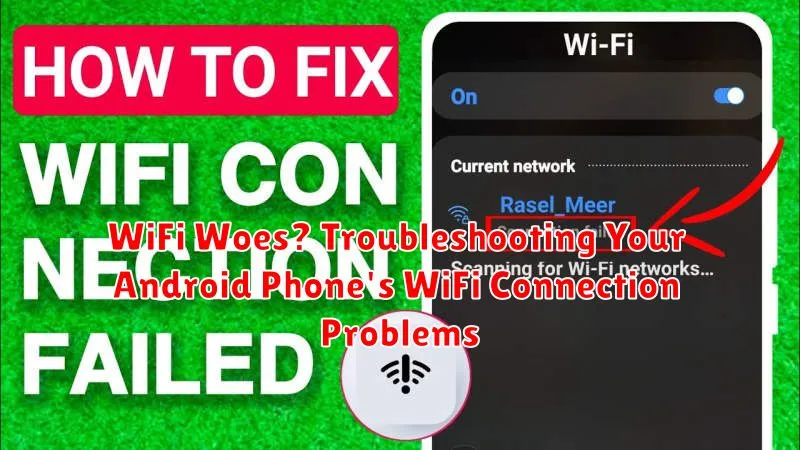Experiencing frustrating WiFi woes with your Android phone? A spotty or non-existent WiFi connection can severely limit your access to essential apps and services. This article provides a comprehensive guide to troubleshooting common WiFi connection problems on your Android device. From checking basic settings to more advanced solutions, we’ll cover everything you need to regain reliable WiFi connectivity and enjoy uninterrupted online access.
Whether you’re dealing with slow WiFi speeds, frequent disconnections, or an inability to connect to a WiFi network altogether, our troubleshooting steps will help you pinpoint the source of the problem. Learn how to quickly diagnose and fix WiFi issues, ensuring your Android phone stays seamlessly connected and you remain productive and entertained. Reclaim your WiFi connection and say goodbye to frustrating Android WiFi problems.
Common Reasons Why Your WiFi Won’t Connect
Several factors can contribute to WiFi connection problems on your Android phone. Understanding these common culprits can help you pinpoint the source of the issue more effectively.
Router or Modem Problems: A malfunctioning router or modem is often the primary cause. This can manifest as no internet access for any device, or intermittent connectivity.
Incorrect WiFi Password: A simple, yet frequent issue is entering the wrong password. Double-check for typos, especially if you recently changed it.
Signal Interference: Other electronic devices, physical obstructions, or the distance from the router can weaken the WiFi signal, preventing a stable connection.
Software Glitches: Outdated or corrupted software on your phone can sometimes interfere with network functionality.
Network Settings Issues: Incorrect network configurations on your Android device can also lead to connection failures.
Checking Your Router and Modem: The First Step
Before delving into your phone’s settings, it’s crucial to ensure the problem doesn’t originate from your router or modem. These devices are the backbone of your home network, and any issues with them will directly impact your phone’s WiFi connectivity.
Physical Checks: First, visually inspect your modem and router. Ensure all cables are securely connected. Look for any blinking lights that indicate activity. Consult your router and modem manuals for the specific meaning of different light patterns. A solid, consistent light usually indicates a healthy connection.
Restarting Your Router and Modem: Often, a simple restart can resolve minor network glitches. Unplug both your modem and router from their power sources. Wait for at least 30 seconds before plugging your modem back in. Once the modem has fully powered up, plug your router back in. Allow a few minutes for both devices to initialize completely.
Restarting Your Phone and Network Devices
Sometimes, the simplest solution is the most effective. Restarting your phone and network devices can often resolve temporary glitches that prevent WiFi connectivity. This process clears the devices’ active memory and allows them to re-establish connections properly.
Begin by restarting your Android phone. This usually involves holding down the power button and selecting the restart option. Once your phone has fully rebooted, try connecting to the WiFi network again.
If the issue persists, restart your router and modem. Locate the power cables for both devices and unplug them. Wait at least 30 seconds before plugging the modem back in. Allow it to fully power up, then plug in the router. Once both devices are online, attempt to connect your phone to the WiFi network.
Important: Ensure all network devices are fully powered up before attempting to connect. This process may take several minutes.
Verifying the Correct WiFi Password
One of the most common reasons for WiFi connection failure is an incorrect password. Double-check the password you are entering against the one configured on your router. Passwords are case-sensitive, so ensure you are using the correct capitalization.
If you are unsure of the correct password, you can usually find it printed on a sticker on your router or in the documentation provided by your Internet Service Provider (ISP). If you manage your router through a web interface, you might be able to view or change the password there. Contact your ISP’s support if you cannot locate the correct password.
Consider these tips:
- Use the “show password” feature (eye icon) on your phone’s keyboard to confirm you’re typing the correct characters.
- If someone else set up the network, ask them for the current password.
- If you recently changed your WiFi password, make sure you are using the new one.
Forgetting and Rejoining the WiFi Network
Sometimes, the simplest solution is the most effective. If your Android phone is having trouble connecting to a WiFi network, try forgetting the network and then rejoining it. This can clear out any corrupted connection data that might be causing the issue.
To forget a network, navigate to your phone’s WiFi settings. This is usually found in the “Settings” app under “Network & internet” or a similar category. Locate the problematic WiFi network in the list of saved networks. Select the network and choose the option to “Forget” or “Forget network.”
Once the network is forgotten, your phone will no longer automatically attempt to connect to it. Return to the list of available WiFi networks and select the desired network again. You will be prompted to enter the WiFi password. Ensure you input the correct password and then tap “Connect.”
Analyzing Network Interference from Other Devices
Sometimes, interference from other electronic devices can weaken or disrupt your WiFi signal. Household appliances such as microwaves, cordless phones, and Bluetooth devices can operate on frequencies similar to WiFi, causing conflicts. Neighboring WiFi networks, especially in densely populated areas, can also contribute to interference, particularly if they are using the same WiFi channel as your network.
To minimize interference:
- Identify potential sources: Try turning off nearby electronic devices temporarily to see if your WiFi connection improves. This can help pinpoint the source of the interference.
- Relocate your router: If possible, move your router away from other electronic devices and to a more central location in your home. Avoid placing it near thick walls or metal objects, which can obstruct the signal.
- Consider a different WiFi channel: Some routers allow you to manually select a WiFi channel. Experimenting with different channels might help reduce interference from neighboring networks.
Checking for Software Updates on Your Phone
Outdated software can sometimes introduce bugs that affect WiFi connectivity. Ensuring your Android phone is running the latest software version is a crucial troubleshooting step. Software updates often include bug fixes and performance improvements, including those related to network connectivity.
To check for updates:
- Open your phone’s Settings app.
- Scroll down and tap on System (or About Phone on some devices).
- Tap on System update (or Software update).
- If an update is available, tap Download and install.
After installing any available updates, restart your phone to ensure the changes are applied correctly. Then, try connecting to your WiFi network again to see if the issue is resolved.
Resetting Network Settings on Your Android Device
If other troubleshooting steps haven’t resolved your WiFi connection issues, resetting your network settings can often help. This process clears all saved WiFi networks, Bluetooth pairings, and cellular settings on your device. It’s important to note that you will need to re-enter your WiFi passwords after this reset.
The exact steps may vary slightly depending on your Android phone’s manufacturer and Android version. Generally, you can find this option within the “System” or “General Management” settings. Look for options like “Reset” or “Reset options.” Within this menu, you should find a “Reset Network Settings” or similarly named option.
Before proceeding, ensure you know your WiFi network name(s) and password(s) as you will need to reconnect to your network after the reset is complete.
Once you’ve located the correct setting, tap on “Reset Network Settings.” You may be asked to confirm your choice. After confirmation, your phone will restart. Upon restarting, you can go back to your WiFi settings and reconnect to your network using your saved password.
Contacting Your Internet Service Provider (ISP)
If you’ve exhausted all troubleshooting steps on your end and your Android phone still refuses to connect to WiFi, it’s time to consider that the issue might originate with your internet service provider (ISP). Problems like service outages, network congestion, or technical difficulties on their end can prevent your WiFi from working correctly.
Contacting your ISP should be your next course of action. Provide them with a detailed description of the problem, including the troubleshooting steps you’ve already taken. This will help them diagnose the issue more efficiently. Be prepared to answer questions about your service plan and recent network activity.
Your ISP may be able to remotely diagnose and fix the issue. They may also schedule a technician visit if the problem requires on-site inspection and repair. Keep a record of the support ticket number and any communication you have with your ISP for future reference.
Advanced Troubleshooting Steps for Persistent Issues
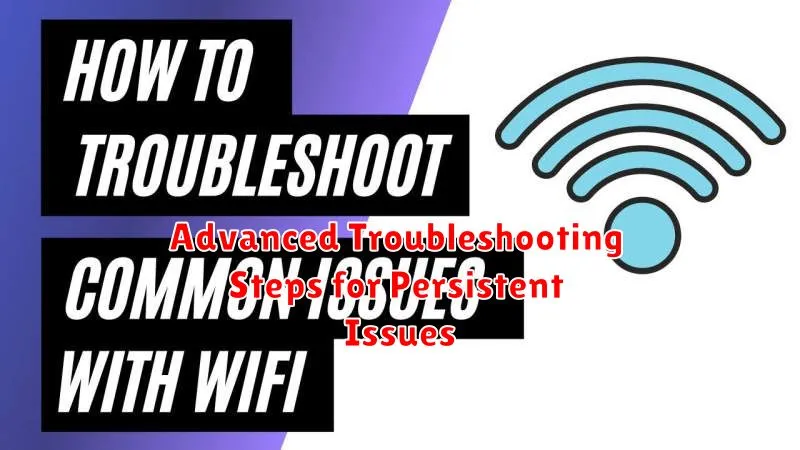
If you’ve exhausted basic troubleshooting and your Android phone still refuses to connect reliably to WiFi, consider these advanced steps.
Checking for IP Address Conflicts
Sometimes, two devices on the same network are assigned the same IP address, creating a conflict. Check your router’s configuration page to see which devices are connected and their assigned IPs. If you suspect a conflict, consult your router’s documentation on how to release and renew IP addresses or assign static IPs.
Examining the WiFi Frequency Band
Most modern routers broadcast on both 2.4GHz and 5GHz bands. The 2.4GHz band offers better range but slower speeds, while the 5GHz band provides faster speeds with less range. Try connecting to the other band to see if it resolves the connection issue.
Evaluating Router Firmware
Outdated router firmware can cause various connectivity problems. Check your router manufacturer’s website for the latest firmware version and instructions on how to update it. This can often resolve underlying issues.
Using WiFi Analyzers for Detailed Diagnostics
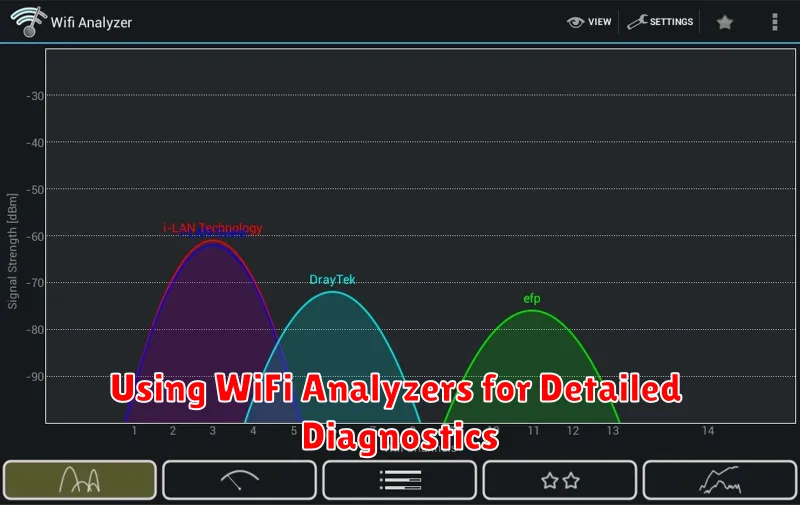
If you’ve exhausted basic troubleshooting steps and your WiFi issues persist, using a WiFi analyzer app can provide valuable insights. These apps offer detailed diagnostics about your wireless environment, helping pinpoint the root cause of connection problems.
WiFi analyzers display crucial information like signal strength, channel congestion, and network overlap. By visualizing nearby WiFi networks, you can identify potential interference. For instance, if multiple networks are using the same channel, switching to a less crowded channel might significantly improve your connection stability.
Many WiFi analyzer apps are available on the Google Play Store. Some popular options include WiFi Analyzer and Network Analyzer. Look for an app that provides a clear visual representation of network data and offers features like channel recommendations.
Interpreting the data from a WiFi analyzer can be complex. Pay close attention to the signal strength (measured in dBm). A stronger signal (closer to 0 dBm) generally indicates a better connection. Look for channels with fewer networks operating on them. Some analyzers even suggest optimal channels based on your current environment.