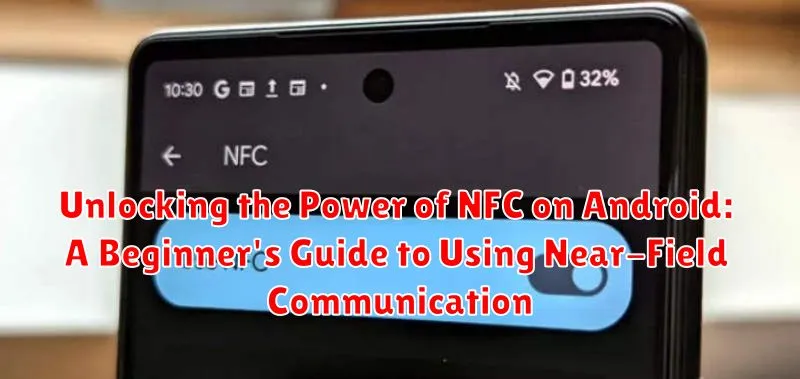Near-Field Communication (NFC) is a powerful technology packed into most modern Android smartphones, yet many users are unaware of its potential. This beginner’s guide will unlock the power of NFC on your Android device, explaining what NFC is, how it works, and the various ways you can use it to simplify your daily life. From contactless payments and quick pairing to data transfer and unique tag interactions, this comprehensive guide will equip you with the knowledge to start using NFC on your Android phone effectively.
This guide will explore the fundamentals of NFC, covering topics such as NFC tags, NFC enabled Android devices, and the security considerations involved. Learn how to enable and disable NFC, troubleshoot common issues, and discover a wide range of practical applications for this versatile technology. Whether you’re interested in using NFC for mobile payments, sharing data, or automating tasks, this guide will provide a clear and concise introduction to the world of Near-Field Communication on Android.
Checking if Your Android Device Has NFC
Before diving into the world of NFC, it’s essential to verify if your Android device supports this technology. Most modern Android smartphones include NFC, but older models might not. Here are a few ways to check:
Checking Through Settings
The most straightforward method is to look within your device’s settings. Open your phone’s Settings app. Look for “Connected devices” or a similar option. Within this menu, you should see “Connection preferences” or “NFC“. If you see an option for NFC, your device supports it.
Checking Through Quick Settings
Another quick way is to check your phone’s Quick Settings. Swipe down from the top of your screen (once or twice, depending on your phone’s configuration) to reveal the Quick Settings tiles. Look for an NFC icon. Its presence indicates your device is NFC-enabled.
If you can’t find NFC in either of these locations, your device likely doesn’t support the technology.
Enabling NFC on Your Android Phone
Once you’ve confirmed your Android phone has NFC hardware, enabling it is usually a straightforward process. The exact steps may vary slightly depending on your phone’s manufacturer and Android version, but the general process is similar. Most Android devices locate the NFC control within the Settings app.
Typically, you can find the NFC setting within the “Connected devices” or “Wireless & networks” section. Look for an option explicitly labeled “NFC” or “Near-field communication“. Some manufacturers might place it within a sub-menu like “More” or “Advanced“.
To enable NFC, simply toggle the switch to the “On” position. You may also see additional settings related to Android Beam (for file sharing) or default payment apps within this menu. If you encounter any difficulty locating the NFC option, consult your phone’s user manual or search online for instructions specific to your device model.
Understanding Different NFC Applications (Payments, Data Transfer, etc.)
NFC’s versatility extends to various applications, making it a powerful tool in our increasingly connected world. Let’s explore some of the most common uses:
Contactless Payments
NFC facilitates secure transactions through services like Google Pay. By simply tapping your phone on a compatible terminal, you can make payments quickly and easily without the need for physical cards.
Data Transfer
Android Beam and other NFC-based technologies enable seamless data transfer between devices. Share photos, videos, contact information, and more with a simple tap.
Device Pairing
Quickly pair your phone with NFC-enabled Bluetooth devices, such as speakers and headphones. A single tap initiates the pairing process, eliminating the need for complex manual configurations.
Access Control
NFC can be used for building access, event ticketing, and even starting your car. NFC tags can store authentication information, granting access with a simple tap of your phone.
Information Retrieval
Interact with NFC tags in public spaces to access information, promotions, and interactive experiences. Museums, retail stores, and tourist attractions are increasingly using NFC to enhance visitor engagement.
Using NFC for Contactless Payments
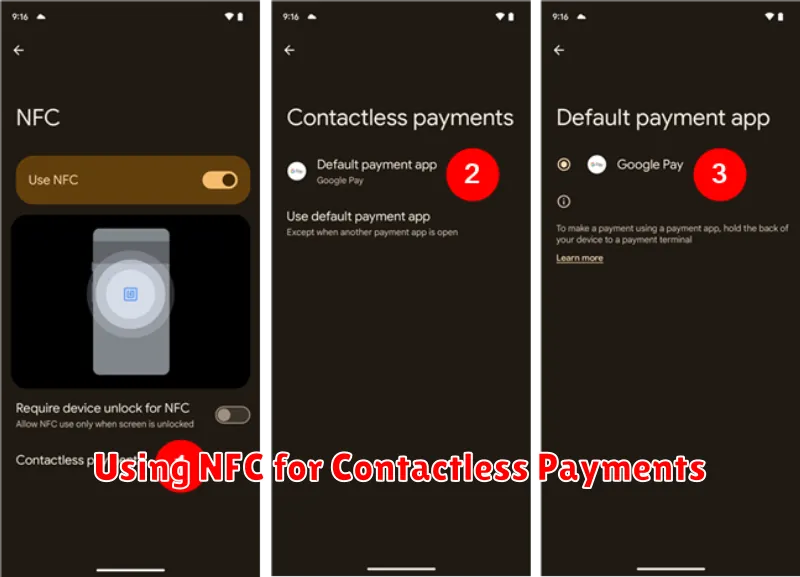
NFC enables secure and convenient contactless payments through services like Google Pay. Adding a credit or debit card to your digital wallet is the first step. Once your card is registered, you can simply hold your phone near a compatible payment terminal to complete a transaction.
The payment information is transmitted wirelessly and securely, without the need to physically swipe or insert your card. Authentication, often via fingerprint or PIN, adds another layer of security, preventing unauthorized payments if your device is lost or stolen.
Many retailers, both large and small, now accept NFC payments. Look for the contactless payment symbol (often depicted as four curved lines) at the checkout terminal. Simply unlock your phone and hold it near the reader to initiate the transaction.
Transferring Files Between Devices with Android Beam
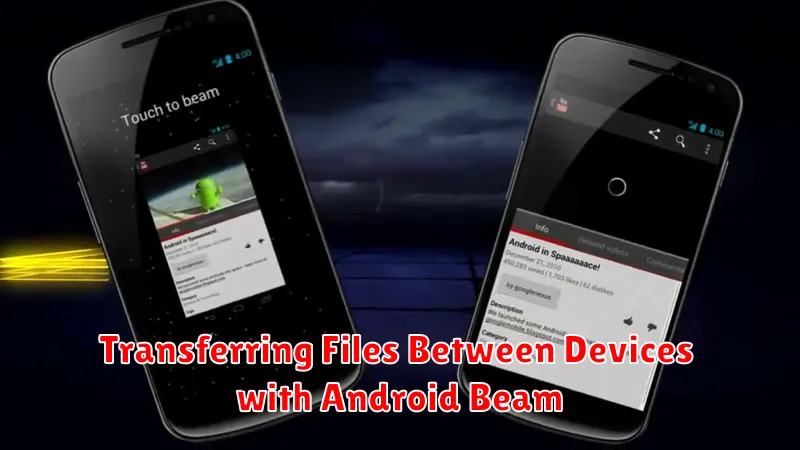
Android Beam provides a simple way to transfer files between two NFC-enabled devices. While it’s an older technology, it can still be useful for quick transfers. Ensure both devices have NFC enabled and Android Beam activated (if applicable). To initiate a transfer, simply place the backs of the two devices together.
Select the file you wish to share, such as a photo, video, or contact. Once the devices connect via NFC, a prompt to “Beam” the file will appear on the sending device. Tap to confirm and initiate the transfer.
The receiving device will then receive a notification indicating an incoming file transfer via Android Beam. The receiving device must accept the transfer for the process to complete. Note that transfer speeds may vary depending on file size and device capabilities.
Connecting to NFC-Enabled Accessories
NFC’s utility extends beyond payments and file sharing. It simplifies connecting to a variety of NFC-enabled accessories.
Many wireless speakers, headphones, and smart home devices now incorporate NFC. Instead of navigating complex Bluetooth pairing menus, simply tap your phone against the designated area on the accessory. This initiates the pairing process automatically, offering a seamless and convenient connection.
Some car infotainment systems also support NFC. A quick tap can connect your phone, enabling features like hands-free calling and music streaming. Check your car’s manual to determine if this feature is available.
Similarly, certain gaming consoles and controllers utilize NFC for pairing or adding functionality. This often streamlines the setup process or unlocks special in-game features.
When connecting to an NFC accessory, ensure both your phone’s NFC and the accessory’s NFC are enabled. Position the NFC antenna on your phone close to the NFC tag on the accessory. A brief tap should initiate the connection.
Troubleshooting Common NFC Issues
While NFC is generally reliable, occasional issues can arise. Here are some common problems and their solutions:
NFC Not Working at All
Check NFC is enabled. Ensure NFC is turned on in your device’s settings. Restart your device. A simple restart can sometimes resolve software glitches affecting NFC. Check for a case obstruction. Some phone cases, especially metallic ones, can interfere with NFC communication. Try removing your case.
Problems with Contactless Payments
Verify your card is supported. Ensure your card is compatible with NFC and your chosen payment app. Check app settings. Confirm your payment app is correctly set up and your default payment card is selected. Contact your bank or card issuer. If the problem persists, there might be an issue with your card or account.
Difficulties with Android Beam or other Data Transfers
Ensure both devices support the feature. Android Beam has been deprecated in newer Android versions. Check for proper device placement. The NFC antennas are usually located on the back of devices. Ensure they are positioned correctly for successful communication. Confirm the receiving device is unlocked. Data transfers usually require the receiving device’s screen to be unlocked and the app open.
Tips for Optimizing NFC Usage
To ensure smooth and efficient NFC experiences, consider these optimization tips:
Keep NFC Enabled: While some users disable NFC for battery saving, the impact is minimal. Keeping NFC active ensures it’s ready when needed.
Position Your Device Correctly: NFC has a short range. Experiment with different positions against the NFC tag or reader until you find the sweet spot for your device.
Remove Phone Cases: Thick or metallic phone cases can interfere with NFC communication. If you encounter issues, try removing your case temporarily.
Keep Your Screen On: While not always required, having your screen on during NFC interactions can sometimes improve reliability, particularly for certain apps or devices.
Use NFC Tags Strategically: Place NFC tags in convenient locations to automate tasks. For example, a tag on your nightstand could toggle silent mode and set an alarm.
Exploring Advanced NFC Features and Applications
Beyond the basics, NFC offers a wide array of advanced features and applications that can further enhance your Android experience. NFC tags, small programmable chips, can be customized to automate tasks. For instance, placing a tag by your bedside could trigger your phone to silence, dim the screen, and activate an alarm.
NFC can also interact with smart home devices. You might unlock your door or adjust your thermostat with a simple tap. Furthermore, NFC plays a role in certain access control systems, replacing key cards for building entry or even vehicle ignition.
In marketing and advertising, NFC tags embedded in posters or product packaging can provide instant access to information, coupons, or interactive experiences.
Finally, developers continue to explore new and innovative uses for NFC, constantly pushing the boundaries of what’s possible with this versatile technology. From mobile ticketing and loyalty programs to interactive museum exhibits and gaming experiences, the potential of NFC is constantly evolving.